Defragmenting the hard drive – Gateway E-4650 User Manual
Page 75
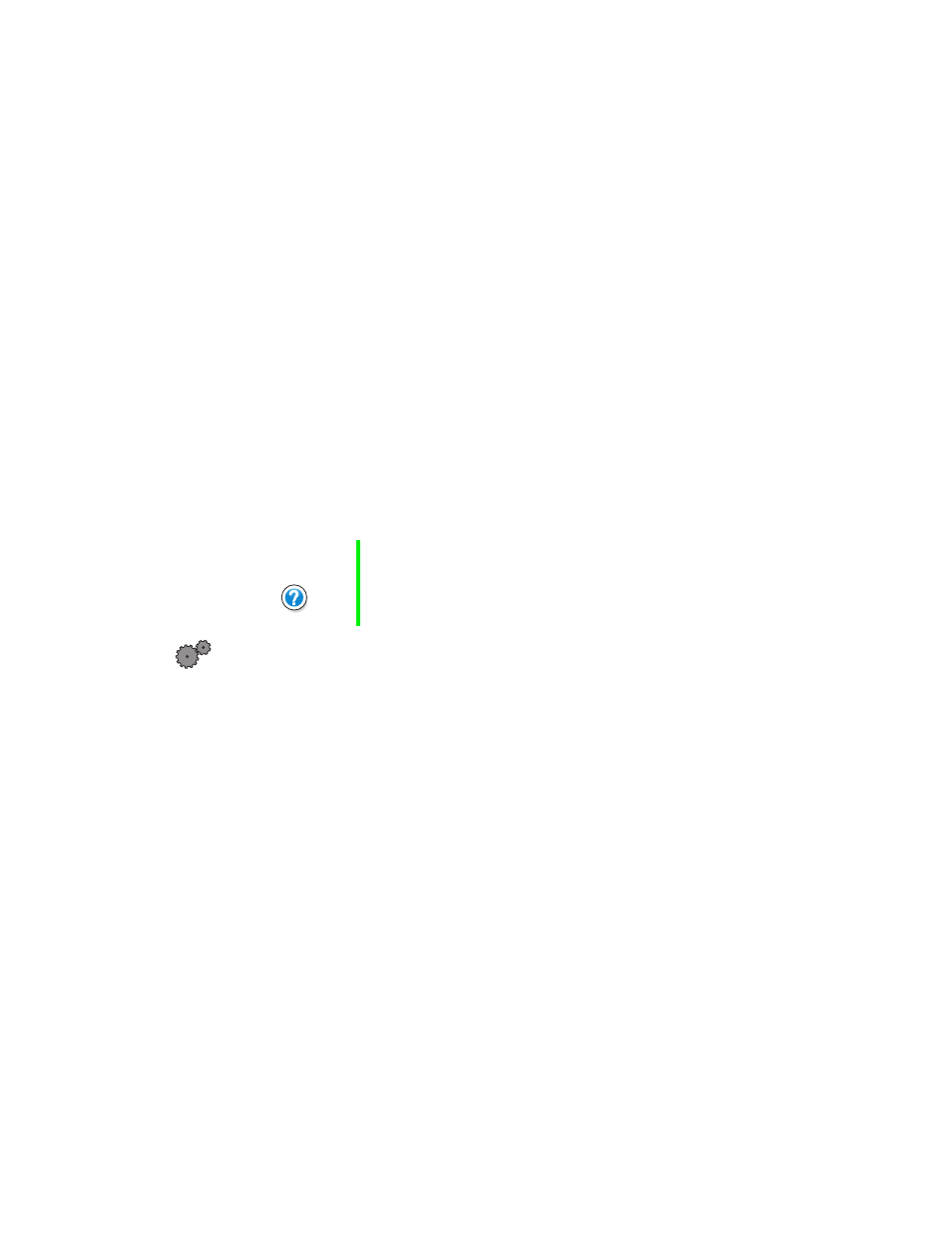
Managing hard drive space
67
Defragmenting the hard drive
When working with files, sometimes Windows divides the file information
into pieces and stores them in different places on the hard drive. This is called
fragmentation, and it is normal. In order for the computer to use a file,
Windows must search for the pieces of the file and put them back together.
This process slows the hard drive performance.
The Disk Defragmenter program organizes the data on the drive so that each
file is stored as one unit rather than as multiple pieces scattered across
different areas of the drive. Defragmenting the information stored on the drive
can improve hard drive performance.
While the Disk Defragmenter program is running, do not use your keyboard
or mouse because using them may continuously stop and restart the
defragmenting process. Also, if you are connected to a network, log off before
starting Disk Defragmenter. Network communication may stop the
defragmentation process and cause it to start over.
To run Disk Defragmenter:
1
In Windows XP, click
Start
, then select
My Computer
.
- OR -
In Windows Me, Windows 2000, or Windows 98, double-click the
My
Computer
icon.
2
Right-click the hard drive that you want to defragment, then select
Properties
. The System Properties dialog box opens.
Help and
Support
For more information on defragmenting your hard drive,
click Start, then select Help and Support or Help.
