Gateway 450 User Manual
Page 290
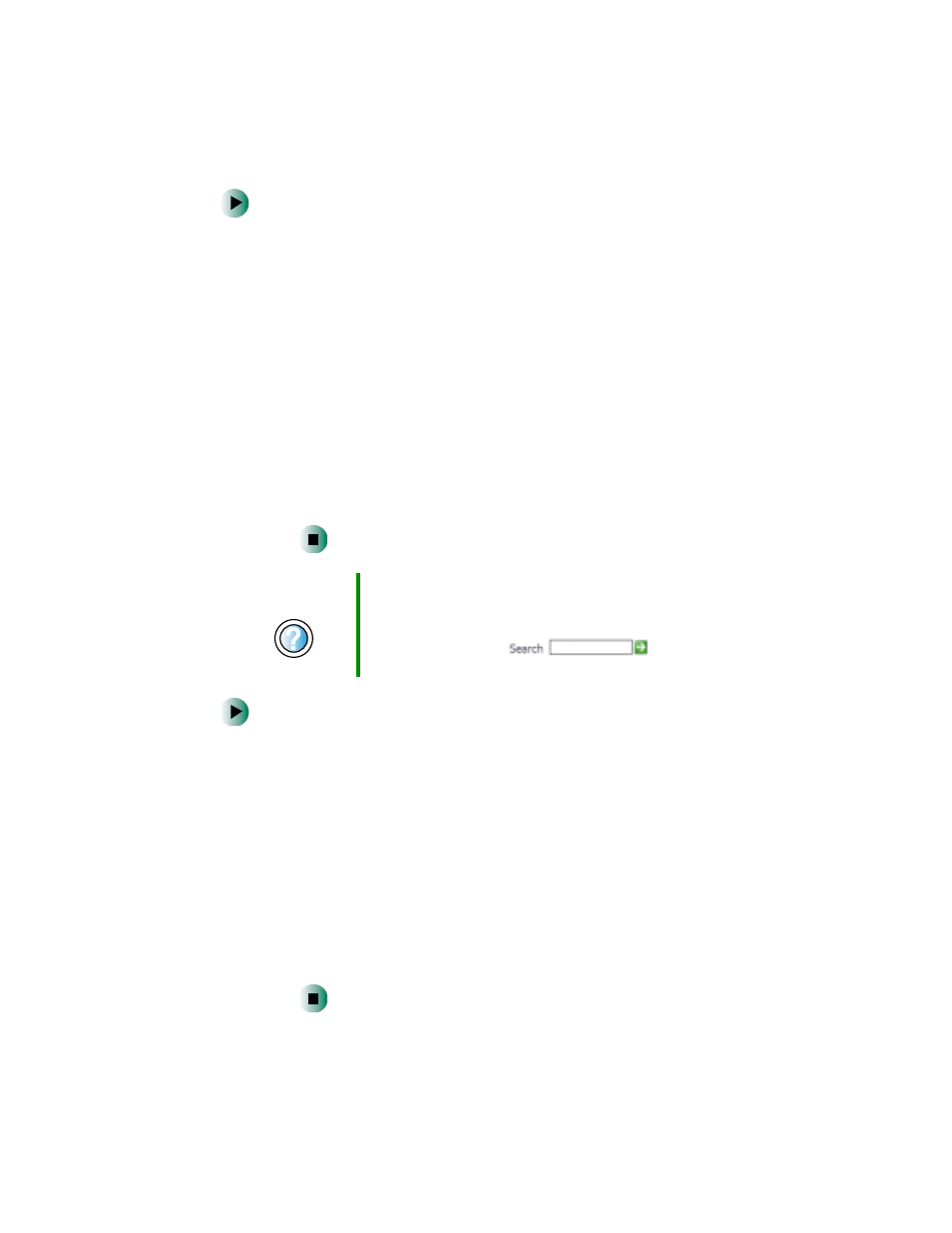
279
Troubleshooting
www.gateway.com
To run modem diagnostics in Windows XP:
1
Close all open programs.
2
Click
Start
, then click
Control Panel
. The Control Panel window opens.
If your Control Panel is in Category View, click
Printers and Other
Hardware
.
3
Click/Double-click the
Phone and Modem Options
icon, then click the
Modems
tab.
4
Click your modem, then click
Properties
. The Modem Properties dialog
box opens.
5
Click the
Diagnostic
tab, then click
Query Modem
. If information
about the modem appears, the modem passed diagnostics. If no
modem information is available, a white screen appears with no
data, or if you get an error such as port already open or the modem
has failed to respond, the modem did not pass diagnostics.
To run modem diagnostics in Windows 2000:
1
Close all open programs.
2
Click
Start
,
Settings
, then click
Control Panel
. The Control Panel
window opens.
3
Double-click the
Modems
icon. The Modems Properties window opens.
4
Click the
Diagnostic
tab, click the COM port next to the name of the
modem, then click
More Info
. The Modem Info dialog box opens. If
information about the modem appears, the modem passed
diagnostics. If no modem information is available, a white screen
appears with no data, or if you get an error such as port already open
or the modem has failed to respond, the modem did not pass
diagnostics.
Help and
Support
For more information about modem troubleshooting in
Windows XP, click Start, then click Help and Support.
Type the keyword
modem troubleshooting
in the
HelpSpot Search box
, then click
the arrow.
