Changing speedstep settings – Gateway 450 User Manual
Page 168
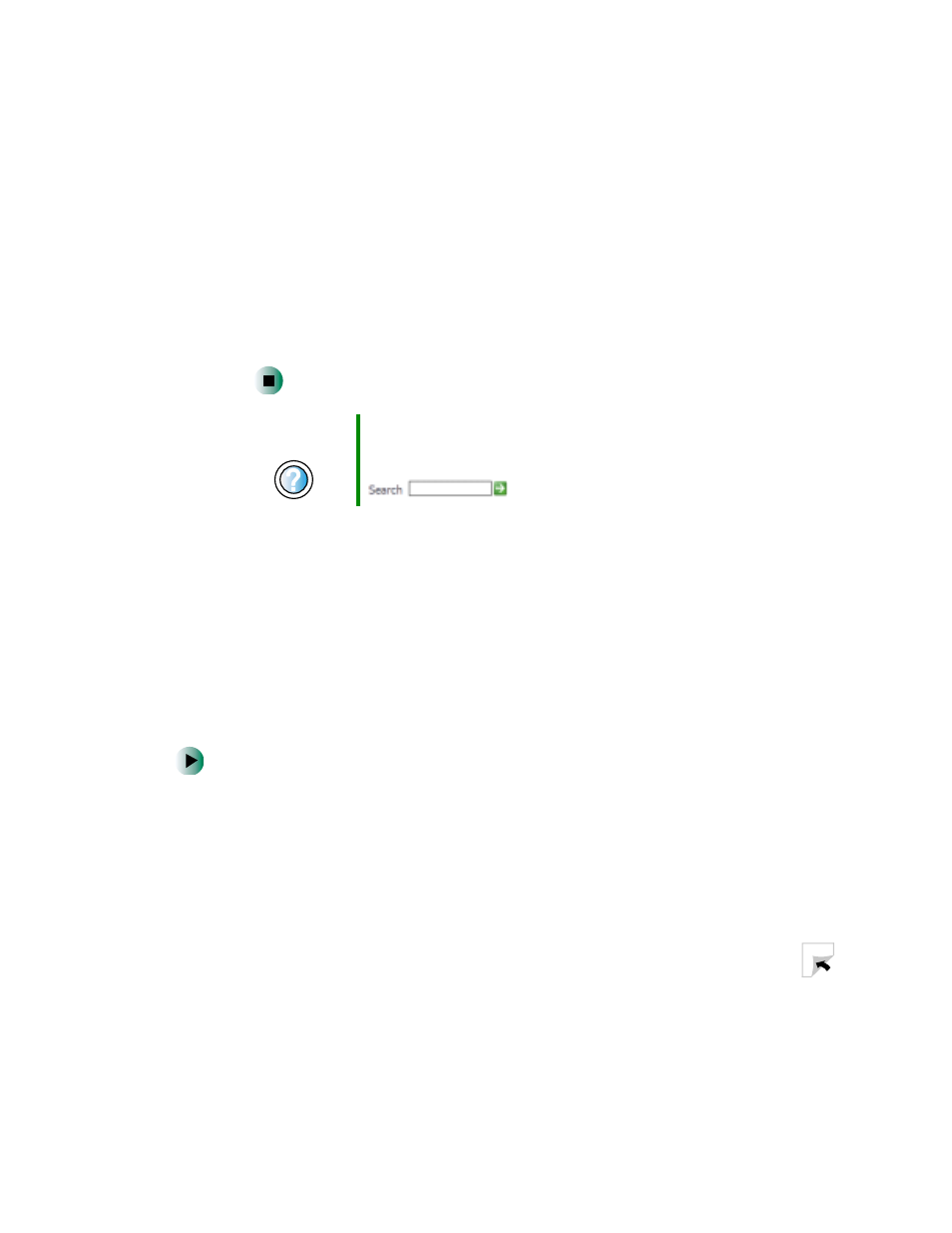
157
Changing power settings
www.gateway.com
■
As a manually-selected power savings mode:
In Windows XP, click
Start
, then click
Turn Off Computer
. Press and
hold S
HIFT
, then click
Hibernate
.
-OR-
In Windows 2000, click
Start
, then click
Shut Down
. Click the arrow
button to open the
What do you want your computer to do
list, then
click
Hibernate
. Click
OK
.
Changing SpeedStep settings
The processor installed in your notebook may use Intel
®
SpeedStep™
technology to conserve battery power. A SpeedStep-equipped processor can
change its operating speed according to the power source. Your notebook’s
default settings operate the processor at full speed while connected to AC power
and at reduced speed (which uses less power) while using battery power. If you
are using Windows XP, you can change the Intel SpeedStep settings in the BIOS
Setup utility. If you are using Windows 2000, you can change the SpeedStep
settings in Windows.
To change SpeedStep settings in Windows XP:
1
Turn on your notebook.
2
As soon as it starts and you see a startup screen, press F2. The BIOS Setup
utility opens.
3
Open the
Power
menu.
4
Highlight
In Battery only
, then change the value by pressing the + key.
5
Highlight
In AC mode
, then change the value by pressing the + key.
Help and
Support
For more information about using Hibernate mode in
Windows XP, click Start, then click Help and Support.
Type the keyword
hibernate
in the HelpSpot Search box
, then click the arrow.
