Gateway 450 User Manual
Page 187
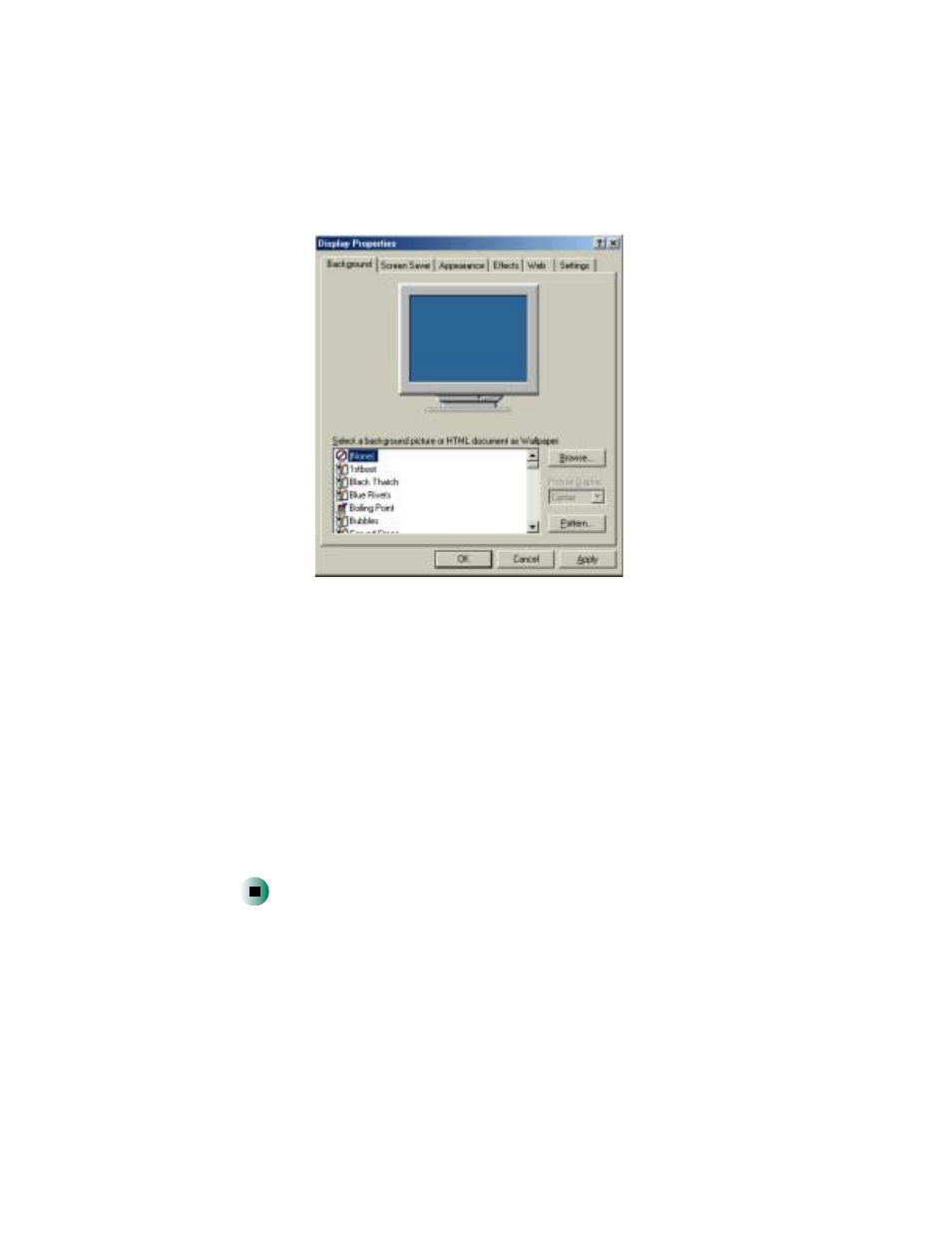
176
Chapter 10: Customizing Your Computer
www.gateway.com
3
Click the
Background
tab.
4
Click a background picture in the
Select a background picture or HTML
document as Wallpaper
list.
- OR -
Click
Browse
to select a background picture from another location.
5
If you want the picture you chose to cover the entire screen, click the arrow
button to open the
Picture
Display
list, then click
Tile
.
6
If the picture you chose does not cover the entire screen and you did not
choose to tile the image in Step 5, you can change the solid color behind
the picture by clicking
Pattern
, clicking a pattern in the
Pattern
list, then
clicking
OK
.
7
Click
OK
.
