Gateway 450ROG User Manual
Tools you need, Preventing static electricity discharge
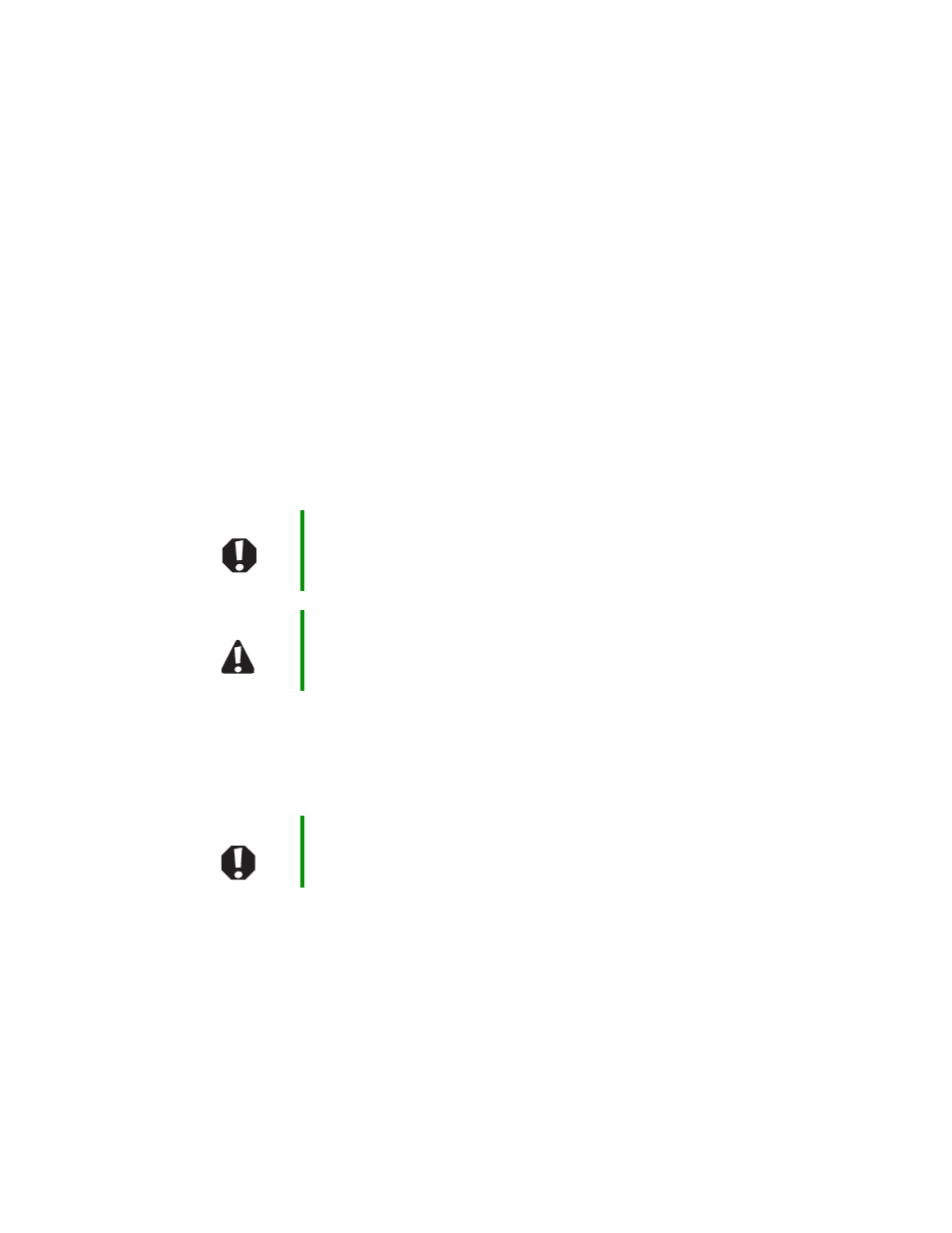
1
www.gateway.com
Replacing the Gateway 450ROG and
450RGH Keyboard
This package includes a replacement keyboard for either your Gateway 450ROG or 450RGH
notebook and these printed instructions.
Tools you need
You need a small Phillips and a small flat-blade screwdriver to replace the keyboard.
Preventing static electricity discharge
The components inside your notebook are extremely sensitive to static electricity, also
known as electrostatic discharge (ESD).
Before replacing the keyboard, follow these guidelines:
■
Turn off your notebook.
■
Wear a grounding wrist strap (available at most electronics stores) and attach it to a
bare metal part of your workbench or other grounded connection.
■
Touch a bare metal surface on your workbench or other grounded object.
■
Unplug the power cord and the modem and network cables.
■
Remove the main and optional secondary batteries. For more information, see
“Changing batteries” in your user guide.
■
Disconnect all peripheral devices and remove any PC Cards.
Warning
To avoid exposure to dangerous electrical voltages and
moving parts, turn off your notebook and unplug the power
cord and modem and network cables before opening the
case.
Caution
ESD can permanently damage electrostatic
discharge-sensitive components in your notebook. Prevent
ESD damage by following ESD guidelines every time you
replace the keyboard.
Warning
To prevent risk of electric shock, do not insert any object
into the vent holes of your notebook.
Document Outline
- Replacing the Gateway 450ROG and 450RGH Keyboard
- Tools you need
- Preventing static electricity discharge
- Warning
- Caution
- Warning
- Removing the keyboard
- To remove the keyboard:
- 1 Follow the instructions under “Preventing static electricity discharge” on page1.
- 2 Turn off your notebook.
- 3 Disconnect the AC adapter and modem and network cables.
- 4 Turn your notebook over so the bottom is facing up.
- 5 Remove the main and optional secondary batteries.
- 6 Turn your notebook over so the top is facing up.
- 7 Open the LCD panel to the normal viewing position.
- 8 Insert the small flat-blade screwdriver under the bottom right corner of the keyboard bezel and...
- 1 Follow the instructions under “Preventing static electricity discharge” on page1.
- To remove the keyboard:
- Removing the keyboard
- Important
- 9 Pull the bezel off your notebook. You will hear small snapping sounds as the bezel comes away f...
- 10 With a small Phillips screwdriver, remove the four keyboard screws and put them in a safe place.
- 11 Lift the back edge of the keyboard, then slowly rotate it toward you so it lies keys-down on t...
- 12 Lift the keyboard connector using two fingers and remove the black keyboard cable. Be careful ...
- 13 If your notebook has the optional EZ Point pointing device, lift the cable connector on the ba...
- Installing the keyboard
- Important
- 3 If your notebook has the optional EZ Point pointing device, insert the white cable into the cab...
- 4 Rotate the keyboard toward the LCD panel until the keyboard is almostface-up.
- 5 Insert the tabs on the front of the keyboard under the palm rest.
- 6 Gently press the keyboard down until it is flat all the way across. The keyboard should easily ...
- 7 Replace the four keyboard screws.
- 8 Slide the two tabs on the left end of the bezel under your notebook frame.
- 9 Press down on the bezel in several places until it clicks in place.
- Caution
