Faxing a scanned document, Receiving and viewing a fax – Gateway 450 User Manual
Page 145
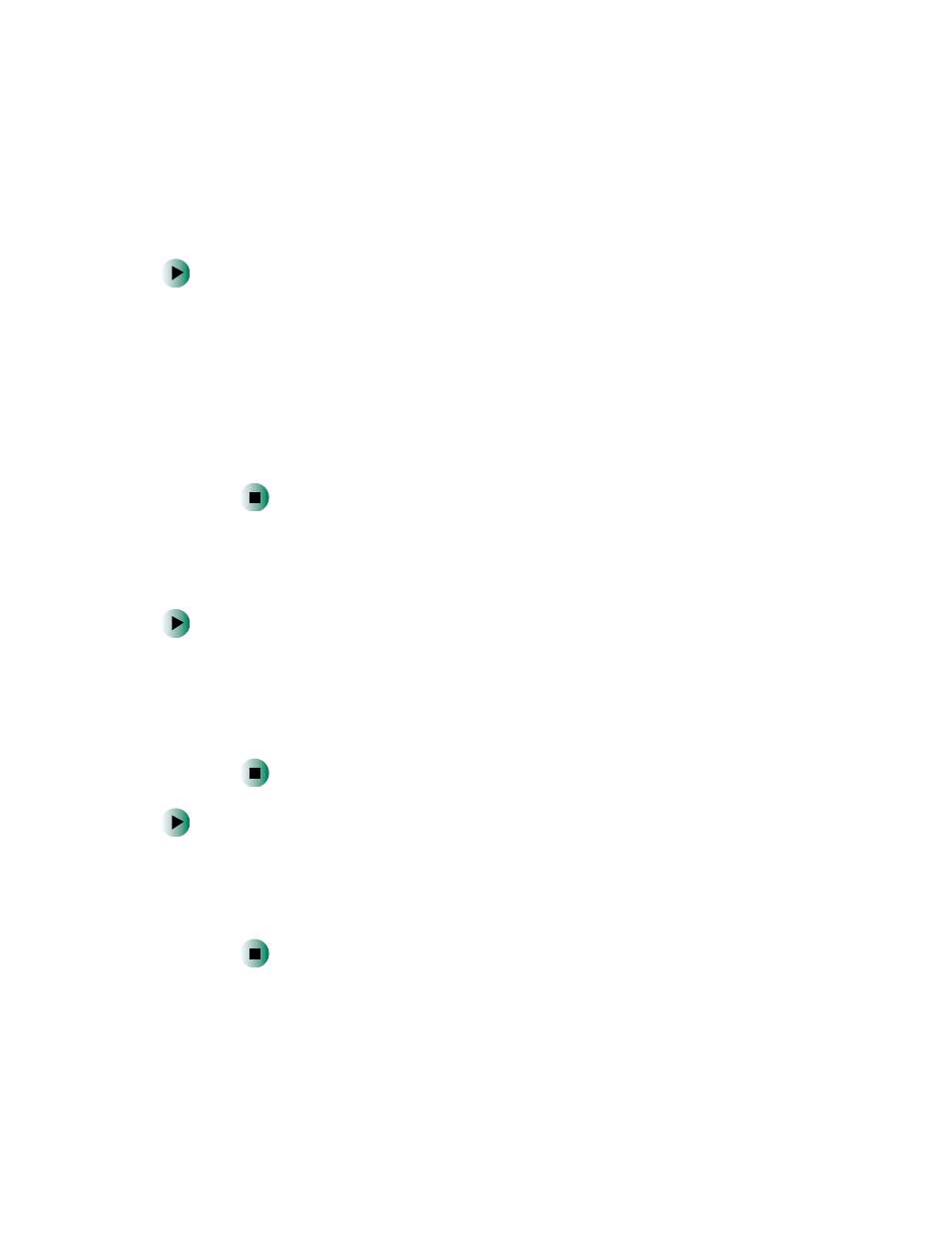
134
Chapter 7: Sending and Receiving Faxes
www.gateway.com
Faxing a scanned document
To fax a document that you have scanned:
1
Scan the document using the program for your scanner.
2
With the scanned file open, click
File
, then click
. The Print dialog box
opens.
3
Click the arrow button to open the
Name
list, then click the
Fax
printer.
4
Click
or
OK
. The Send Fax Wizard opens.
5
Complete the wizard by following the instructions in “Sending a simple
fax” on page 131.
Receiving and viewing a fax
To receive and view a fax in Windows XP:
1
Click
Start
,
All Programs
,
Accessories
,
Communications
,
Fax
, then click
Fax
Console
. The Fax Console opens. When the Fax Console is open, it detects
incoming faxes and stores them in the Inbox.
2
To view a fax, click
Inbox
, then double-click the fax you want to view. The
fax viewer opens, where you can view and print the fax.
To receive and view a fax in Windows 2000:
1
Click
Start
,
Programs
,
Accessories
,
Communications
,
Fax
, then click
My Faxes
.
The My Faxes folder opens.
2
To view a fax, double-click
Received Faxes
, then double-click the fax you
want to view. The fax viewer opens, where you can view and print the fax.
