Playing a dvd – Gateway 450 User Manual
Page 129
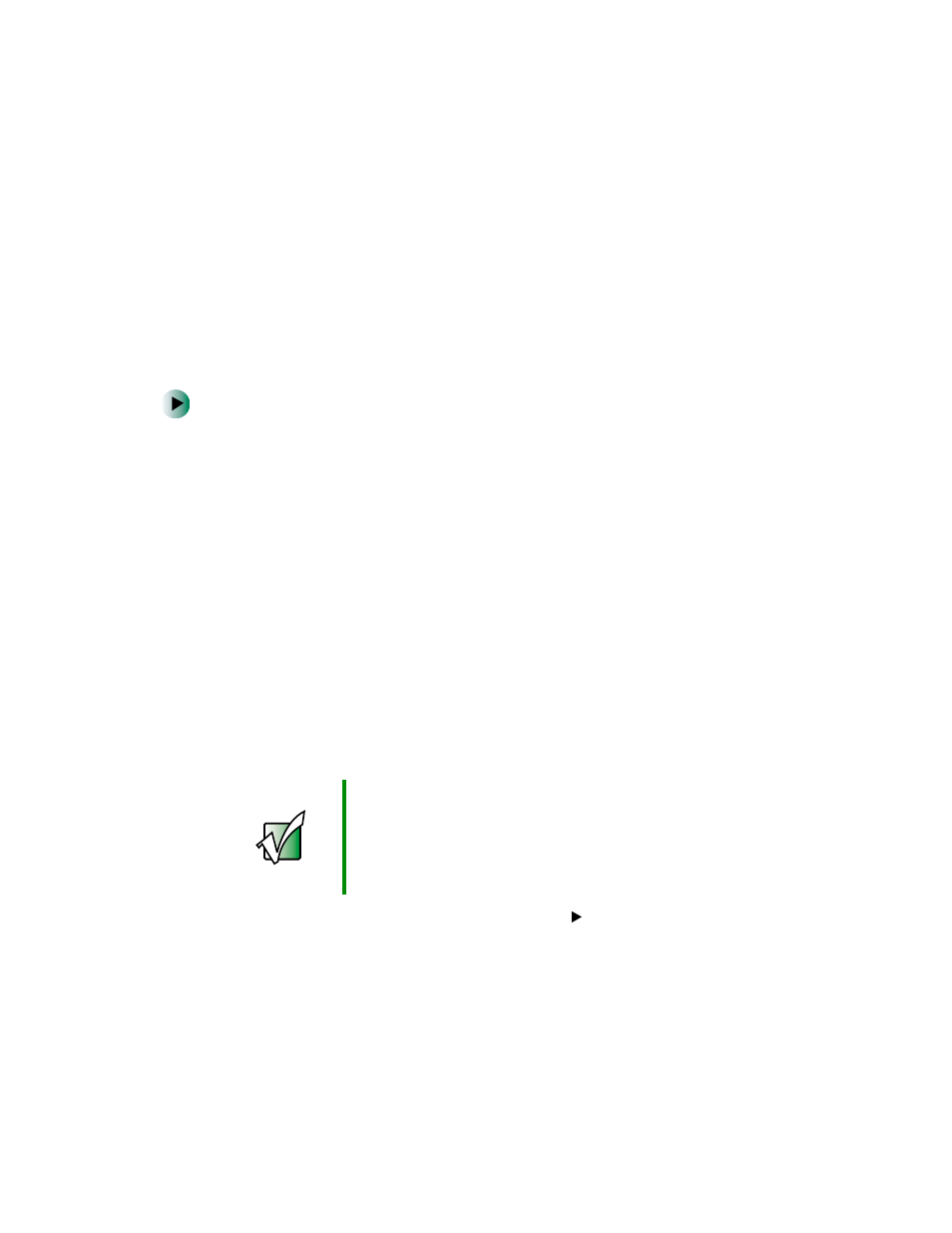
118
Chapter 6: Using Multimedia
www.gateway.com
Playing a DVD
A Digital Versatile Disc (DVD) is similar to a standard CD but has greater data
capacity. Because of this increased capacity, full-length movies, several albums
of music, or several gigabytes of data can fit on a single disc. If your computer
has a DVD drive, you can play DVDs with the InterVideo DVD Player program
or Windows Media Player. For more information about playing DVDs, click
Help
in the DVD player program.
To play a DVD:
1
Make sure that the speakers are turned on or headphones are plugged in
and that the volume is turned up.
2
Turn off your screen saver and standby timers.
3
To play a DVD using InterVideo DVD, click
Start
,
All Programs
,
DVD
, then
click
DVD Player
. The InterVideo DVD Player video screen and control panel
open.
-OR-
To play a DVD using Windows Media Player in Windows XP, click
Start
,
All Programs
, then click
Windows Media Player
. The Windows Media Player
opens.
- OR -
To play a DVD using Windows Media Player in Windows 2000, click
Start
,
Programs
,
Accessories
,
Entertainment
, then click
Windows Media Player
. The
Windows Media Player opens.
4
Insert a DVD into the DVD drive, then click
(play). The DVD plays.
Important
If the InterVideo DVD player is not on your Start menu, or
if Windows Media Player cannot play a DVD, you will need
to install the InterVideo DVD program. To install the
InterVideo program, insert the InterVideo DVD Software
disc into your DVD drive and follow the on-screen
instructions.
