A dvd movie will not play – Gateway 450 User Manual
Page 278
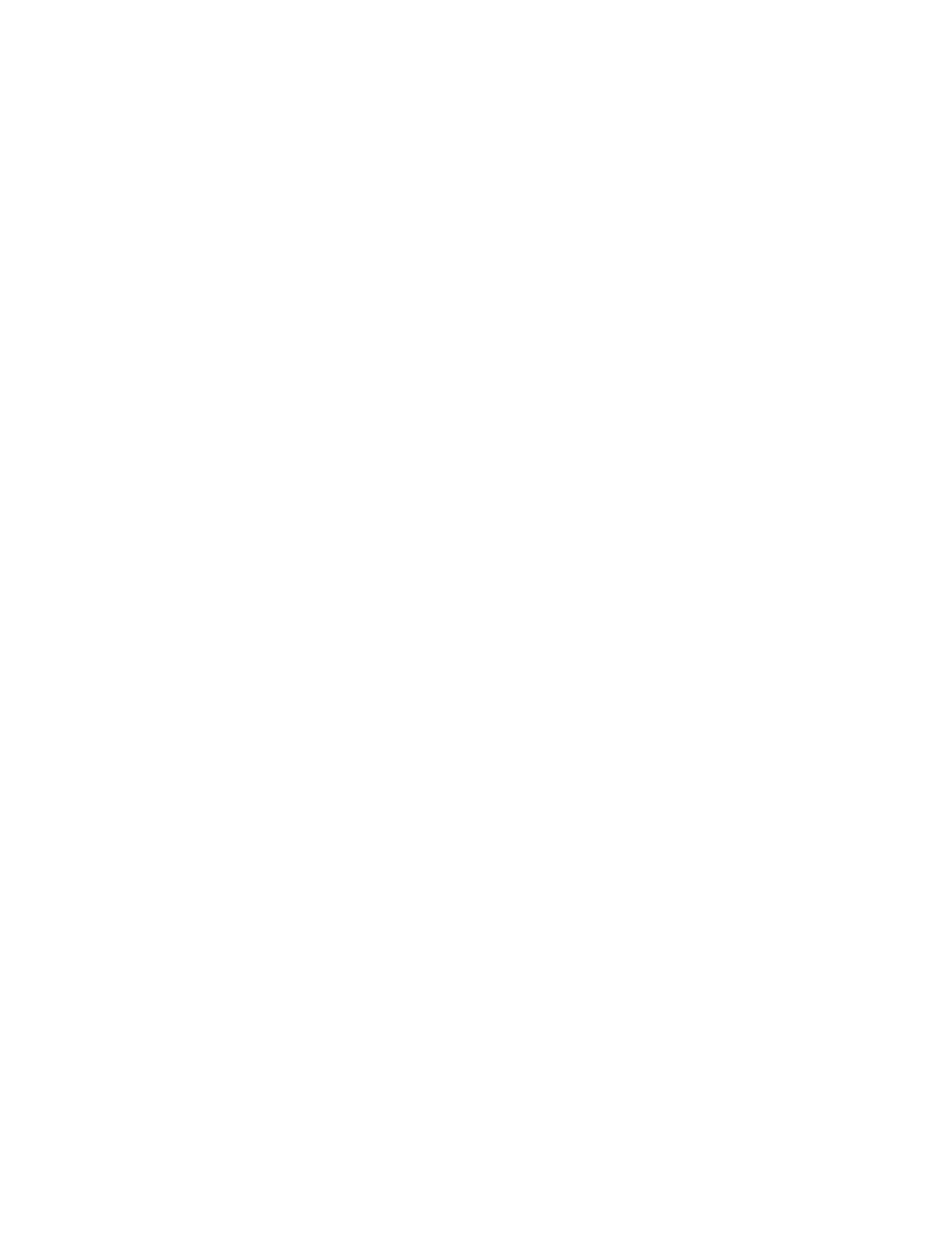
267
Troubleshooting
www.gateway.com
■
Make sure that headphones are not plugged into the headphone jack. For
the location of the headphone jack, see “Left side” on page 3 and “Back”
on page 257.
■
If you are using powered speakers, make sure that they are plugged in and
turned on.
■
Clean the CD. For more information, see “Cleaning CDs or DVDs” on
page 268.
■
Your notebook may be experiencing some temporary memory problems.
Shut down and restart your notebook.
■
Reinstall the audio device drivers. For more information, see “Reinstalling
device drivers” on page 229.
A DVD movie will not play
■
Make sure that the label or side you want to play is facing up, then try
again.
■
Make sure that a DVD or DVD/CD-RW combination drive is inserted into
the modular bay. See “Identifying drive types” on page 84 for more
information.
■
Shut down and restart your notebook.
■
Clean the DVD. For more information, see “Cleaning CDs or DVDs” on
page 268.
■
DVD discs and drives contain regional codes that help control DVD title
exports and help reduce illegal disc distribution. To be able to play a DVD,
the disc’s regional code and your DVD drive’s regional code must match.
The regional code on your DVD drive is determined by your notebook’s
delivery address. The regional code for the United States and Canada is 1.
The regional code for Mexico is 2. Your DVD drive’s regional code must
match the regional code of the disc. The regional code for the disc is on
the disc, disc documentation, or packaging.
If the DVD movie does not play, the disc’s regional code and your DVD
drive’s regional code may not match.
■
Make sure that the InterVideo program has been installed on your
notebook. See “Playing a DVD” on page 118 for more information.
