File management, A file was accidentally deleted – Gateway 450 User Manual
Page 282
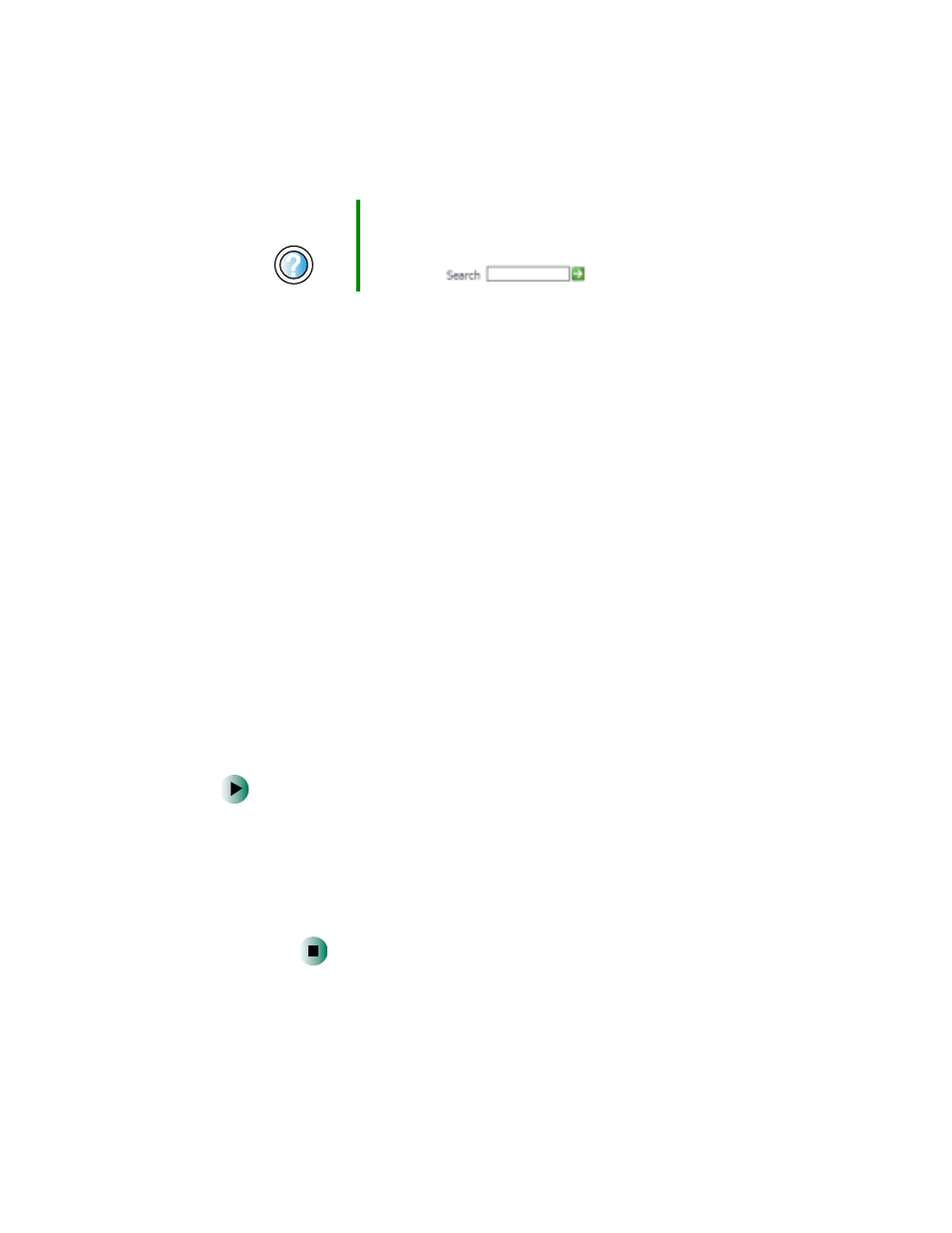
271
Troubleshooting
www.gateway.com
The text on the display is dim or difficult to read
■
Adjust the brightness and contrast using the system keys. For more
information, see “System key combinations” on page 29.
■
Change the display settings. For more information, see “Adjusting the
screen and desktop settings” on page 168.
■
Move your notebook away from sources of electrical interference, such as
televisions, unshielded speakers, microwaves, fluorescent lights, and metal
beams or shelves.
The display has pixels that are always dark or too bright
■
This condition is normal and inherent in the TFT technology used in
active-matrix LCD screens. Gateway’s inspection standards keep these to
a minimum. If you feel these pixels are unacceptably numerous or dense
on your display, contact Gateway Technical Support to identify whether
a repair or replacement is justified based on the number of pixels affected.
File management
A file was accidentally deleted
If a file was deleted at a DOS prompt or in Windows while holding down the
S
HIFT
key, the file cannot be restored.
To restore deleted files:
1
Double-click the
Recycle Bin
icon.
2
Right-click the file you want to restore, then click
Restore
. The file
is restored to the place where it was originally deleted from.
If the Recycle Bin was emptied before you tried to restore a file, the
file cannot be restored.
Help and
Support
For more information about changing the screen resolution
in Windows XP, click Start, then click Help and Support.
Type the keyword
screen resolution
in the HelpSpot
Search box
, then click the arrow.
