Gateway WBR-100 User Manual
Page 64
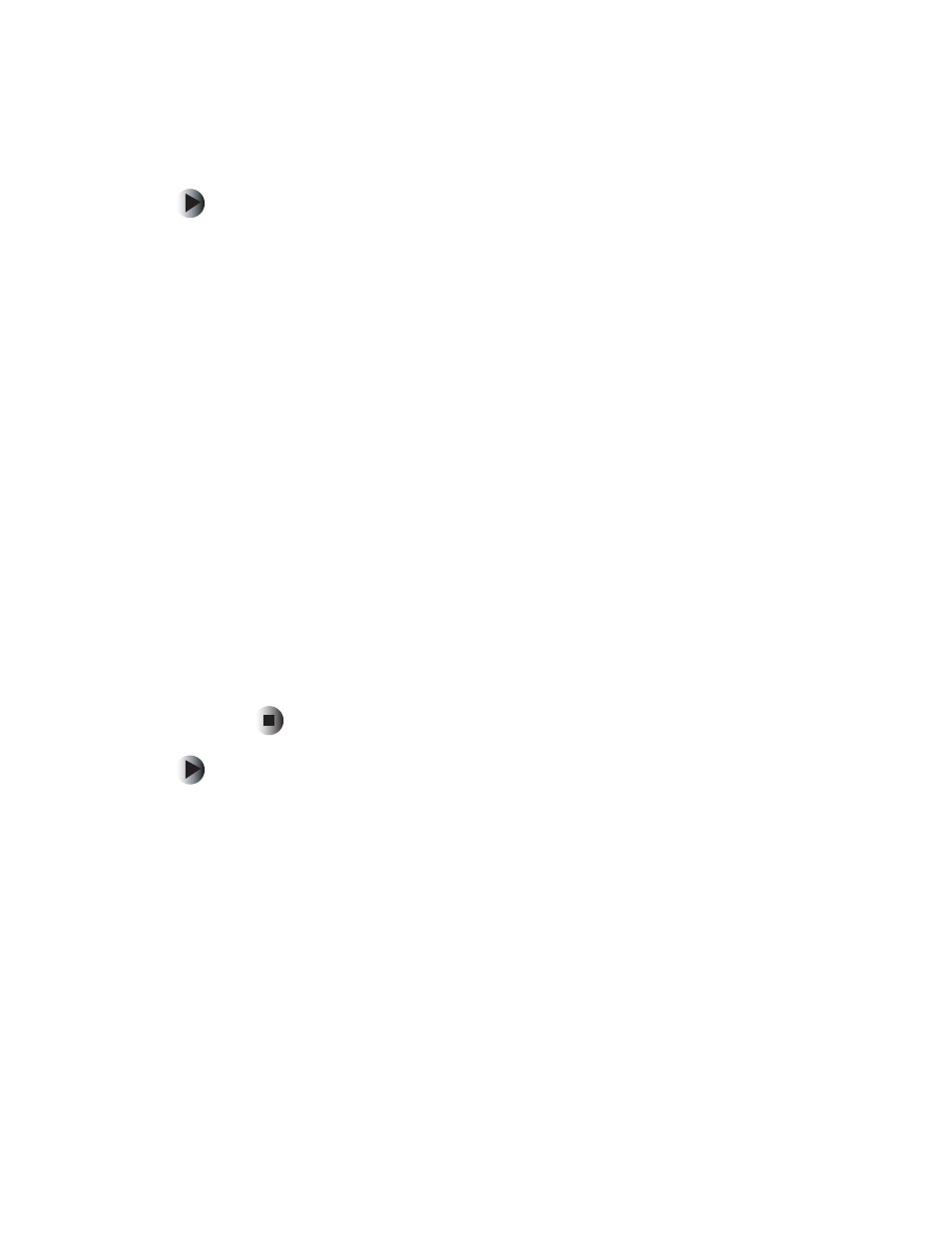
61
Setting a static IP address
www.gateway.com
To set a static IP address using Windows 2000:
1
Click
Start
,
Settings
, then click
Control Panel
.
2
Double-click
Network and Dial-Up Connections
, right-click the
Local Area
Connection
that is associated with your network adapter card, then click t
Properties
.
3
In the
Components checked are used by this connection
list, click
Internet
Protocol (TCP/IP)
, then click
Properties
.
4
Click
Use the following IP address
.
5
In the
IP Address
box, type a unique IP address that will not be used by
any other computer on your network. You can use IP addresses between
192.168.1.2 and 192.168.1.99 (IP address 192.168.1.1 is assigned to the
router and the router’s DHCP server assigns addresses from 192.168.1.100
up to 192.168.1.254).
6
In the
Subnet Mask
box, type 255.255.255.0.
7
In the
Default Gateway
box, type 192.168.1.1.
8
At the bottom of the window, click
Use the following DNS server addresses
,
then type the
Preferred DNS Server
and
Alternative DNS Server
(contact your
ISP if you do not have this information).
9
Click
OK
to close the Internet Protocol (TCP/IP) Properties window, then
OK
again to close the Local Area Connection Properties window. Restart your
computer if asked to do so.
To set a static IP address using Windows 98SE and Windows Me:
1
Click
Start
,
Settings
, then click
Control Panel
. The Control Panel window
opens.
2
Double click the
Network
icon. The Network window opens.
3
In the
The following network components are installed
list, click the TCP/IP
protocol associated with your computer’s network adapter (if there is only
one TCP/IP protocol, click it), then click
Properties
. The TCP/IP Properties
window for your network adapter opens.
4
Select the
IP Address
tab, then click
Specify an IP address
.
