Using a dynamic dns service – Gateway WBR-100 User Manual
Page 46
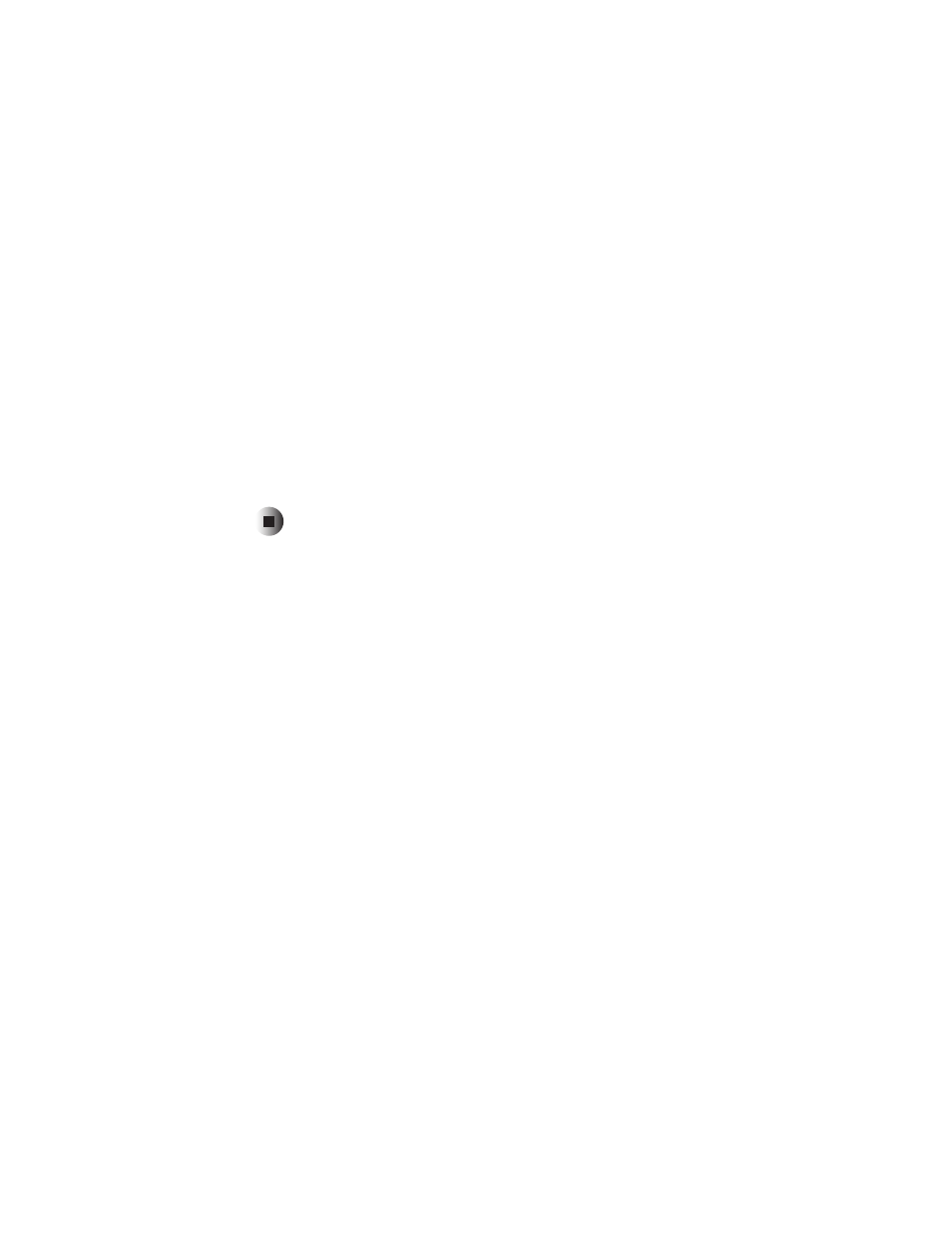
43
Advanced features
www.gateway.com
3
To enable the selected virtual server, click to select the
Enable
check box
in the Properties section, then click the arrow to open the
PC (Server)
list
and click the computer you want to act as the server. Default settings for
Internal Port No.
and
External Port No.
are shown for pre-defined servers. If
you have made changes to a pre-defined server, click
Update Selected Server
to save the changes.
4
To configure a new (not pre-defined) virtual server, type the name in the
box to the right of
Enable
, then click the arrow to open the
PC (Server)
list
and click the computer you want to act as the server. Click the arrow to
open the
Protocol
list, then click the type of protocol the server uses. Type
the settings for
Internal Port No
(based on the server software) and
External
Port No
(normally the same as the Internal Port number). Click
Add as new
Server
to add the new server to the Servers list, or
Clear Form
to remove
your entries.
5
Close the window to return to the Advanced Features/Configuration window.
Using a dynamic DNS service
Dynamic DNS is an external service provided by a third party. To set up
Dynamic DNS you must register with this third party provider and obtain a
user name, a password, and a domain name.
Dynamic DNS lets you use a domain name (which will not change) instead of
an Internet IP address (which may change each time you connect to your ISP’s
server) to connect to your virtual servers.
