Using a gcc printer with dos, Setup and printing from the dos command line, Setup and printing from a dos application – GCC Printers Elite XL User Manual
Page 114: Printing to the elite xl from dos
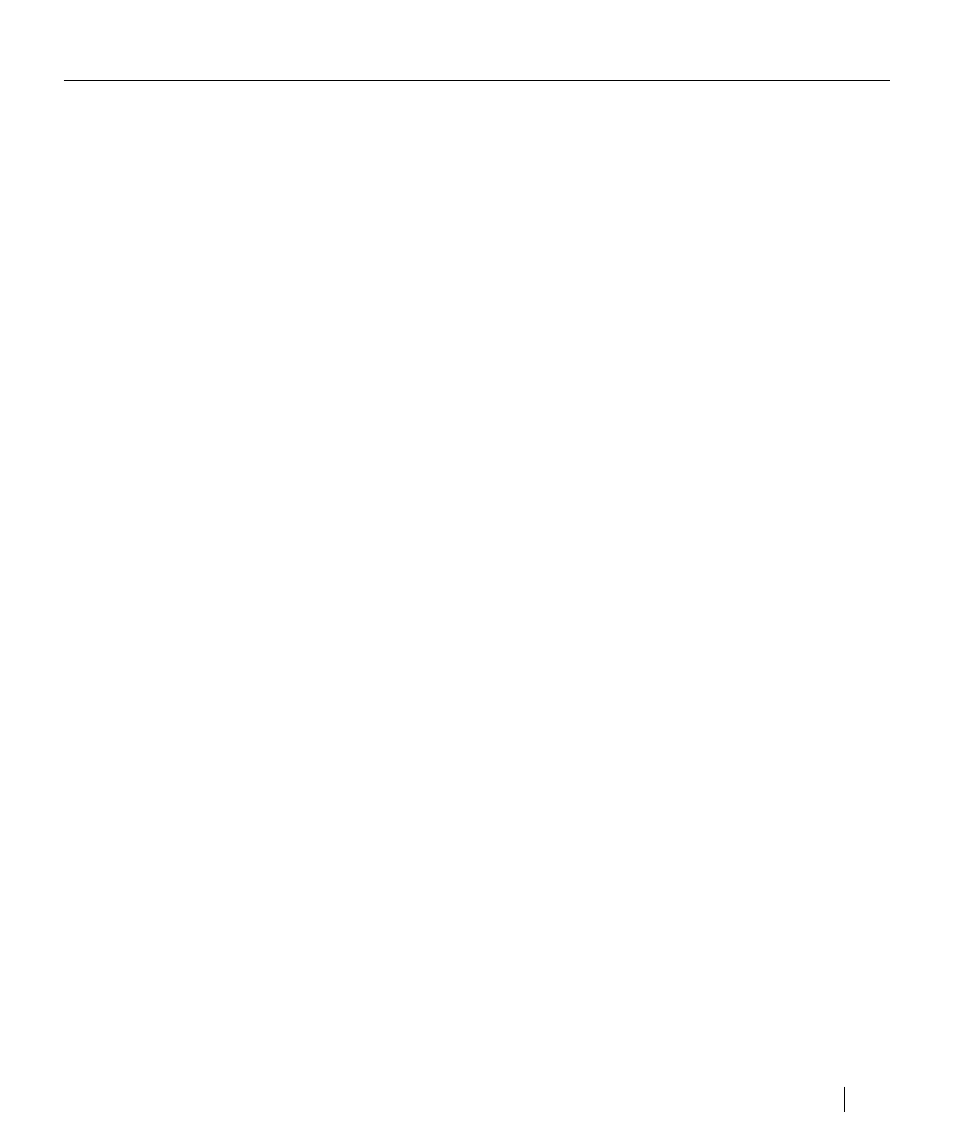
Using the Elite XL with Windows and DOS 4-35
Using a GCC Printer with DOS
Printing in the DOS environment takes place from either the DOS command
line or from within a DOS application.
Overview of setup and printing from DOS command line
Commonly, printing from the DOS command line entails sending a print
file, that has been “printed to a file” from a DOS application, to the printer.
To print from the DOS command line:
1.
Configure port settings.
The port settings on the Elite XL and your computer must be config-
ured so that they match.
2.
Select an emulation mode.
Your print file will be formatted for either PostScript or PCL; set PS/
PCL sensing submenu through the Elite XL front panel to either
PostScript Only, PCL Only, or Auto Switch.
3.
Use the DOS Copy command to send the print file to the Elite XL.
Overview of setup and printing from a DOS application
Unlike Windows applications, each DOS application must be configured
with a printer driver and port setting information. The printer driver
formats your file so that the Elite XL knows whether to use PostScript or
PCL.
To print from a DOS application:
1.
Select an emulation mode.
Your print job will be formatted for either PostScript or PCL; set the
PS/PCL Sensing submenu through the Elite XL front panel to either
PostScript Only, PCL Only, or Auto Switch.
2.
Select a printer driver.
DOS applications typically include a group of printer drivers. When
available, select the LaserWriter II NTX for PostScript printing or the
Laser Jet Series III for PCL printing.
3.
Check the application’s port settings.
The applications’s port settings and the Elite XL front panel port
settings must match.
4.
Print the file directly to the Elite XL or print it to a file for later
printing from DOS.
Printing to the Elite XL from DOS
