Using the tracback feature, Features, Tracks page – Garmin Rino 130 User Manual
Page 85
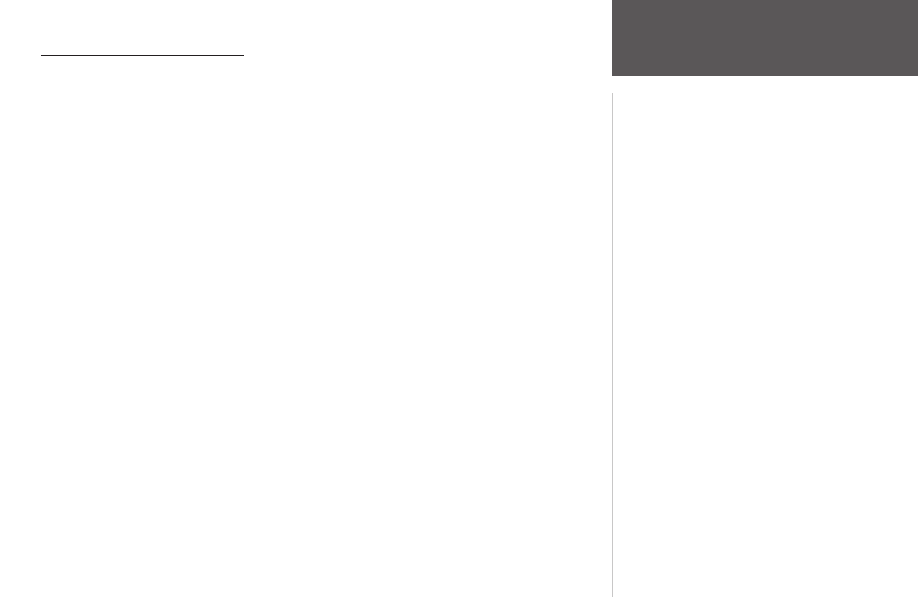
71
Features
Using the TracBack Feature
The ‘TracBack’ feature allows you to return along a traveled path (or another Rino user’s
path) without marking any waypoints. When you are ready to return to where you started, the
Rino 130 takes you back by following the ‘Track Log’ that you left behind. You can save a total
of 20 tracks in the unit memory. The Track Log starts recording as soon as the unit gets a satel-
lite location fix and the Track Log feature is turned on. When you no longer need a Track Log
you can press the on-screen ‘Clear’ button to remove it.
If you want to keep a record of a certain track log or use the ‘TracBack’ feature, it is recom-
mended that you clear the Track Log before you start traveling. The percentage of memory
used by the current track log is displayed in a window at the top of the page. After the Track
Log is ‘Cleared’, it displays zero percent. When the display reaches 100%, the most recent track
points start to overwrite the least recent if the default setting ‘Wrap When Full’ remains selected
on the track log setup. To avoid losing track points you want, save the Track Log when it ap-
proaches the 99% mark. The active track log stores up to 10,000 points.
The Saved Track Page displays the track and it can also be displayed on the Main Map Page
as you navigate. You may save up to 20 tracks with 250 points per track in the unit. Saved
Contact tracks count towards this total. Tracks are marked BEGIN and END.
To use the TracBack feature:
1. Highlight the ‘Tracback’ button on the Tracks page and press the
THUMB STICK
IN. The
Tracback Menu options (‘To Beginning’ and ‘To End’) are displayed.
2. Highlight the desired option and press the
THUMB STICK
IN to enable.
3. Use the Map Page or the Navigation Page to navigate the Track.
Tracks Page
