Finding a contact, Features, Find ‘n go – Garmin Rino 130 User Manual
Page 66
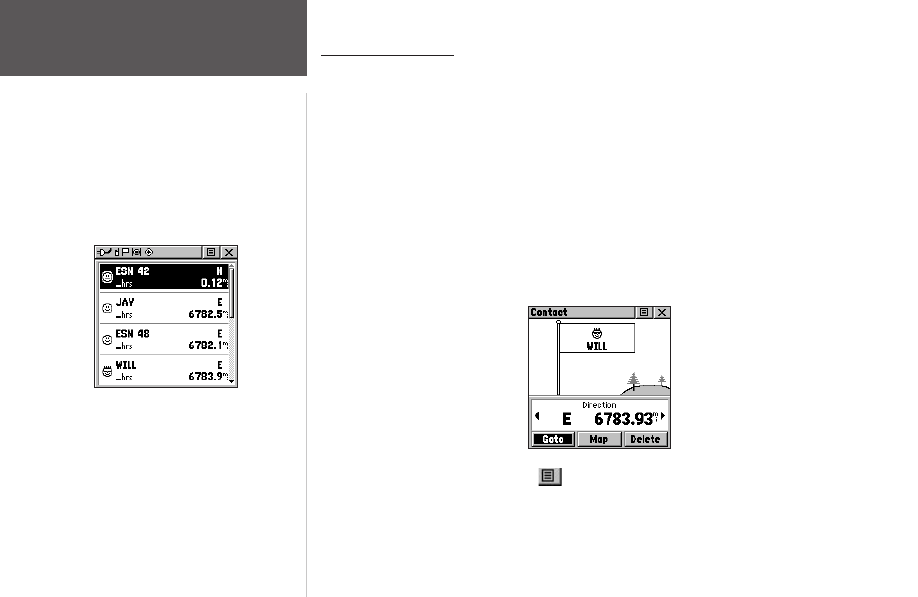
52
Features
Finding a Contact
Contacts that you have received in the Rino 130 can be found by selecting the ‘Contacts’
option from the Find ‘N Go Menu.
To find a contact:
1. From the Find ‘N Go Menu, highlight ‘Contacts’ and press the
THUMB STICK
IN.
2. From the Contacts List, select the desired contact and press the
THUMB STICK
IN.
3. With the Contact Information Page displayed, select ‘Goto’ to create a direct line of travel
to the contact. Select ‘Map’ to view the contact’s location on the map or select ‘Delete’ to
delete the contact.
If the contact did not have a GPS location on the last transmission, a question (?) mark
appears below the flag. To view the contact details, highlight the details field and press
LEFT or RIGHT on the
THUMB STICK
to change to the next data field.
Contact Information Page
4. Press the Option Menu button
to access additional features. You can select: Poll
location, Send Location (to other Rino users), View Track, Project Waypoint, Save as a
waypoint, or Set Proximity (alarm).
Find ‘N Go
Contact List
