Features, Find ‘n go – Garmin Rino 130 User Manual
Page 70
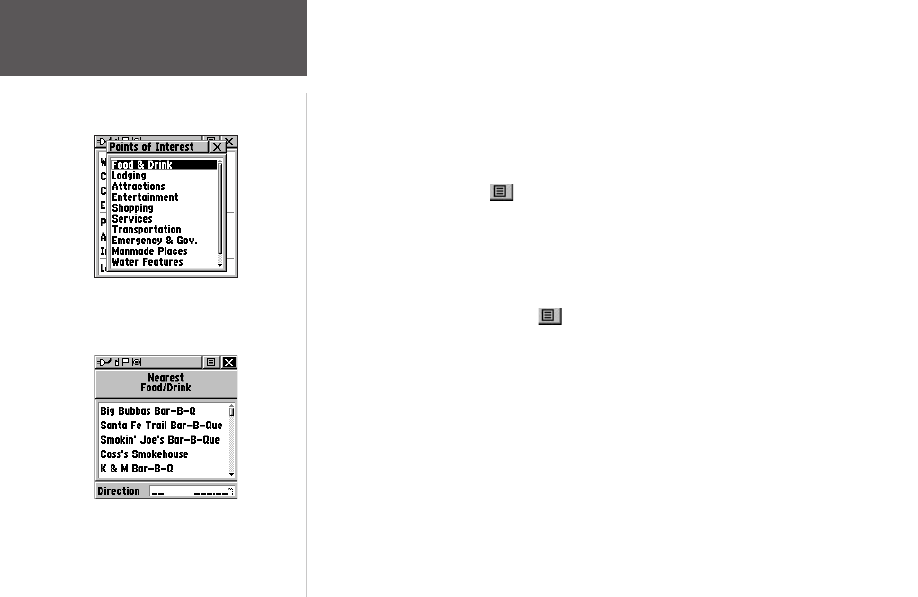
56
Features
To find a point of interest:
1. Use the
THUMB STICK
to highlight ‘Points of Interest’ and then press it IN to display the
Points of Interest Categories List.
2. Use the
THUMB STICK
to select the desired category and then press it IN to display the
Types List.
3. Use the
THUMB STICK
to select the desired type and then press it IN to display the list for
that type.
4. Use the Option Menu
at the top of page to select from either ‘By Name’ or ‘Nearest’
options. Selecting ‘By Name’ displays a keyboard allowing you to enter the characters of
the name you want. A list of matches displays when enough characters are entered.
5. Use the
THUMB STICK
to highlight your selection from the list and then press it IN to
display the Information Page for that item.
6. Use the on-screen buttons to ‘Goto’ or view on the ‘Map’, or use the page Option Menu.
7. Press the Option Menu button
to access additional features. You can select: Send
Location (to other Rino users), Project Waypoint, Save as a Waypoint, Set Proximity (alarm),
Add to Route, View Sun & Moon (reports for that waypoint), or View Hunt & Fish (reports
for that waypoint).
Find ‘N Go
Points of Interest
Nearest Food & Drink
