Printing a status sheet, Copy settings – Epson CX11NF User Manual
Page 76
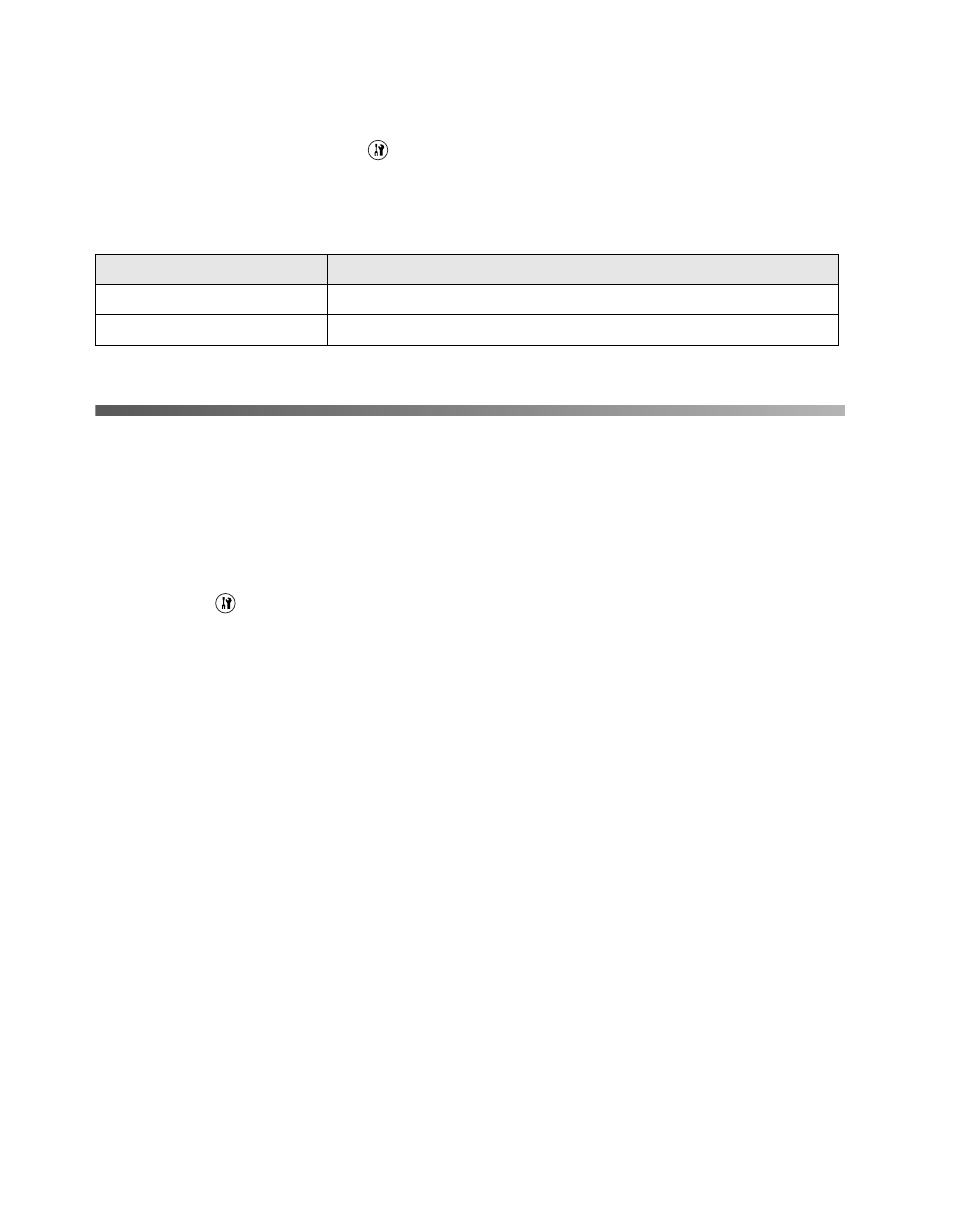
76
Using the Control Panel
Copy Settings
To access this menu, press the
Setup
button, press the
u
or
d
button to select
Copy Settings
, then press the
r
button.
This menu lets you reset just the copy settings to their default or factory settings.
Printing a Status Sheet
To confirm the current status of the CX11N and verify that options are installed
correctly, you may want to print a status sheet.
1. Make sure the CX11N is turned on.
2. Press the
Setup
button. The Setup light turns on and the Setup menu
appears.
3. Make sure
Printer settings
is selected, then press the
r
button. The Printer
settings menu appears.
4. Make sure
Information Menu
is selected, then press the
r
button.
5. Press the
d
button to select
Status Sheet
, then press the
r
button.
The
Data
light flashes, the status sheet starts printing, and the LCD screen
displays
Printing
.
If options are installed correctly, they appear under
Hardware Configurations
.
If they are not listed, try reinstalling them and make sure they are securely
connected.
If you cannot print a status sheet, contact Epson as described on page 128.
Item
Description
Copy Function Settings
Changes the copy settings to their default values.
Copy Factory Settings
Changes the copy settings to their factory values.
