Using the control panel buttons, Selecting a scanning mode for a network pc – Epson CX11NF User Manual
Page 65
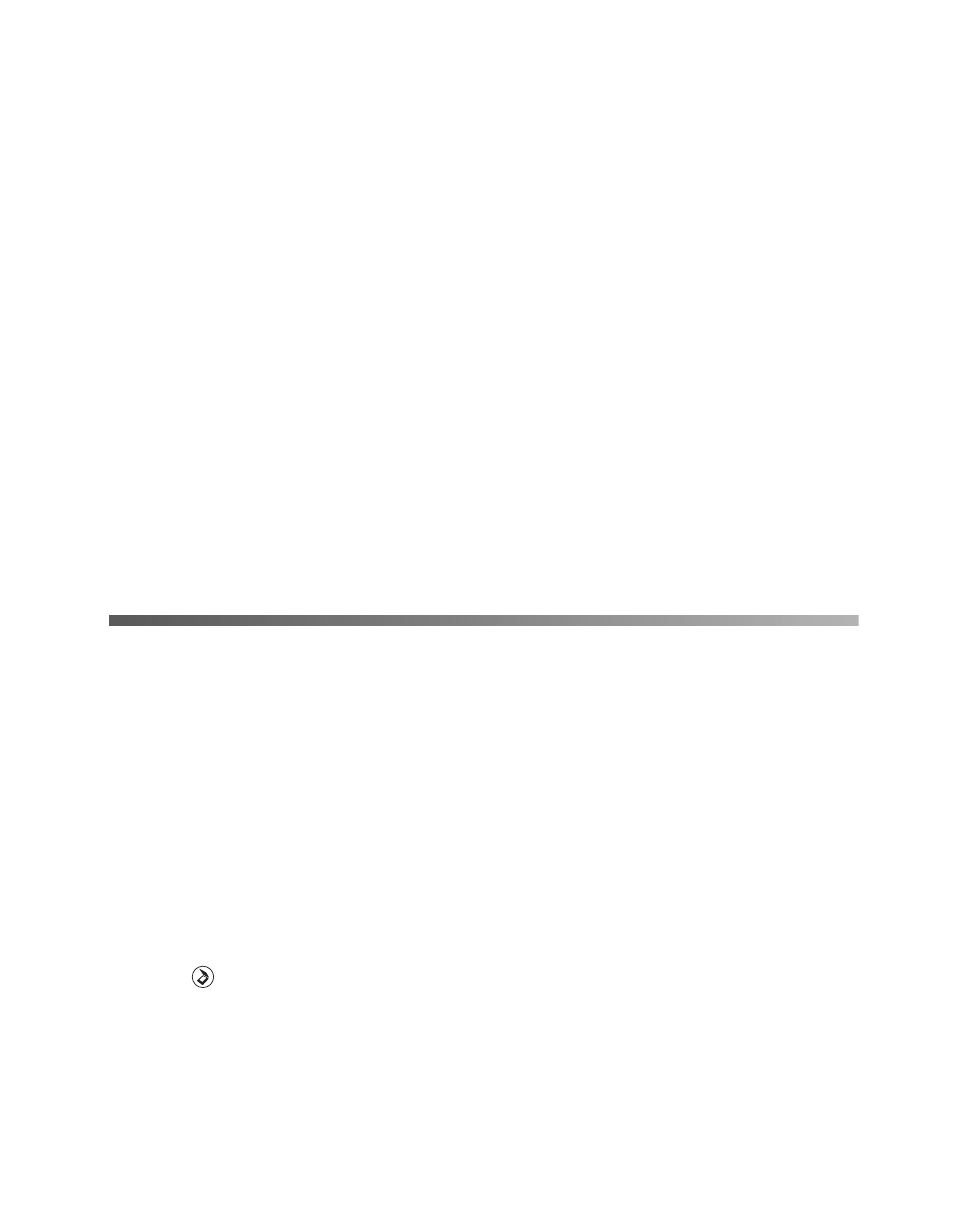
Using the Control Panel Buttons
65
4. The checkboxes at the bottom of the window give you these options:
■
Overwrite any files with the same name
Select this option if you want to reuse the selected file name and location and
overwrite previous files with the same names.
■
Show this dialog box before next scan
Select this option if you want the File Save Settings window to appear
automatically before you scan. If you deselect it, you must click the arrow to
the right of the
Scan
button and select
File Save Settings
to open the
window.
■
Open image folder after scanning
Select this option if you want Windows Explorer or the Macintosh Finder to
automatically open to the folder where your scanned image is saved when
EPSON Scan finishes scanning.
5. Click
OK
. The scanned image is saved.
The scanned image is saved in the file and location you chose.
Using the Control Panel Buttons
You can scan an image to your computer using the buttons on the CX11N control
panel (Push Scan). Before using this feature, make sure you have installed EPSON
Scan, EPSON Creativity Suite, and Presto! PageManager on your computer.
Selecting a Scanning Mode for a Network PC
Note:
You cannot use Push Scan over a Macintosh network, only on a local Macintosh.
To make scanning settings other than file format while scanning to a network PC,
press the
Scan
button, press the
u
or
d
button to select
Network PC
, press the
u
or
d
button to select the
PC Name
, then press the
Menu
button. Press the
d
button
to select
Manual Scan
and then press the
r
button.
