Grandstream Networks GXV3140 User Manual
Page 76
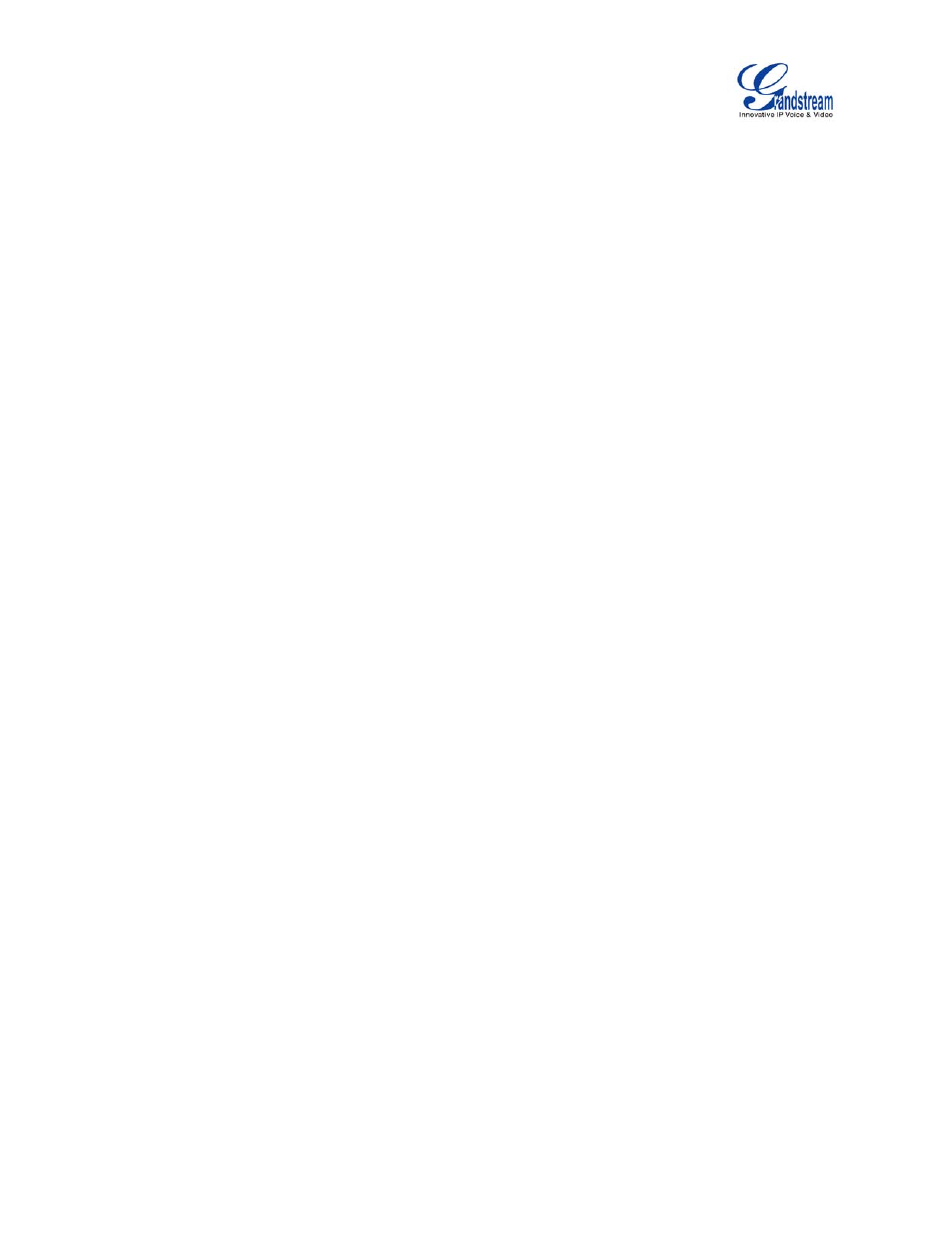
GXV3140 USER MANUAL
www.grandstream.com
SOFTWARE VERSION 1.0.0.44
Instructions for downloading and using a free TFTP Server
:
1. Unzip the firmware files and put all of them in the root directory of the TFTP server.
2. Connect the PC running the TFTP server and the GXV3140 device to the same LAN segment.
3. Launch the TFTP server and go to the File menu -> Configure -> Security to change the TFTP server's default
setting from "Receive Only" to "Transmit Only" for the firmware upgrade.
4. Start the TFTP server and configure the TFTP server in the phone’s web configuration interface.
5. Configure the Firmware Server Path to the IP address of the PC.
6. Update the changes and reboot the GXV3140.
End users can also choose to download a free HTTP server from http://httpd.apache.org/ or use
Microsoft IIS web server.
Note: When the GXV3140 boots up, it will send a TFTP or HTTP request to download the configuration file
cfgxxxxxxxxxxxx”( “xxxxxxxxxxxx” is the MAC address of the phone). If it is a normal TFTP or HTTP upgrade,
the following messages
“TFTP Error from [IP ADRESS] requesting cfg000b82023dd4 : File does not exist.
Configuration File Download
” can be ignored in the TFTP/HTTP server log.
CONFIGURATION FILE DOWNLOAD
Grandstream SIP Devices can be configured via the Web Interface as well as via a Configuration File through
TFTP or HTTP/HTTPS. The “Config Server Path” is the TFTP or HTTP/HTTPS server path for the configuration
file. It needs to be set to a valid URL, either in FQDN or IP address format. The “Config Server Path” can be the
same or different from the “Firmware Server Path”.
A configuration parameter is associated with each particular field in the web configuration page. A parameter
consists of a Capital letter P and 2 to 3 (Could be extended to 4 in the future) digit numeric numbers. i.e., P2 is
associated with the “Admin Password” in the ADVANCED SETTINGS page. For a detailed parameter list,
please refer to the corresponding firmware release configuration template.
When a Grandstream Devices boots up or reboots, it will issue a request for a configuration file named
“cfgxxxxxxxxxxxx”, where “xxxxxxxxxxxx” is the LAN side MAC address of the device, i.e.,
“cfg000b820102ab”. The configuration file name should be in lower case letters.
