Way conference, Voicemail, Message waiting indication – Grandstream Networks GXV3140 User Manual
Page 22: Mute
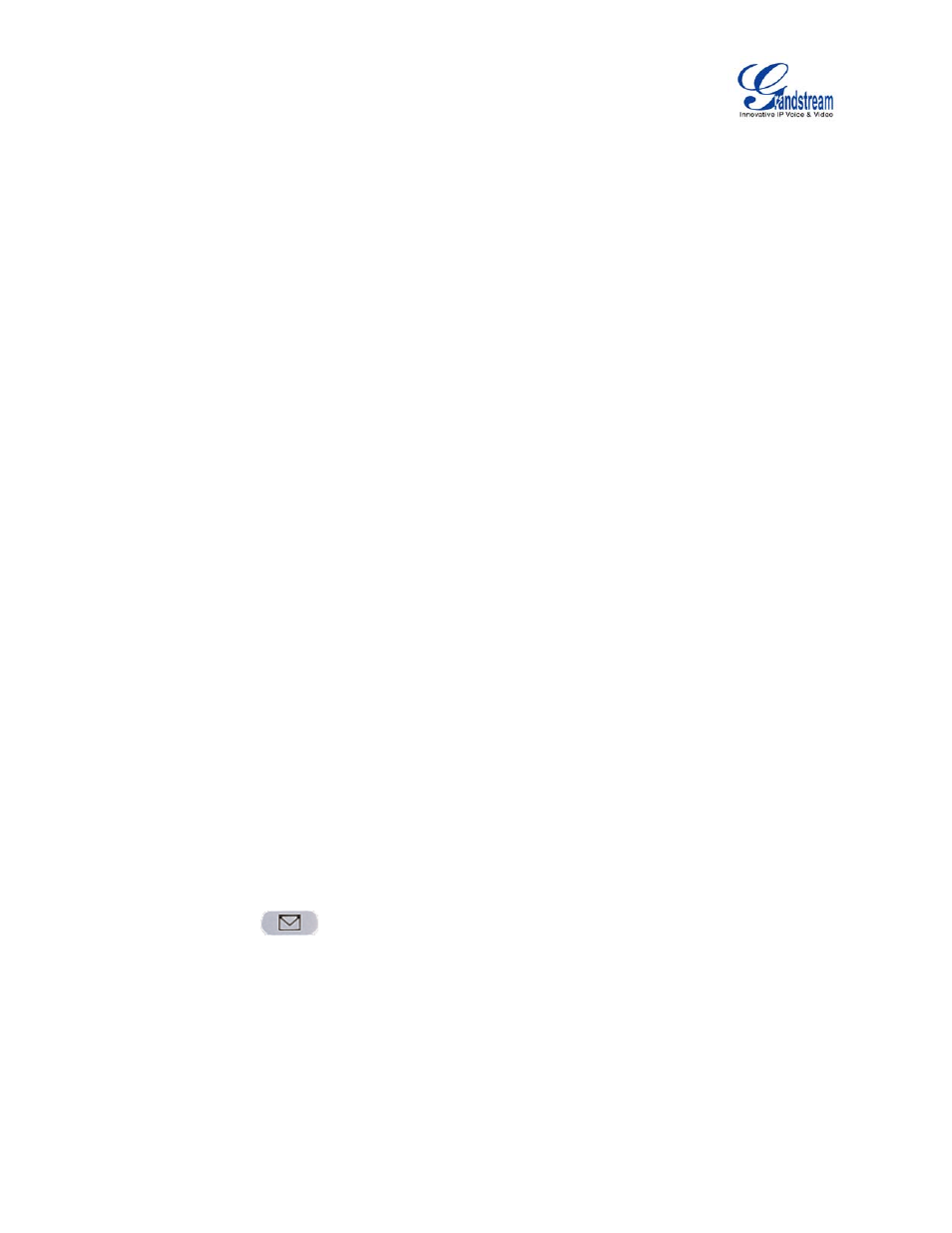
GXV3140 USER MANUAL
www.grandstream.com
SOFTWARE VERSION 1.0.0.44
2. Attended Transfer
:Press the “LINE” button to select an idle line to use for attended transfer; this will
place the other party on hold immediately. Dial the number that you wish to transfer to and after
confirmation from the party, press the “CALL TRANSFER” button. The phone will display the following
message: “Dial Number (Blind) OR Select Line (Attended)”. Press the “LINE” button and select the line
on hold.
NOTE:
• To transfer calls across SIP domains, SIP service providers must support transfer across SIP domains.
Blind transfer will usually use the primary SIP profile.
• If the user enters the wrong number and wishes to cancel the transfer, just press the “CALL TRANSFER”
button again to cancel the transfer. Or press “HOLD” key to hold the line and redo again
.
3-WAY CONFERENCE
The GXV-3140 supports 3-way conferencing.
1. Initiate a Conference Call: Place the first call on hold by pressing the “LINE” button to call the second
party. Once you establish the call, press the “CONFERENCE” button then select the line on hold to bring
three parties together.
3. Cancel Conference: If after pressing the “CONFERENCE” button, a user decides not to conference
anyone; press the corresponding FUNCTION key for “Cancel” to cancel the conference.
4. End Conference: There are two ways to end a conference. The first way is to press “HOLD”, this
breaks the conference and places both parties on hold, and the user can now speak to individual party by
selecting the corresponding LINE. The second way is to simply hang up and terminate the call.
VOICEMAIL
(MESSAGE WAITING INDICATION)
If the blue MWI LED icon is flickering on the upper right hand corner, it means that a new message is
waiting. Press MSG
to retrieve the message (the button needs to be configured). By default,
pressing the MSG button will transfer to the voicemail box of Line1; if the user wishes to enter the
voicemail box of Line 2 or Line 3, the Line should be selected prior to pressing the MSG button. The IVR
prompts the user through the message retrieval process. Select a particular line to see the messages for
that account.
Note: Each of the 3 lines has its own voicemail; the Voicemail number for each number may be set up in
the “Voicemail ID” configuration.
