Multiple sip accounts and lines, Handset, speaker and headset mode – Grandstream Networks GXV3140 User Manual
Page 19
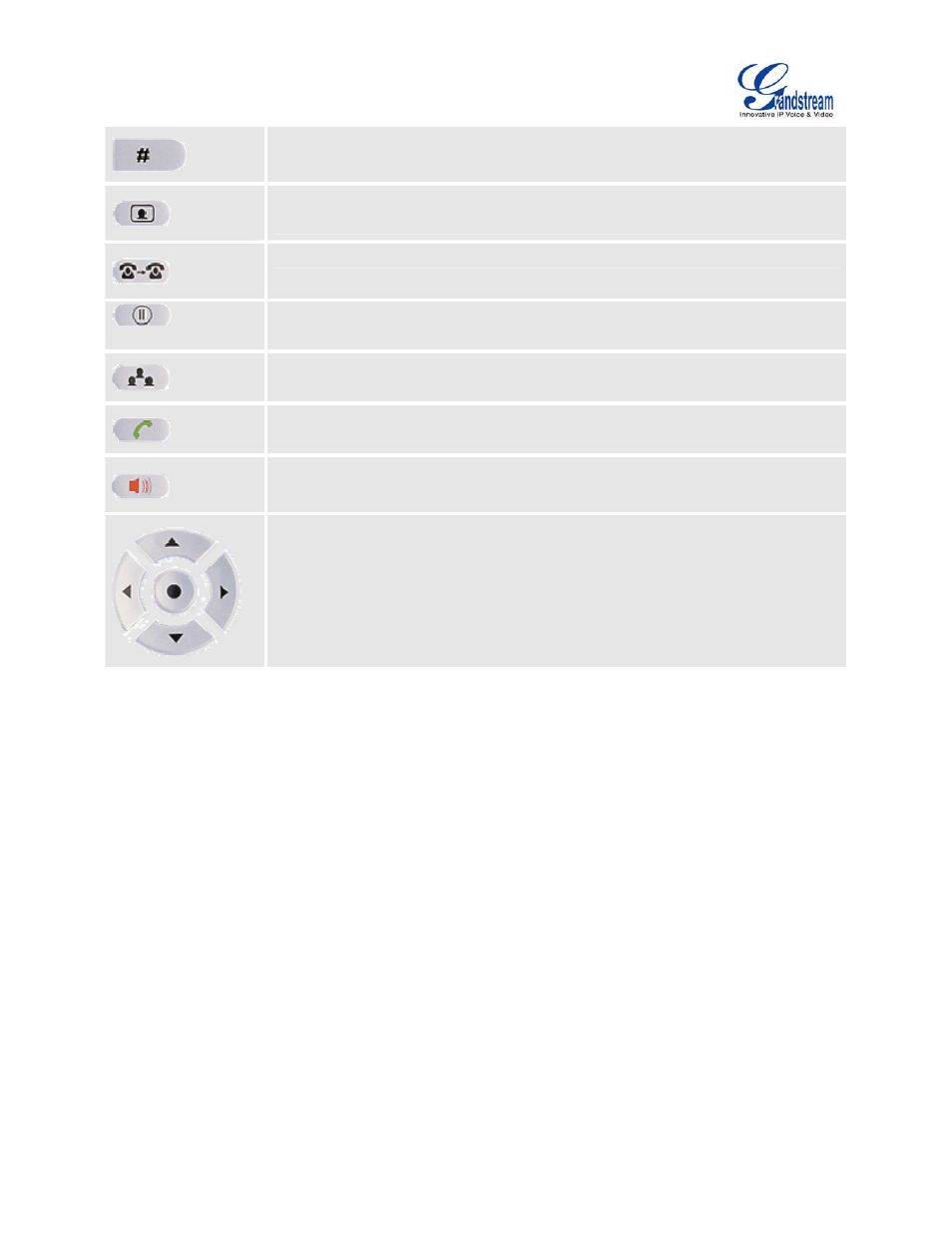
GXV3140 USER MANUAL
www.grandstream.com
SOFTWARE VERSION 1.0.0.44
Camera Loopback button. This button Enables or Disables the camera display on
the local LCD.
Call Transfer: Allows the user to transfer a call to another extension or number.
Places the call on hold
Conference button - connects the caller/callee to the conference
Sends a new number or redials the last number dialed.
Turns the Speaker ON or OFF.
Navigation Buttons: These arrows keys serve as up/down/left/right button when
used in the GXV3140’s menus. The middle button is used as the submit/select
button.
When the phone is idle, the up and down arrow can be used to increase/decrease
the volume.
MULTIPLE SIP ACCOUNTS AND LINES
The GXV3140 supports up to 3 independent SIP accounts. Each account may have separate SIP servers,
usernames and NAT configurations. Press the LINE button to view the status of the 3 lines and press the
corresponding FUNCTION button to select the account to use for dialing out. When the phone is off-hook,
press the LINE button to switch between different SIP accounts.
For example, let’s say that you configure 3 SIP accounts: Account1, Account2, and Account3. The
registration status of each account is displayed on the desktop. If the account is registered, the icon next to
the account will be in yellow and purple. If the account is not registered, the icon next to the account will be
gray with a red cross on it. When all the accounts are registered, press F1 to select Line 1, the user should
hear a dial tone and the LCD will display Account1. Furthermore you can press F2 to select Line 2, or
press F3 to select Account3. When the user presses the FUNCTION button, they will hear a dial tone and
can start entering the number that they wish to call.
Incoming calls through the three accounts will try to use the corresponding line. If this line is busy, the icon
for the line (top-left hand corner) will be green. When a call comes in and the line is busy, the next idle line
will be used while the icon for that line will flicker between blue and green.
