Keyboard, The keyboard does not work, Liquid spilled in the keyboard – Gateway SZSL95IN0XXXXXXXX User Manual
Page 89: Media center, Keyboard media center
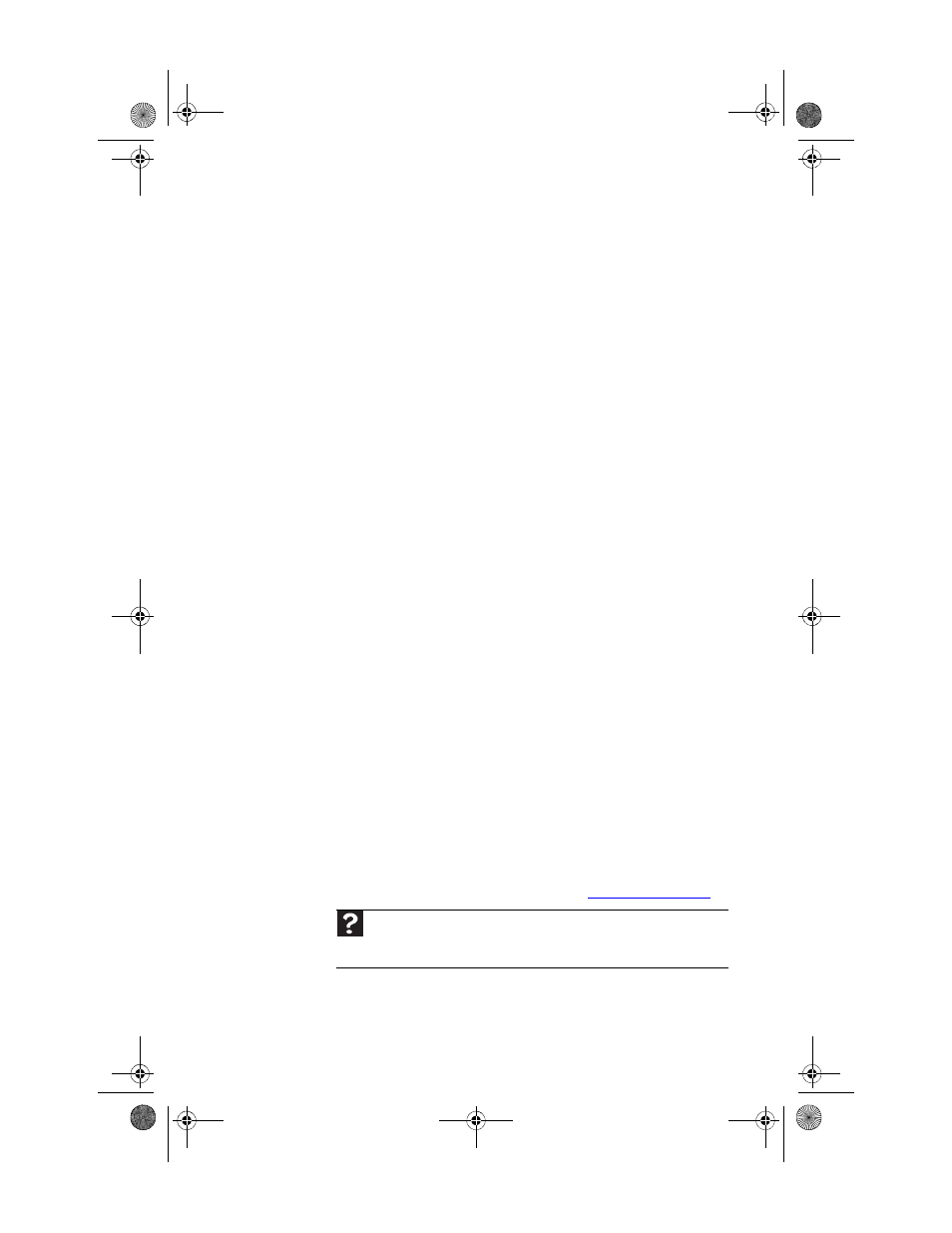
www.gateway.com
83
People are sending you e-mail messages, but you have not
received any mail
•
Click the Receive or Send/Receive button in your
e-mail program.
•
Make sure that your account with your Internet service
provider (ISP) is set up correctly. Contact your ISP for
technical support.
Keyboard
The keyboard does not work
•
Re-sync the keyboard by following the instructions in
“Syncing the keyboard and mouse” on page 22
•
Install new batteries by following the instructions in
“Installing keyboard batteries” on page 17
.
•
Clean the keyboard by using an aerosol can of air with
a narrow, straw-like extension to remove dust and lint
trapped under the keys.
A keyboard character keeps repeating or you see a
“keyboard stuck” or “key failure” error message
•
Make sure that nothing is resting on the keyboard.
•
Make sure that a key is not stuck. Press each key to
loosen a key that might be stuck, then restart your
computer.
Liquid spilled in the keyboard
•
If you spilled liquid in the keyboard, clean the keyboard
and turn it upside down to drain it. Let the keyboard dry
before using it again. If the keyboard does not work after
it dries, you may need to replace it.
Media Center
This section only covers problems relating to Media Center
mode. Media Center mode is available only on Windows Vista
Home Premium and Ultimate versions. To view Media Center
troubleshooting information that is not covered in this section,
go to the Gateway support Web Site at
www.gateway.com
.
Help
For more information about Windows Media Center, click Start, then click
Help and Support. Type the phrase
Media Center in the Search Help box,
then press E
NTER
.
8512740.book Page 83 Thursday, September 27, 2007 2:43 PM
