Updating windows, Using bigfix, To start bigfix – Gateway SZSL95IN0XXXXXXXX User Manual
Page 70: Updating windows using bigfix
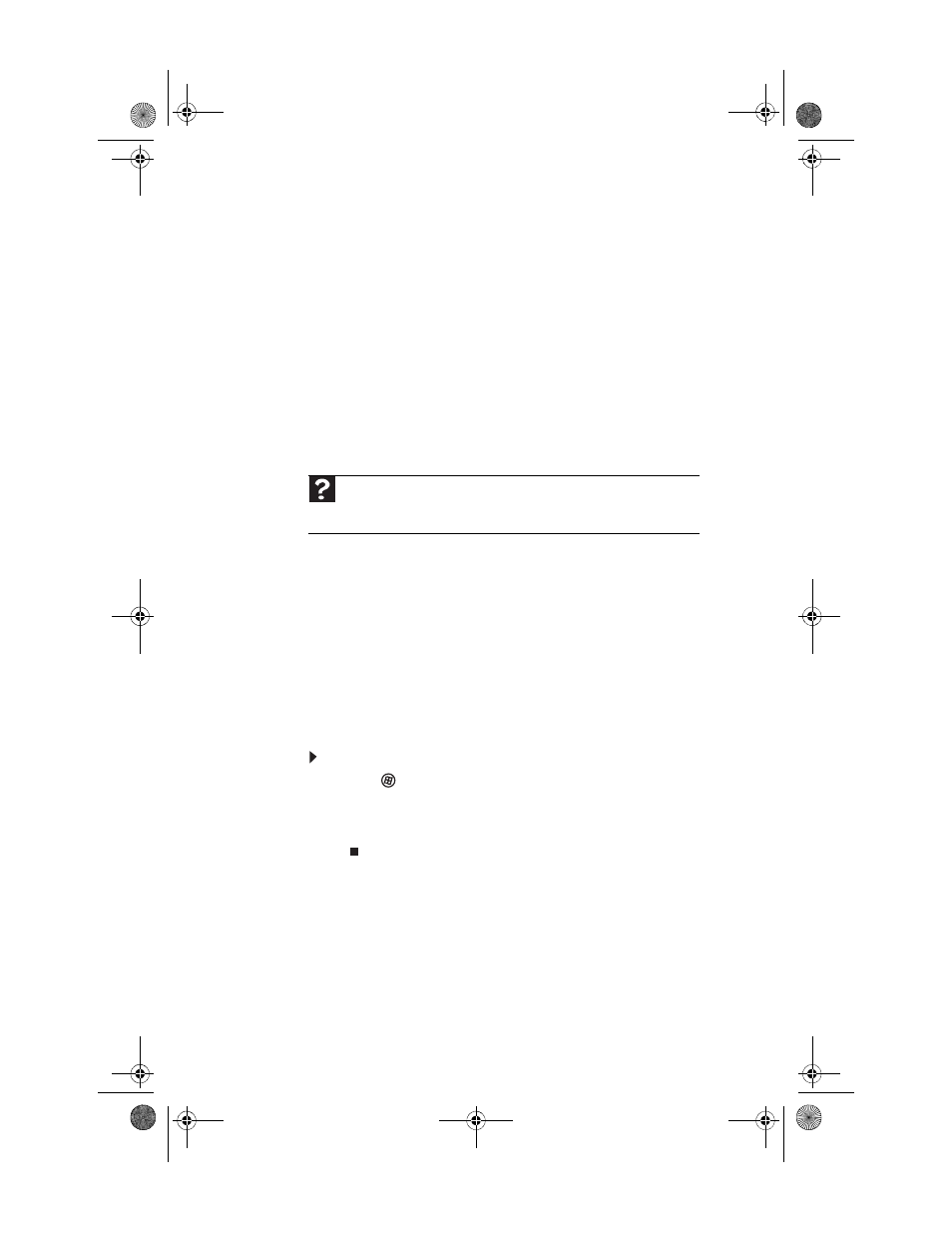
CHAPTER 4: Maintaining Your Computer
64
Updating Windows
Windows Update helps you keep your computer up-to-date.
Use Windows Update to choose updates for your computer’s
operating system, software, and hardware. New content is
added to the site regularly, so you can always get the most
recent updates and fixes to protect your computer and keep
it running smoothly. Windows Update scans your computer
and provides you with a tailored selection of updates that
apply only to the software and hardware on your computer.
For information on running Windows Update, see “Windows
Update” in your online User Guide. Windows Update can also
be controlled through the Windows Security Center. For more
information, see “Protecting Your Computer” in your online
User Guide.
Using BigFix
Your computer may have BigFix installed (not available in some
locations). BigFix monitors your computer for problems and
conflicts. It automatically gathers information about the latest
bugs, security alerts, and updates from BigFix sites on the
Internet. Whenever BigFix detects a problem, it alerts you by
flashing the blue taskbar icon. To fix the problem, click on that
icon to open BigFix.
To start BigFix:
1
Click (Start), All Programs, Accessories, System
Tools, then click BigFix.
2
To learn more about BigFix, click Help, then click
Tutorial.
Help
For more information about Windows Update, click Start, then click Help
and Support. Type
windows update in the Search Help box, then press
E
NTER
.
8512740.book Page 64 Thursday, September 27, 2007 2:43 PM
