Opening and closing the case, To open and close the case – Gateway SZSL95IN0XXXXXXXX User Manual
Page 52
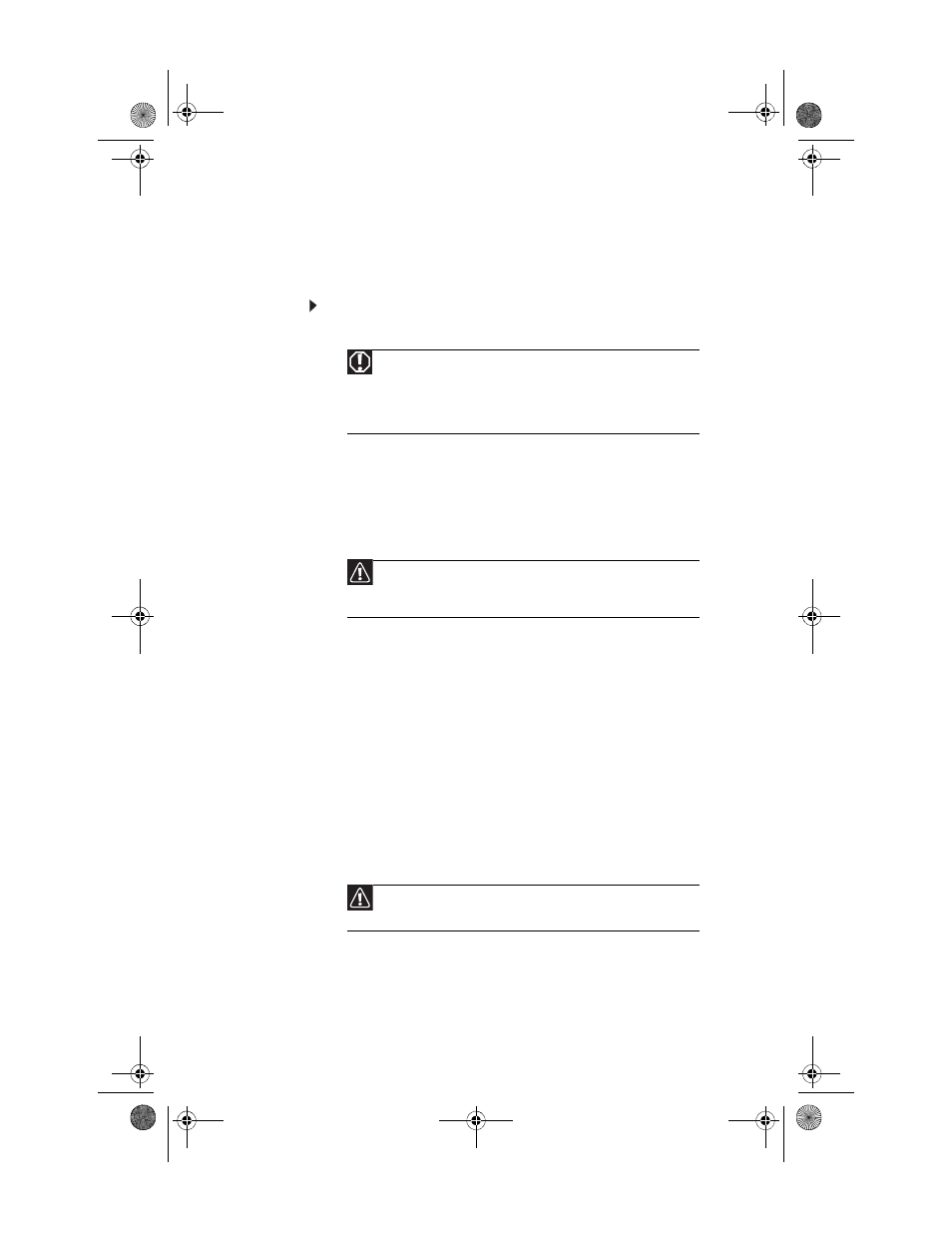
CHAPTER 3: Upgrading Your Computer
46
Opening and closing the case
Your computer case provides easy access to internal
components for upgrading and maintenance.
To open and close the case:
1
Turn off your computer.
2
Unplug the power/data cable from the power module,
unplug any devices from the computer, then press and
hold the power button for two seconds to drain any
residual power from your computer.
3
Observe all precautions for protecting your computer
from electrostatic discharge (ESD):
•
Wear a grounding wrist strap (available at most
electronics stores) and attach it to bare metal (such
as a metal desk or lamp). Avoid static-causing
surfaces such as carpeted floors, plastic, and packing
foam.
If a grounding wrist strap is not available, frequently
touch a bare metal object while working.
•
Remove new components (such as memory
modules) from their antistatic bags only when you
are ready to use them. Do not lay components on the
outside of antistatic bags because only the inside of
the bags provide electrostatic protection.
4
Disconnect the optional Web cam from the top of the
computer.
5
Place the computer face-down on a soft, non-marring
surface. Be careful of the acrylic (glass-like) surface of the
front, because it can easily become scratched.
Warning
To avoid exposure to dangerous electrical voltages and moving
parts, turn off your computer and unplug the power/data cord and
modem and network cables before opening the case.
To prevent risk of electric shock, do not insert any object into the vent
holes of the computer or power supply.
Caution
ESD can permanently damage electrostatic discharge-sensitive
components in your computer. Prevent ESD damage by following these
ESD guidelines every time you open the computer case.
Caution
If you do not remove the optional Web cam, it will get damaged
when you open the computer’s back panel.
8512740.book Page 46 Thursday, September 27, 2007 2:43 PM
