Recovering your system using the windows dvd, To completely re-install windows – Gateway SZSL95IN0XXXXXXXX User Manual
Page 108
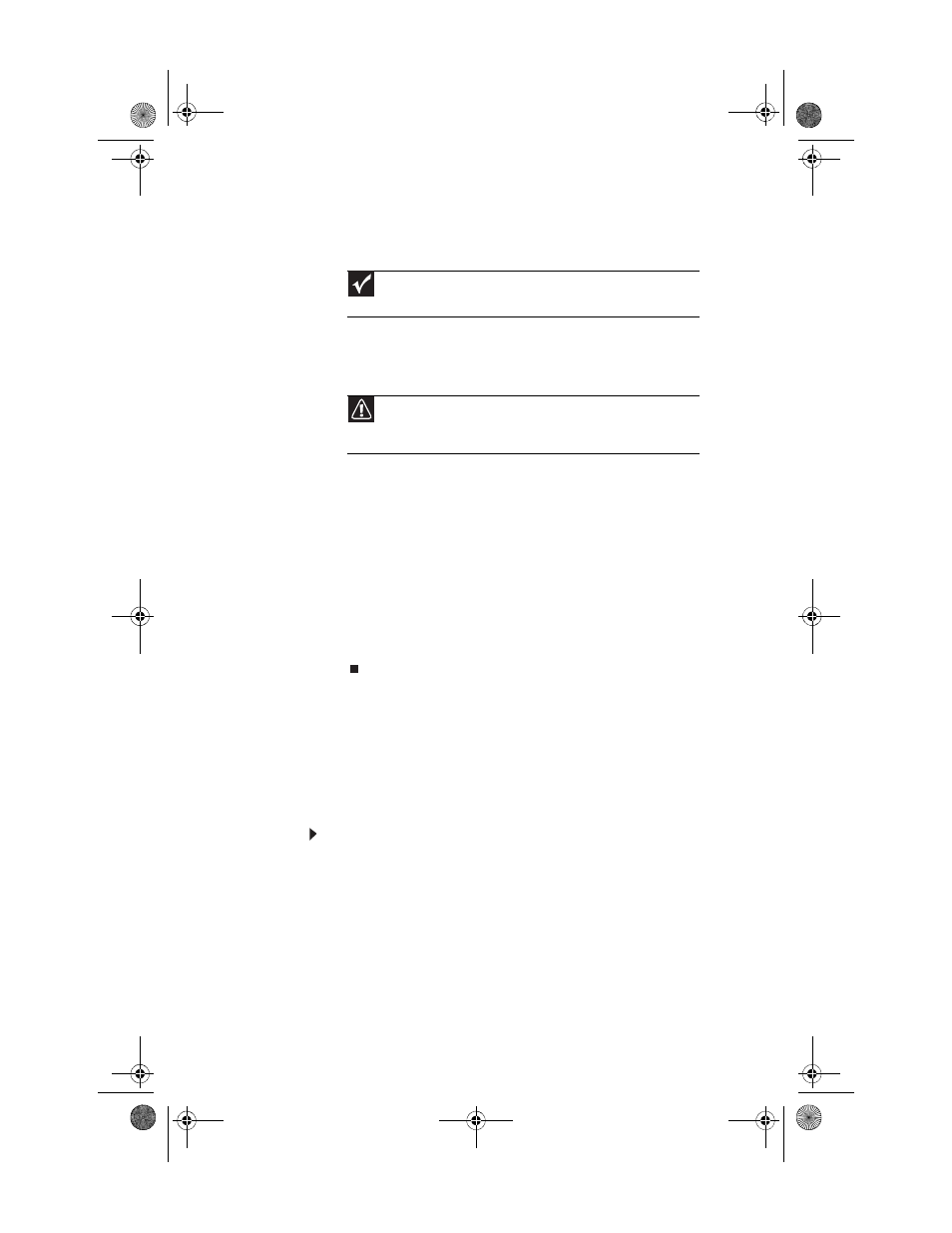
CHAPTER 5: Troubleshooting
102
8
To perform a recovery with data backup
(recommended), click Recovery with automatic data
backup, then click Next.
- OR -
To perform a full factory recovery without data backup,
click Full factory recovery, then click Next.
9
Click Yes, then click Next. The Factory image recovery
window opens, which shows you the progress of the
system recovery.
When recovery is finished, the Recovery is complete
window opens.
10
Click Finish, then click Restart. Your computer restarts
in its original factory condition. You still need to reinstall
any software that was not pre-installed on your
computer.
If you selected Recovery with automatic data backup
in
Step 8
, you can find your backed up files in c:\backup.
Recovering your system using the
Windows DVD
If you install a new hard drive or completely re-format your
original hard drive, you must recover your system using the
Windows Vista operating system DVD. You also need to recover
your computer’s pre-installed software and device drivers.
To completely re-install Windows:
1
If you can still run Windows, back up your personal files,
and create a set of software and driver recovery discs (if
you have not already done so). For instructions, see
create discs for recovering pre-installed software
and drivers:” on page 93
2
Insert the Windows DVD into one of your computer’s
DVD-capable drives, then turn on or restart your
computer.
Important
Before your hard drive is recovered, your personal files will be
automatically backed up to c:\backup.
Caution
Continuing with the full factory recovery will delete everything on
your hard drive. Make sure that you have backed up any important files
you want to save.
8512740.book Page 102 Thursday, September 27, 2007 2:43 PM
