Ejecting an optical disc, To eject an optical disc, Playing discs – Gateway SZSL95IN0XXXXXXXX User Manual
Page 37: Playing a cd, Playing a dvd, Ejecting an optical disc playing discs
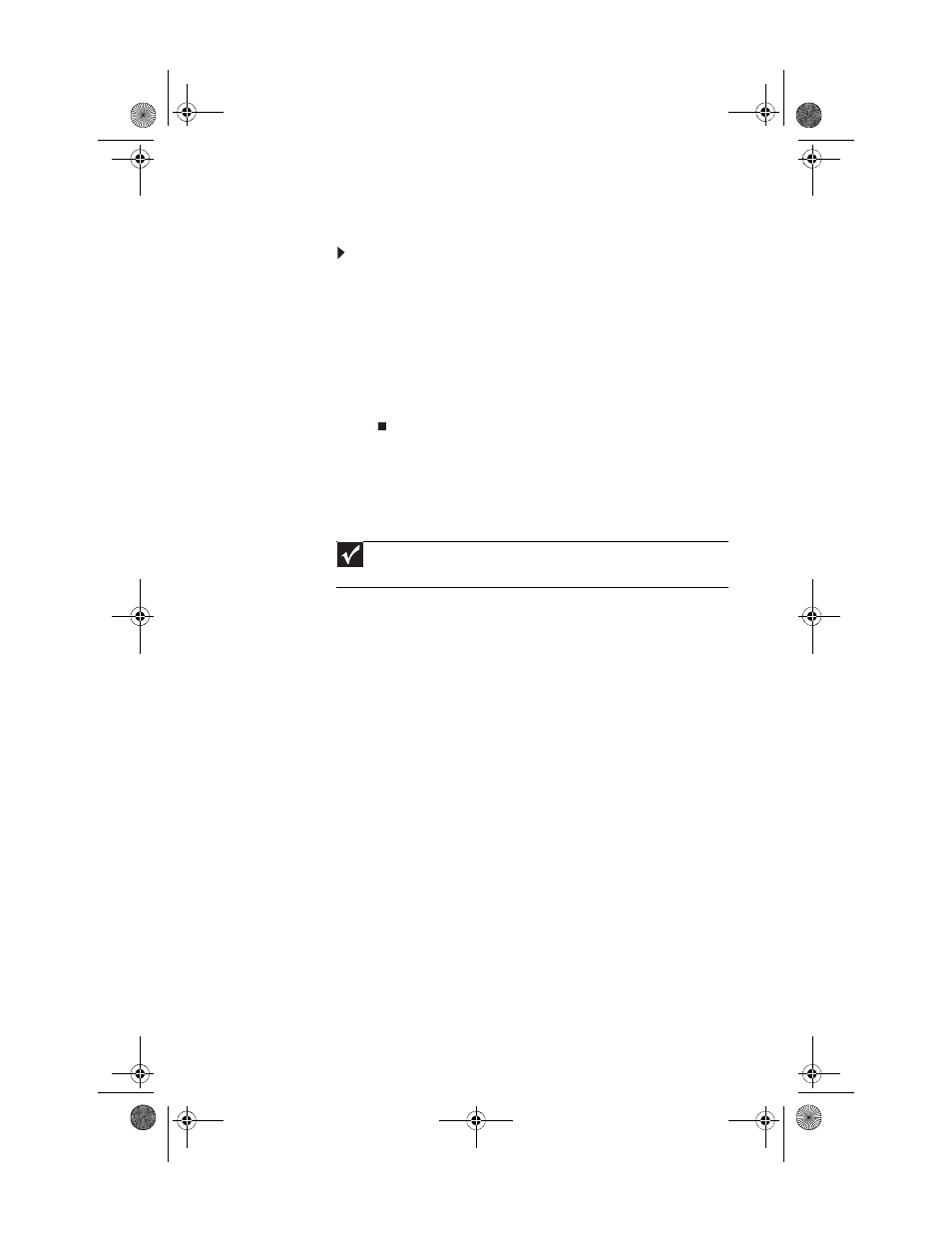
www.gateway.com
31
Ejecting an optical disc
To eject an optical disc:
•
Press the Eject key on the keyboard.
- OR -
In Windows Explorer, right-click the optical drive icon,
then click Eject.
- OR -
In your media playback software, click an equivalent
“eject” command. For help, see the media playback
software’s documentation or online help.
Playing discs
Playing a CD
A standard compact disc (CD) can hold an entire album of
digital songs and can be played on a CD player or your
computer’s DVD-RW drive.
Use a music program or Windows Media Player on your
computer to:
•
Play music CDs
•
Create MP3 music files from your music CDs
•
Edit music track information
•
Use your music files to build a music library
For more information about playing CDs, see your online User
Guide.
Playing a DVD
A Digital Versatile Disc (DVD) is similar to a standard CD but has
greater data capacity. Because of this increased capacity,
full-length movies, several albums of music, or several
gigabytes of data can fit on a single disc. DVDs can be played
on a DVD player or your computer’s DVD-RW drive. For more
information about playing DVDs, see your online User Guide.
Important
Some music CDs have copy protection software. You may not be able to
play these CDs on your computer.
8512740.book Page 31 Thursday, September 27, 2007 2:43 PM
