Gateway SZSL95IN0XXXXXXXX User Manual
Page 3
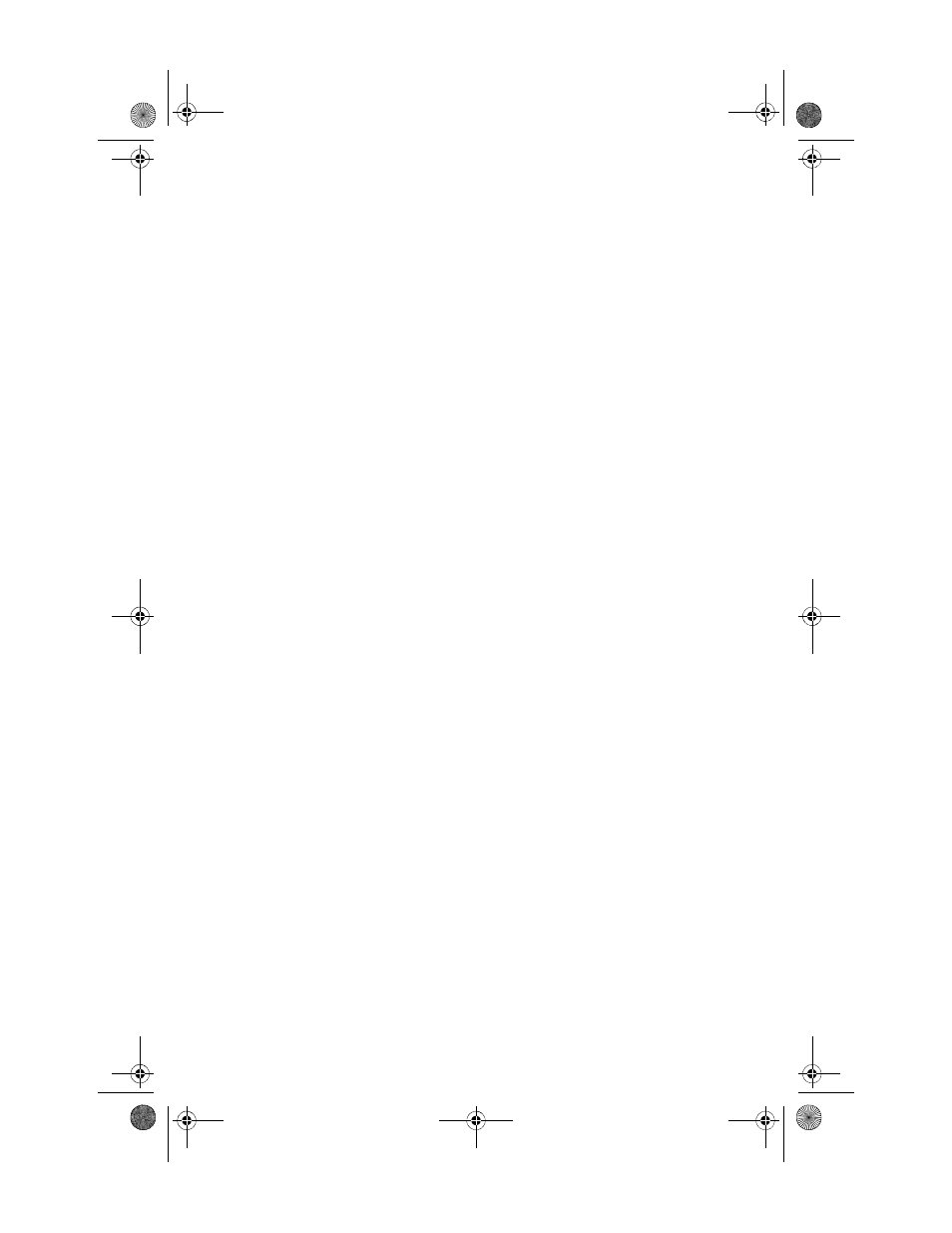
i
Chapter 1: About This Guide . . . . . . . . . . . . . . . 1
About this guide . . . . . . . . . . . . . . . . . . . . . . . . . . . . . . . . . . . . . . . . 2
Accessing your online User Guide . . . . . . . . . . . . . . . . . . . . . . . . 2
Gateway contact information . . . . . . . . . . . . . . . . . . . . . . . . . . . . 3
Microsoft Certificate of Authenticity . . . . . . . . . . . . . . . . . . . . . . 3
Chapter 2: Setting Up and Getting Started . . . 5
Checking out your computer . . . . . . . . . . . . . . . . . . . . . . . . . . . . . 6
Front . . . . . . . . . . . . . . . . . . . . . . . . . . . . . . . . . . . . . . . . . . . . . . . 6
Back . . . . . . . . . . . . . . . . . . . . . . . . . . . . . . . . . . . . . . . . . . . . . . . 7
Sides . . . . . . . . . . . . . . . . . . . . . . . . . . . . . . . . . . . . . . . . . . . . . . . 8
Power module . . . . . . . . . . . . . . . . . . . . . . . . . . . . . . . . . . . . . 10
Working safely and comfortably . . . . . . . . . . . . . . . . . . . . . . . . 11
Reducing eye strain . . . . . . . . . . . . . . . . . . . . . . . . . . . . . . . . 12
Setting up your computer desk and chair . . . . . . . . . . . . . 13
Sitting at your computer . . . . . . . . . . . . . . . . . . . . . . . . . . . . 13
Avoiding discomfort and injury from repetitive strain . . 13
Preparing power connections . . . . . . . . . . . . . . . . . . . . . . . . . . . 14
Protecting from power source problems . . . . . . . . . . . . . 14
Connecting power . . . . . . . . . . . . . . . . . . . . . . . . . . . . . . . . . . 15
Connecting to a broadband modem or network . . . . . . . . . . 16
Setting up the keyboard and mouse . . . . . . . . . . . . . . . . . . . . . 17
Installing keyboard batteries . . . . . . . . . . . . . . . . . . . . . . . . 17
Installing mouse batteries . . . . . . . . . . . . . . . . . . . . . . . . . . . 18
Starting your computer . . . . . . . . . . . . . . . . . . . . . . . . . . . . . . . . 19
Waking up your computer . . . . . . . . . . . . . . . . . . . . . . . . . . 20
Turning off and restarting your computer . . . . . . . . . . . . . . . 20
Using the keyboard and mouse . . . . . . . . . . . . . . . . . . . . . . . . . 22
Syncing the keyboard and mouse . . . . . . . . . . . . . . . . . . . . 22
Using the keyboard . . . . . . . . . . . . . . . . . . . . . . . . . . . . . . . . 23
Using the mouse . . . . . . . . . . . . . . . . . . . . . . . . . . . . . . . . . . . 24
Using the remote control . . . . . . . . . . . . . . . . . . . . . . . . . . . . . . . 26
Installing remote control batteries . . . . . . . . . . . . . . . . . . . 26
Understanding the remote control buttons . . . . . . . . . . . 28
Contents
8512740.book Page i Thursday, September 27, 2007 2:43 PM
