Inserting “silence” at the beginning of a song, Then carry out the move & paste operation – Fostex VF160EX User Manual
Page 83
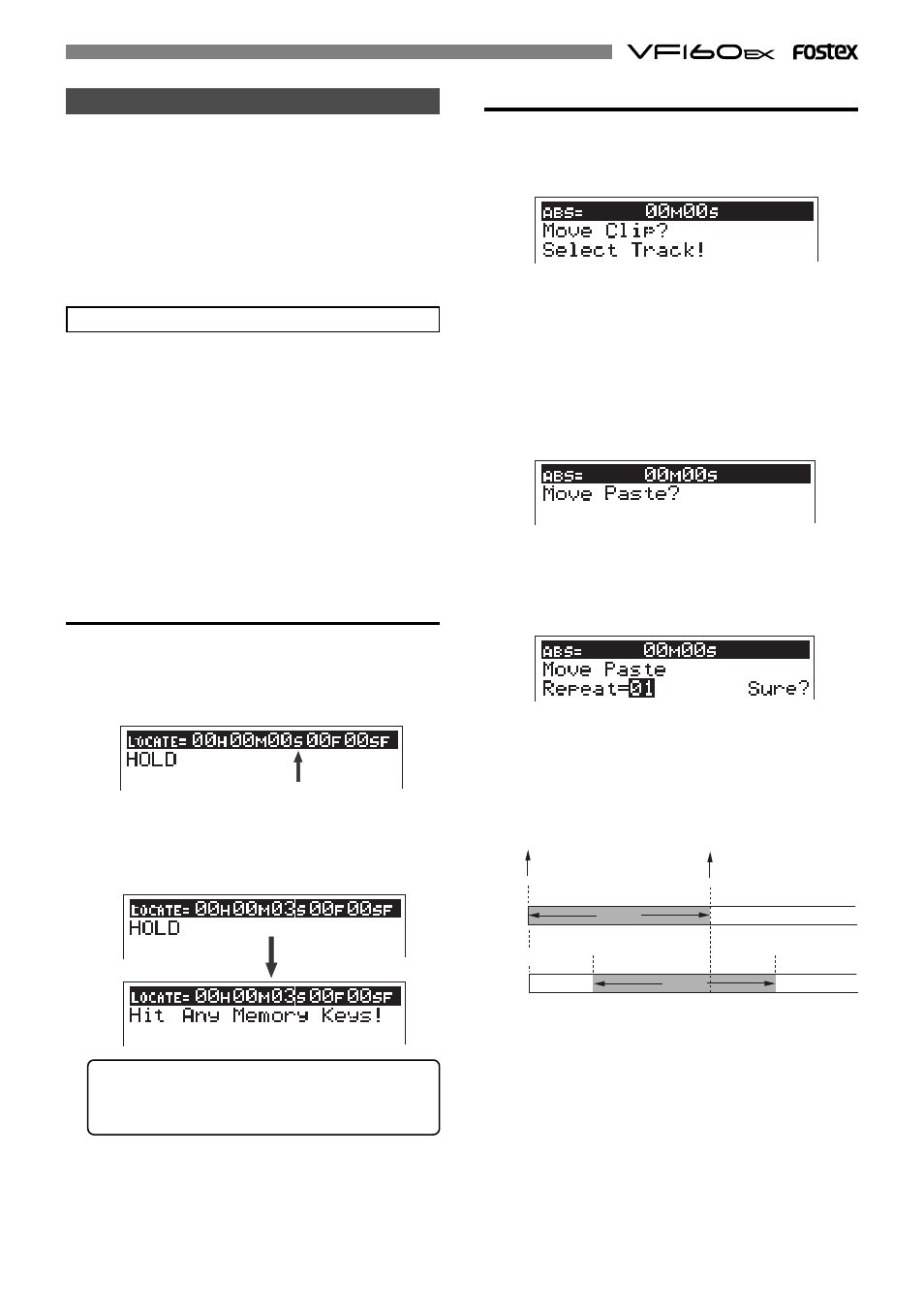
83
Inserting “silence” at the beginning of a song
To insert “
silence
” at the beginning of a song, use ei-
ther of the following methods depending on the start
time.
The following operations are assumed to be done when
the time base is set to “
ABS
”.
If you want to perform the operations with another
time base (such as Bar/Beat), press the
[DISP SEL]
key
while holding down the
[SHIFT]
key to change the time
base in advance.
• First, enter the “AUTO PUNCH IN” point, which
is the destination for the paste operation.
3. Press the [AUTO PUNCH IN] key.
Now the
[AUTO PUNCH IN]
key holds “
00M 03S 00F 00SF
” as
the auto punch-in point, and the display returns to the
Normal display.
2. While “S” flashes, enter “03” using [JOG] dial and press
the [STORE] key.
“
Hit Any Memory Keys!
” appears on the display.
Flashing
When mixdown starts from “ABS 0”
You can make a silence at the beginning of a program
which is mixed down from “
ABS 0
” by using the “
move
& paste
” technique.
In the following description, we assumed that the cur-
rent program is a 5-minute length program, in which
the
[CLIPBOARD IN]
and
[CLIPBOARD OUT]
keys hold
“
00M 00S 00F 00SF
” and “
05M 00S 00F 00SF
” respec-
tively, and audio immediately starts from ABS 0 (=00M
00S 00F 00SF).
And you are now going to create a 3-second silent
space at the beginning of the program.
1. At the beginning of the program (ABS 0), press the
[HOLD/>] key.
The current time is held and “
S
” on the display flashes,
showing that you can now edit the “
second
” field.
To edit another field than "second", use the
[HOLD/>]
key (or
[REWIND]
/
[F FWD]
keys) to flash the
appropriate point.
8. Press the [ENTER/YES] key again while “01” flashes.
The move & paste operation is immediately completed
and the program data now moved as shown below.
When the move & paste operation is completed,
“
Completed!
” appears on the display.
7. Press the [ENTER/YES] key again.
The display for selecting the number of repeat times
appears, in which “
01
” and “
Sure?
” flash.
In this tutorial, leave the number as the initial “
01
”.
6. Press the [ENTER/YES] key.
The “
move
” operation is immediately completed, and
“
Move Paste?
” appears on the display.
5. Press the [CH STATUS/CH SEL] keys of channels 1 and
2.
These
[CH STATUS/CH SEL]
keys that start flashing in red,
showing that tracks 1 and 2 are selected to be moved.
• Then carry out the move & paste operation.
4. After pressing the [EDIT] key, use the [JOG] dial to
display “Move Clip?”.
“
Select Track!
” appears together with “
Move Clip?
”.
ABS 0=00M 00S 00F 00SF
REC END=05M 00S 00F 00SF
CLIPBOARD OUT point
CLIPBOARD IN point
REC END
ABS 0
05M 03S 00F 00SF
00M 00S 00F 00SF
00M 03S 00F 00SF
5 minutes
5 minutes
As we mentioned earlier, if you make an audio CD in this
condition, data after the “
CLIPBOARD OUT point
” will not
be recorded.
Therefore, you have to set the “
CLIPBOARD OUT point
” to
the “
REC END point
”.
