Fostex VF160EX User Manual
Page 63
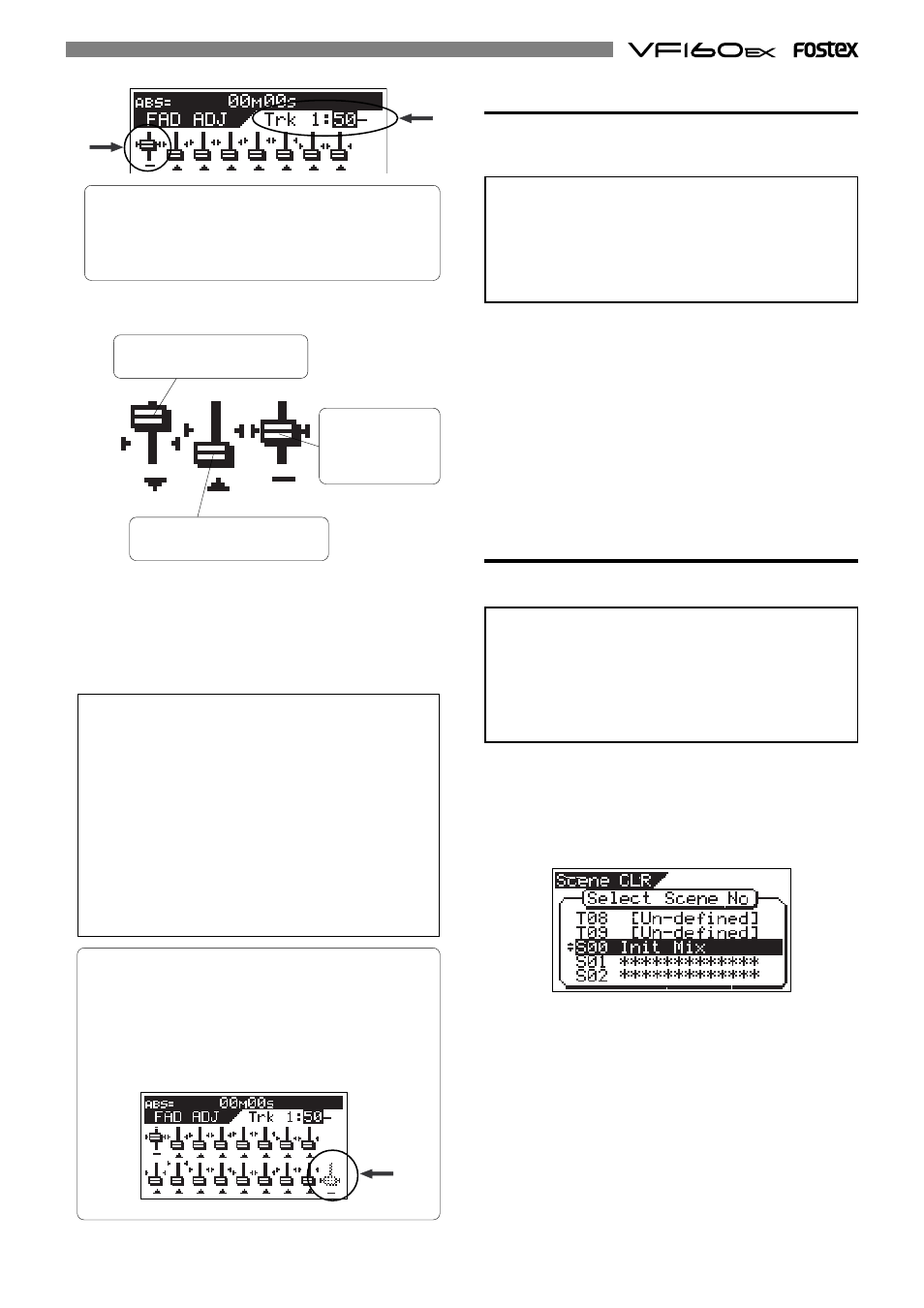
63
The fader icons below are examples of indicating differ-
ent status.
•The current physical fader position
is higher than the recalled position.
•The current physical fader position
is lower than the recalled position.
•The current physical
f a d e r p o s i t i o n
matches the recalled
position.
3. Repeat the previous step for each channel.
4. After adjusting all the fader positions, press the [EXIT/NO]
key.
The indicator of the
[FADER ADJUST]
key turns off.
The previous description for "
Fader adjust"
is assumed
that "Fader recall setting" of the SETUP mode is set to
"
CH&MST
". However, the default of "
Fader recall setting
"
is "
Off
".
In this setting, the indicator of the
[FADER ADJUST]
key
will not flash when recalling a scene memory, because
the fader positions are not recalled and the current fader
positions remain effective.
Therefore, if you want to make the recalled fader posi-
tions of a scene memory effective, set the "
Fader recall
setting
" properly according to your requirement. See
"SETUP mode" on page 145 for details about the fader
recall setting.
If the fader recall setting of the SETUP mode is set to "
CH
",
the display shows the screen as below when the unit
enters the fader adjust mode, indicating all the channel
fader positions are recalled, while the master fader po-
sition is not recalled.
Moving the master fader in this mode directly affects the
actual fader level.
Direct recall of a scene memory
Besides recalling a scene memory by selecting the de-
sired scene from the list as described above, you can
recall a scene directly.
You can directly recall only the scene memories following
to the current scene.
For example, if the current scene number is 05, while scene
memories are stored in scene numbers 01 through 10, you
can directly recall scene numbers 06 through 10.
Also note that scene number 00 cannot be recalled.
1. Press the [SCENE-RECALL] key while holding down the
[SHIFT] key.
Every time you press the
[SCENE RECALL]
key while
holding down the
[SHIFT]
key, the next scene is recalled.
You cannot use the direct recall function When there is no
scene that stores data other than scene number 00, or when
the highest scene number is recalled. If you carry out the
above operation, the display will show "
No-additional Scene
"
and the operation is ignored.
When a scene is directly recalled, the "
Fader recall setting
"
of the SETUP mode is also effective, as described in
"
Recalling a scene memory
" above.
Clearing a scene memory
You can clear an unnecessary scene memory by using
the following procedure.
You cannot clear the memories in scene number 00 or
current scene (whose scene number flashes in the screen)
If you select scene number 00 and try to clear the memory,
"
Warning Can't Clear Current Scene
" appears on the display
and the operation is ignored.
1. Press the [SCENE RECALL] and [SCENE STORE] keys
simultaneously.
The display shows the screen for selecting a scene to be
cleared. "
*******
" shows a user-defined scene name.
In the next step, you can select any scene number except
"
S00 Init Mix
".
2. Select the desired scene to be cleared using the [JOG]
dial, and press the [ENTER/YES] key.
The confirmation message for clearing the selected scene
appears, in which "
Sure?
" flashes.
To cancel the operation, press the
[EXIT/NO]
key.
3. Press the [ENTER/YES] key.
The selected scene memory is cleared and the scene name
changes to "
[Un-defined]
", showing that no memory is
stored.
If two adjacent channels are fader-paired, pressing the
[CH STATUS/CH SEL]
key for the odd channel selects both
channels and you can simultaneously control both chan-
nels. The fader icon for the even channel as shown in a
dotted line, indicating that you do not have to adjust it.
