Fostex VF160EX User Manual
Page 124
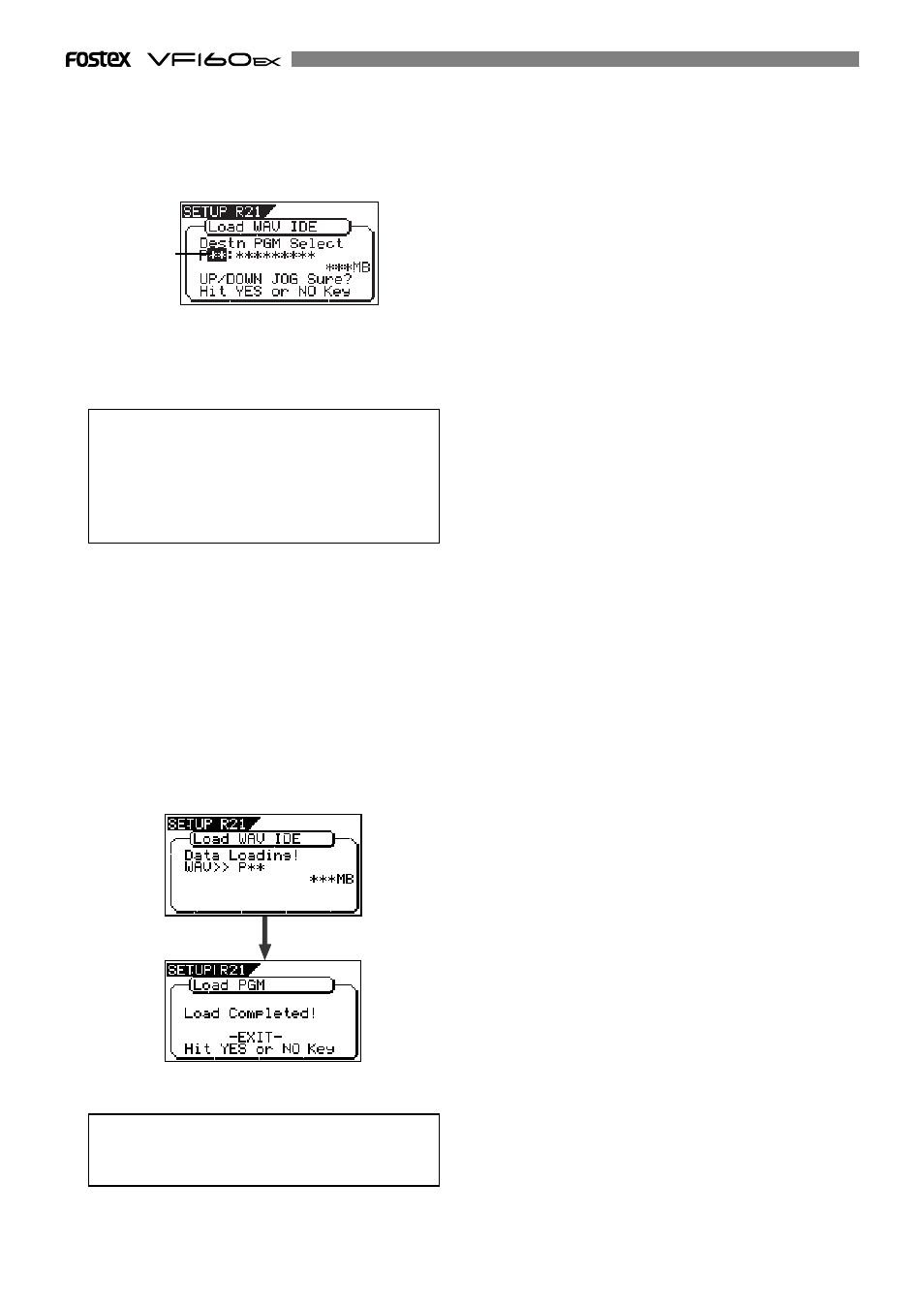
124
8. Press the [EXIT/NO] key (or the [STOP] key) repeatedly until
exiting the Setup mode.
To go back to the previous step or about the operation, you
can also use the
[EXIT/NO]
key or the
[STOP]
key.
The title of the program to which the WAV file is loaded
is replaced with the WAV file name loaded (the first 6
characters).
7. After selecting the load destination program, press the
[ENTER/YES] key.
When selecting a new program as the load destination (by
selecting an option showing
"Title"
and
"New PGM"
), the load
operation immediately starts.
When selecting an existing program as the load destination
(by selecting an option showing
"Title"
and
"Size"
),
"Overwrite?"
and
"Sure?"
appear.
Pressing the
[ENTER/YES]
key will start the load operation.
During the load operation, the screen shows something like
the one as below.
As the data load goes on, the remaining data size shown on
the screen counts down.
If the current drive does not have enough available space
for loading the WAV file, the size indication on the screen
shows a negative value (
"-***"
).
In such a case, select a program that can be replaced
with the WAV file loaded without causing the disc space
shortage, or delete unnecessary programs by the
"delete
PGM"
menu in the Setup mode.
When the screen shows
"Title"
and
"size"
, the selected
program will be deleted and replaced with the WAV file
loaded.
When the screen shows
"Title"
and
"New PGM"
, the WAV file
loaded will create a new program.
Flashing
When the load operation is completed,
"Load Completed!"
appears on the screen.
6. After selecting the desired track(s), press the [ENTER/YES]
key.
The display shows the screen for selecting the load
destination program to which a WAV file is loaded.
You can select the program by using the
[JOG]
dial.
