Scene event map – Fostex VF160EX User Manual
Page 64
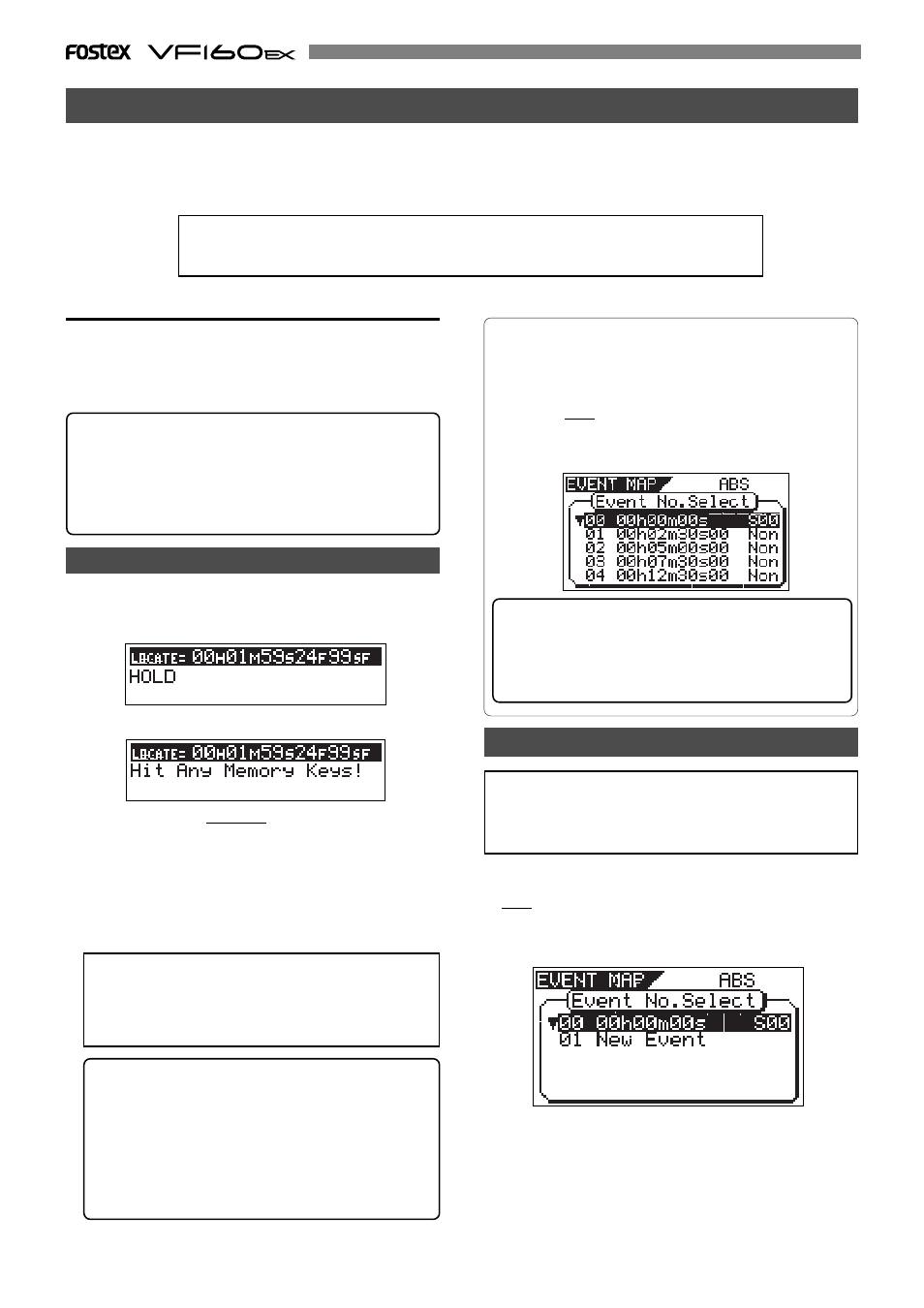
64
The event memories created in real-time by the procedure
described above can be viewed by the operation below.
1. While the VF160EX is stopped, press the [SCENE
STORE/ MAP] key while holding down the [SHIFT] key.
The screen shows the event memory list as below, in
which you can view and check the event memories
created in real-time.
Creating an event memory by specifying the desired time
• The following procedure is assumed that no event
memory has been created.
• Event memory “00” cannot be edited.
1. While the VF160EX is stopped, press the [SCENE STORE/
MAP] key while holding down the [SHIFT] key.
The display shows the screen for selecting event memory
numbers. When no event memory is created, the screen
shows as below.
2. Select "01 New Event" using the [JOG] dial, and press the
[ENTER/YES] key.
Rotate the
[JOG]
dial to highlight "
01 New Event
".
By pressing the
[ENTER/YES]
key, the event edit screen
appears, where "
Non
" flashes in the Scene number field.
By creating a scene event map, you can recall desired scene memories (mixer settings) at desired positions during
playback. For example, you can recall scene memory 02 at 00H 01M 34S 00F and scene memory 04 at 00H 02M 20S
20F, etc. In the following description, we assume that the time base is set to ABS.
However, you may set the time base to Bar/Beat/Clk which allows you to specify the event position by Bar/Beat/Clk
numbers.
You must store data to scene memories used in a scene event map in advance.
See "Scene memory" above about how to store the current settings to a scene memory.
Creating an event memory
An event memory can be created via two methods.
1. on the fly
2. by specifying a desired time
You can create up to 99 event memories (01 to 99).
Creating an event memory on the fly
1. At the desired position while the VF160EX is stopped or
during playback, press the [HOLD/>] key.
The time when pressing the
[HOLD/>]
key is held.
2. Press the [STORE] key.
3. Press the [LOCATE/EVT MEM] key while holding down the
[SHIFT] key.
"
Entry EVT**
" (where ** shows the event memory number)
appears for a short time, while the time held in step 1 is
entered in the event memory.
4. To create other event memories, repeat step 1 through 3
above.
An event memory created by the above procedure only
contains event time data. To set the desired scene num-
ber to be recalled to each event memory, see "
Creating
the scene event map
" described later.
Event memory numbers are assigned in ascending or-
der of ABS time, regardless of order in which event
memories are created. For example, if you first create
an event memory 1 (EVT01) with data "05m 00s" and
then create an event memory with data "03m 30s", the
event memory 1 data is replaced with "03m 30s" auto-
matically, while the previous data ("05m 00s") is as-
signed to event memory 2.
Tips:
In addition to the methods shown above, during the digital
scrub operation, you can register the time after scrubbing
by pressing the
[HOLD/>]
key, followed by
[LOCATE]
key while
holding down the
[SHIFT]
key.
See "
Chapter 4 Recorder Functions
" for details about digital
scrubbing.
Tips:
The event memory number that is nearest to the current
position flashes in the screen above.
By selecting the desired event number using the
[JOG]
dial
and pressing the
[LOCATE]
key, you can locate the event
memory position.
Scene Event Map
