For direct recording, For buss recording – Fostex VF160EX User Manual
Page 10
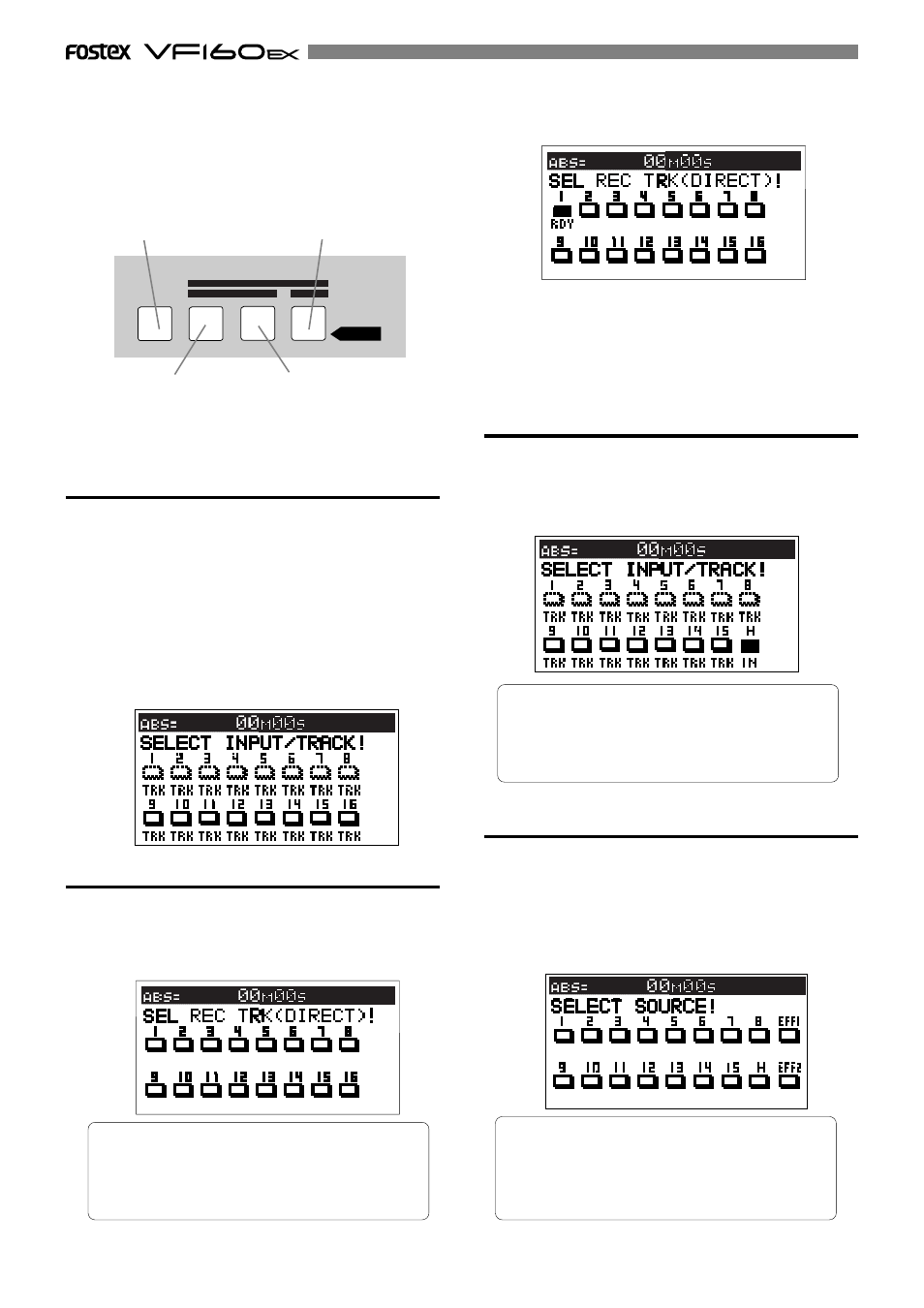
10
Regardless of whether executing DIRECT or BUSS re-
cording, you must select recording sources and record-
ing tracks.
You can select them using the following keys, depend-
ing on the recording mode (DIRECT or BUSS) you are
using.
• [DIRECT REC TRK] key
After confirming the input selection by pressing the
[INPUT
SEL]
key, press the
[DIRECT REC TRK]
key to bring up the track
selection screen. The following figure shows that no tracks (1
through 16) are armed. To arm selected tracks, press the ap-
propriate
[CH STATUS/CH SEL]
keys.
• [INPUT SEL] key
The
[INPUT SEL]
key is used to select the channel sources be-
tween the recorder's output signals (TRACK) and input sig-
nals (INPUT).
Pressing the
[INPUT SEL]
key displays the input select screen.
Initially, after turning on the VF160EX power (power on de-
fault), this screen looks as below, in which all channel sources
are set to recorder's output signals.
For DIRECT recording, without changing the setting of the
screen above, press the
[DIRECT REC TRK]
key and specify the
recording tracks. This setting is also used for track bouncing
via the BUSS recording mode.
INPUT SEL
SOURCE
REC ASSIGN
BUSS
DIRECT
REC TRK
REC TRK
INT
MIXDOWN
For DIRECT recording:
[INPUT SEL]
and
[DIRECT REC TRK]
keys are used.
[INPUT SEL] key
[DIRECT REC TRK] key
[BUSS-REC TRK] key
[BUSS-SOURCE] key
Tips:
Pressing the
[CH STATUS/CH SEL]
key of channel 1-8
(or channel 9-16) while holding down the
[SHIFT]
key
switches arms all tracks 1 through 8 (or 9 through 16)
simultaneously.
For BUSS recording:
[INPUT SEL]
,
[BUSS-SOURCE]
and
[BUSS-REC TRK]
keys
are used.
The following figure shows that track 1 is armed
(READY), so that input A signal can be recorded on track
1.
• [INPUT SEL] key
To make "
BUSS recording
" of input signals, press the
[INPUT
SEL]
key and set source signals to inputs by pressing the
[CH
STATUS/CH SEL]
keys of channels 9 through 16.
In the following figure, the source for channel 16 is set to input
H.
•[BUSS SOURCE] key
The
[BUSS SOURCE]
key is used to select source channels for
BUSS recording.
If you press the
[BUSS SOURCE]
key when the input select
screen is set as the figure shown above (i.e. the source for
channel 16 is set to input H), the source select screen as below
appears. While this screen is shown, you can select the desired
source channel(s) for BUSS recording by pressing the appro-
priate
[CH STATUS/CH SEL]
key(s).
Tips:
Pressing the
[CH STATUS/CH SEL]
key of channel 9-16
while holding down the
[SHIFT]
key switches channel
sources for all tracks 9 through 16 between "IN" (in-
put A through H) and "TRK" simultaneously.
Tips:
Pressing the
[CH STATUS/CH SEL]
key of channel 1-8
(or channel 9-16) while holding down the
[SHIFT]
key
sets all channels 1 through 8 (or 9 through 16) to
recording sources simultaneously.
