Controlling effect send level, Selecting pre/post of effect sends – Fostex VF160EX User Manual
Page 52
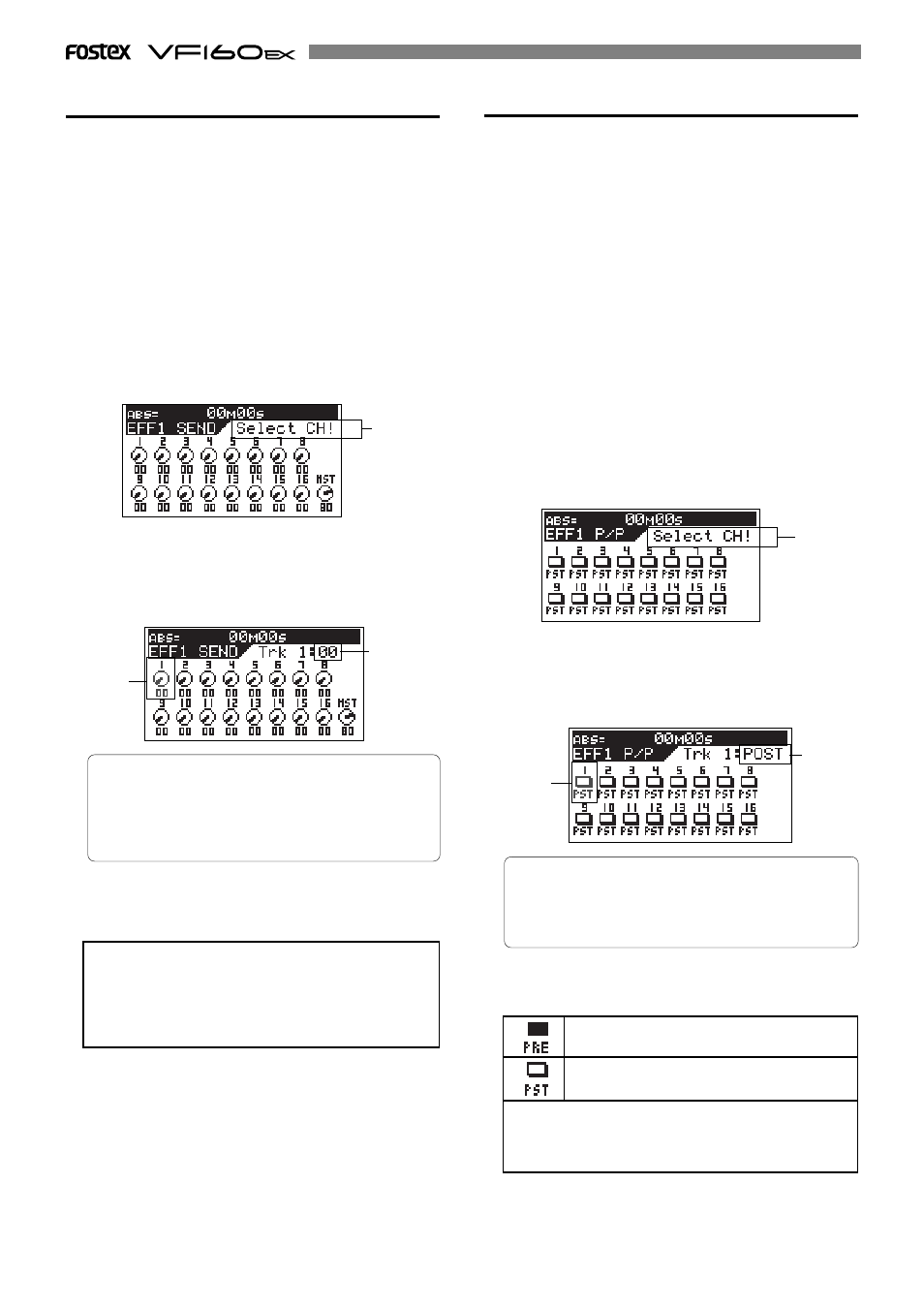
52
Flashing
Controlling Effect send level
You can control send levels of channels 1 through 16
(pre- or post-fader) to the two internal A.S.P. effect
processors. The master channel controls the effect send
master level.
1. Press the [EFF1/EFF2] key to bring up the effect send
level screen.
Each time you press the
[EFF1/EFF2]
key, the EFF1 send level
and EFF2 send level screens alternate.
The first time you bring up the channel parameter edit
screen, the message prompting to select a channel ("
Select
CH!
") flashes, as well as all the CH STATUS/CH SEL
indicators on the panel flash.
From the second time on, the previously selected channel
is selected and ready to be edited when bringing up the
screen (as shown in the drawing of step 2 below).
2. Press the [CH STATUS/CH SEL] key of the desired
channel.
The current settings are shown, together with the selected
channel name. The icon for the selected channel is
flashing, indicating that you can edit it.
Flashing
3. Use the [JOG] dial to control the send level.
The numeric value and the marker position of the rotary
pot icon change according to the current level.
•Controllable channels:
Channels 1 through 16 and the master level.
•Available values:
00 to 99 (dB), (the default setting: channels 1 through
16: “00”, master level: “80”)
4. To set another channel's send level, repeat steps 2 and 3
above.
5. After completing send level editing, press the [EXIT/NO]
key.
The VF160EX exits the channel edit mode and the display
returns to the Normal display.
Selecting pre/post of Effect sends
You can select whether the pre-fader or post-fader sig-
nal is sent from each channel (1 to 16) to the effect
processor.
If you select "Post", the signal adjusted by the channel
fader is sent to the effect processor is also lowered.
If you select "Pre", the signal that is not affected by the
channel fader is sent to the effect processor, so even if
you lower the channel fader to minimum, the signal can
be sent to the effect processor.
1. Press the [EFF1/EFF2] key while holding down the
[SHIFT] key.
Each time you press the
[EFF1/EFF2]
key while holding down
the
[SHIFT]
key, the pre/post selection screens for EFF1 and
EFF2 alternate.
The first time you bring up the channel parameter edit
screen, the message prompting to select a channel ("
Select
CH!
") flashes, as well as all the CH STATUS/CH SEL
indicators on the panel flash.
From the second time on, the previously selected channel
is selected and ready to be edited when bringing up the
screen (as shown in the drawing of step 2 below).
Flashing
2. Press the [CH STATUS/CH SEL] key of the desired
channel.
The current settings are shown, together with the selected
channel name. The icon for the selected channel is
flashing, indicating that you can edit it.
Flashing
3. Use the [JOG] dial to switch the selection.
The icon color and label changes according to the
selection, as shown below.
The pre-fader signal is sent to the effect pro-
cessor.
The post-fader signal is sent to the effect pro-
cessor.
•Controllable channels:
Channels 1 through 16.
•Available options:
PRE or PST (post), (default:
all channels: “PST”)
If two adjacent channels are fader-paired, pressing one
of the
[CH STATUS/CH SEL]
keys for these channels se-
lects both channels and you can adjust levels for both
channels simultaneously.
See page 146 for details about how to pair faders of ad-
jacent two channels.
If two adjacent channels are fader-paired, pressing one
of the
[CH STATUS/CH SEL]
keys for these channels selects
both channels and you can set PRE or POST for both
channels simultaneously. See page 146 for details about
how to pair faders of adjacent two channels.
Flashing
Flashing
4. To set another channel's pre/post selection, repeat steps
2 and 3 above.
