Fostex VF160EX User Manual
Page 130
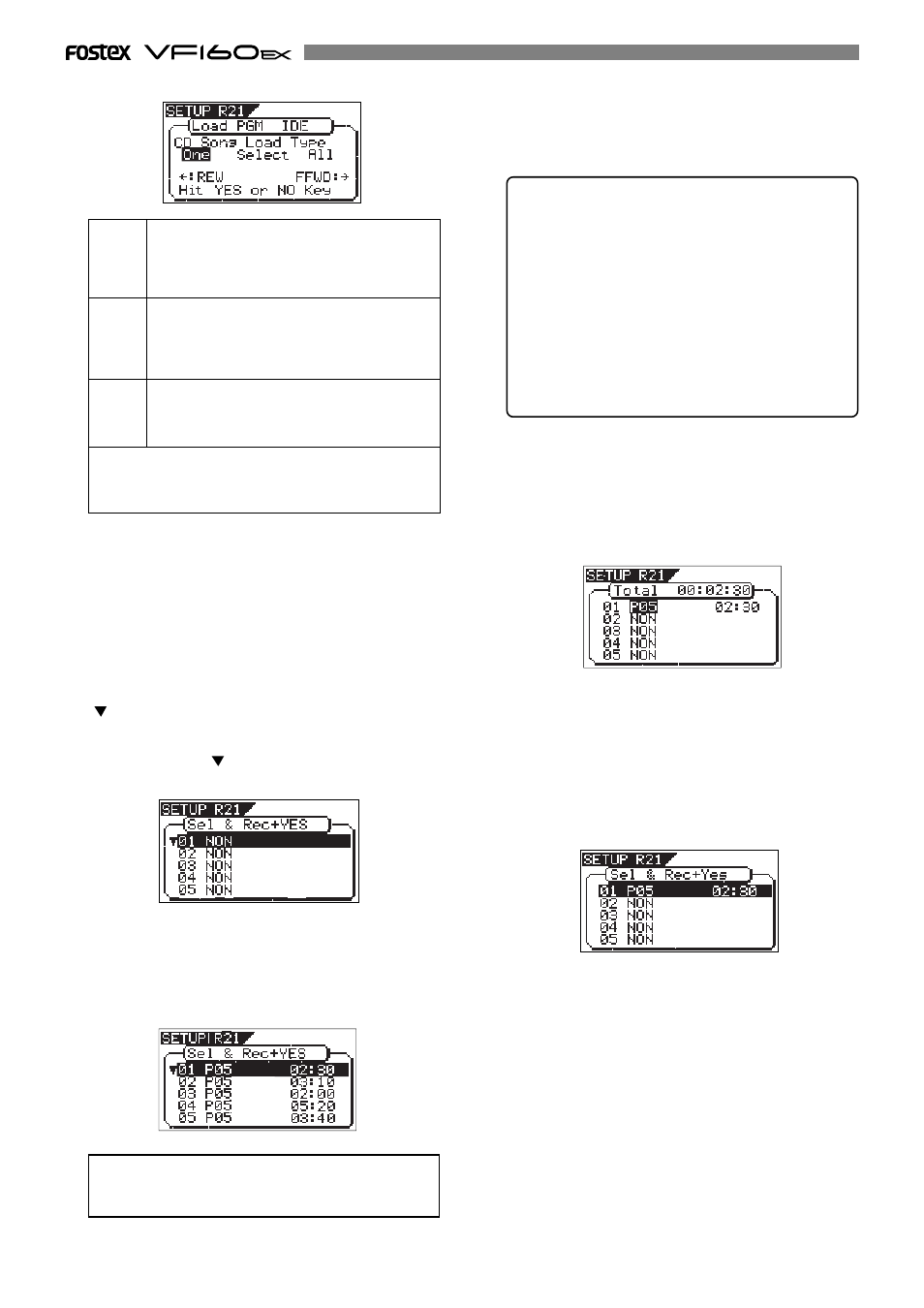
130
You can select one or more tracks to be loaded.
Each selected track is individually loaded to a
new program automatically created on the
current drive.
You can select one or more tracks to be loaded.
All the selected tracks are individually loaded to
a new program automatically created on the
current drive.
All the tracks on an audio CD are loaded to a
new program automatically created on the
current drive.
7. Select the desired load type and press the [ENTER/YES]
key.
Depending on the selected load type, the display shows
as below.
• When selecting “One” or “Select”:
The screen as shown below appears.
The left column shows the track numbers (01, 02...) of
the audio CD, while “NON” in the second column shows
no program is selected.
“ ” is shown when more than one track is recorded on
the audio CD. It is not shown when only one track is
recorded on the audio CD. If only one track is recorded
on the audio CD, “
” is not shown. To select desired
tracks to be loaded, go to step 8.
• When selecting “All”:
All tracks on the audio CD are selected to be loaded, and
the screen as shown below appears. In this screen
example, the destination program newly created on the
current drive is “P05”. Each track time is also shown.
When selecting “All”, you can start loading tracks to the
current drive by pressing the [ENTER/YES] key while
holding down the [RECORD] key.
You can delete an unnecessary track if you want. See
* “A new program automatically created on the current
drive” has the program number one higher than the current
highest program number.
One
Select
All
8. Use the [JOG] dial to select (highlight) a desired track
to be loaded and press the [ENTER/YES] key.
The load destination program number of the selected
track is shown as a flashing display, as well as the track
time. In the screen example below, track 1 (01) is selected.
The total time is also shown above the track list. (The
total time is summed up each time you select another
track.)
In this condition, you can choose the option between
“Pxx” (program number) and “NON” using the [JOG] dial.
To cancel the track selection, choose “NON” and press
the [ENTER/YES] key. To set the track to be loaded, go
to the next step.
9. Press the [ENTER/YES] key.
The selected track (“01”, in this example) is set, while
the screen changes as below.
10. Use the [JOG] dial to select (highlight) another desired
track to be loaded and press the [ENTER/YES] key.
In the example below, track 2 (02) is selected (of course,
you can select whichever track you want). Depending
on the load type (“One” or “Select”) selected in step 7)
above, the screen shown is slightly different.
Before executing “All” track loading, you can delete
an unnecessary track by the following procedure.
1) While the display shows the screen as above, use
the [JOG] dial to highlight the desired track and
press the [ENTER/YES] key.
The destination program number of the selected
track starts flashing.
2) Use the [JOG] dial to select “NON” and press the
[ENTER/ YES] key.
A track whose destination program number is set
to “NON” is not loaded.
When you set the load type to “One”, the load destination
program number for the secondly selected track is one
higher than that for the firstly selected track. That is,
the load destination program number is counted up each
time you select a track.
When loading from a audio CD, no title is shown when
selecting the track.
