Loading a wav file, About wav files saved – Fostex VF160EX User Manual
Page 123
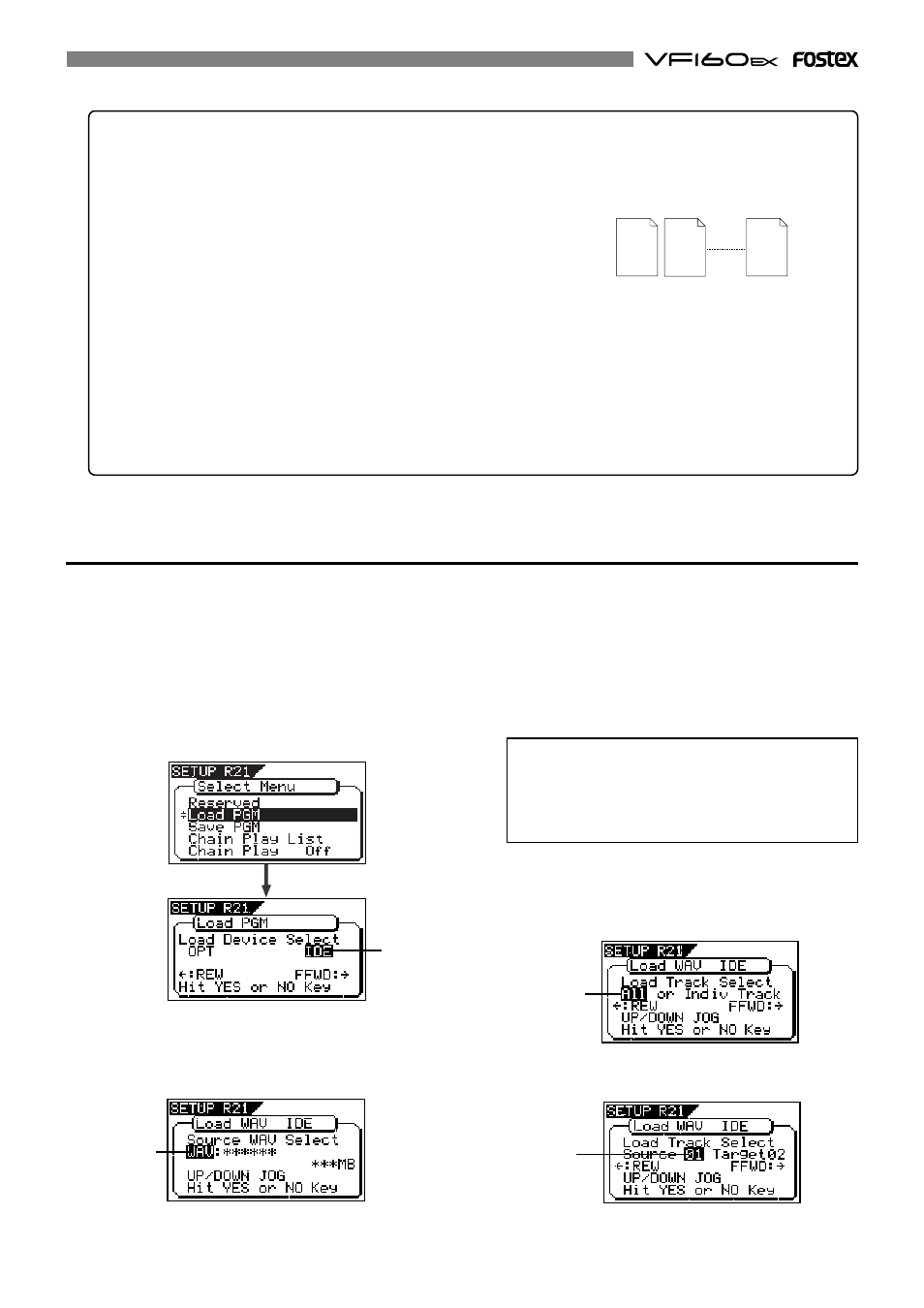
123
5. After selecting the desired WAV file, press the
[ENTER/YES] key.
The display shows the screen for selecting a track to be
loaded.
"All"
flashes initially.
Loading a WAV file
The following description is assumed that a CD-RW/CD-R disc which contains saved data is set to the
CD-R/RW drive.
The VF160EX cannot recognize any other file names but
"******##.WAV"
and cannot load such discs.
A WAV file with an unique name (the first 6 characters)
is recognized as an independent backup file and can be
selected.
4. Use the [JOG] dial to select the desired WAV file to be
loaded.
If more than one WAV file with different file names (the
first 6 characters) is saved, you can see each file name (by
the first 6 characters) in order when rotating the
[JOG]
dial.
You can also select
"Eject"
to remove the CD-RW/CD-R disc.
1. Press the [SETUP] key to enter the Setup mode.
The display shows the screen for selecting the Setup menu.
2. Use the [JOG] dial to select "Load PGM" and press the
[ENTER/YES] key.
The display shows the screen for selecting the device from
which the data is loaded.
"IDE"
flashes.
• WAV file structure.
A WAV file on the CD-RW/CD-R disc has 24 files (one file per track) in the root directory of the disc.
The file names are
"******01.WAV"
through
"******24.WAV"
where
"******"
shows the file name specified in step 8 and each number
(01 - 24) shows the corresponding track number.
• WAV file structure which is saved over more than one disc.
A WAV file is saved in order of track number (from tracks 1 to 24).
During the save operation over more than one CD-RW/CD-R disc, the VF160EX always calculates the available space of the
disc automatically. If the VF160EX knows that the available space gets smaller than the data size of the next track, it will
change the disc when the data save of the current track is completed.
• WAV file size
When saving data by the WAV file format to a CD-RW/CD-R disc, the file size may sometimes increase compared with the
data size in the current drive, depending on the recorded data condition such as the start time, end time, the data amount,
etc. on each track. For example, if a track is recorded from ABS: 0 (min.) to ABS: 1 (min.) and ABS: 10 (min.) to ABS: 11 (min.),
the file on the current drive has a length of 2 minutes, while the WAV file has a length of 11 minutes.
###### 01. WAV
###### 02. WAV
###### 24. WAV
3. While "IDE" is flashing, press the [ENTER/YES] key.
The display shows the drive name, followed by the screen
for selecting the WAV file to be loaded, showing the WAV
file name and size.
Besides
"All"
, you can select any one of tracks (01 through
24) by rotating the
[JOG]
dial.
Flashing
Flashing
Flashing
Flashing
