Configuring filters – Fortinet Network Device IPS User Manual
Page 42
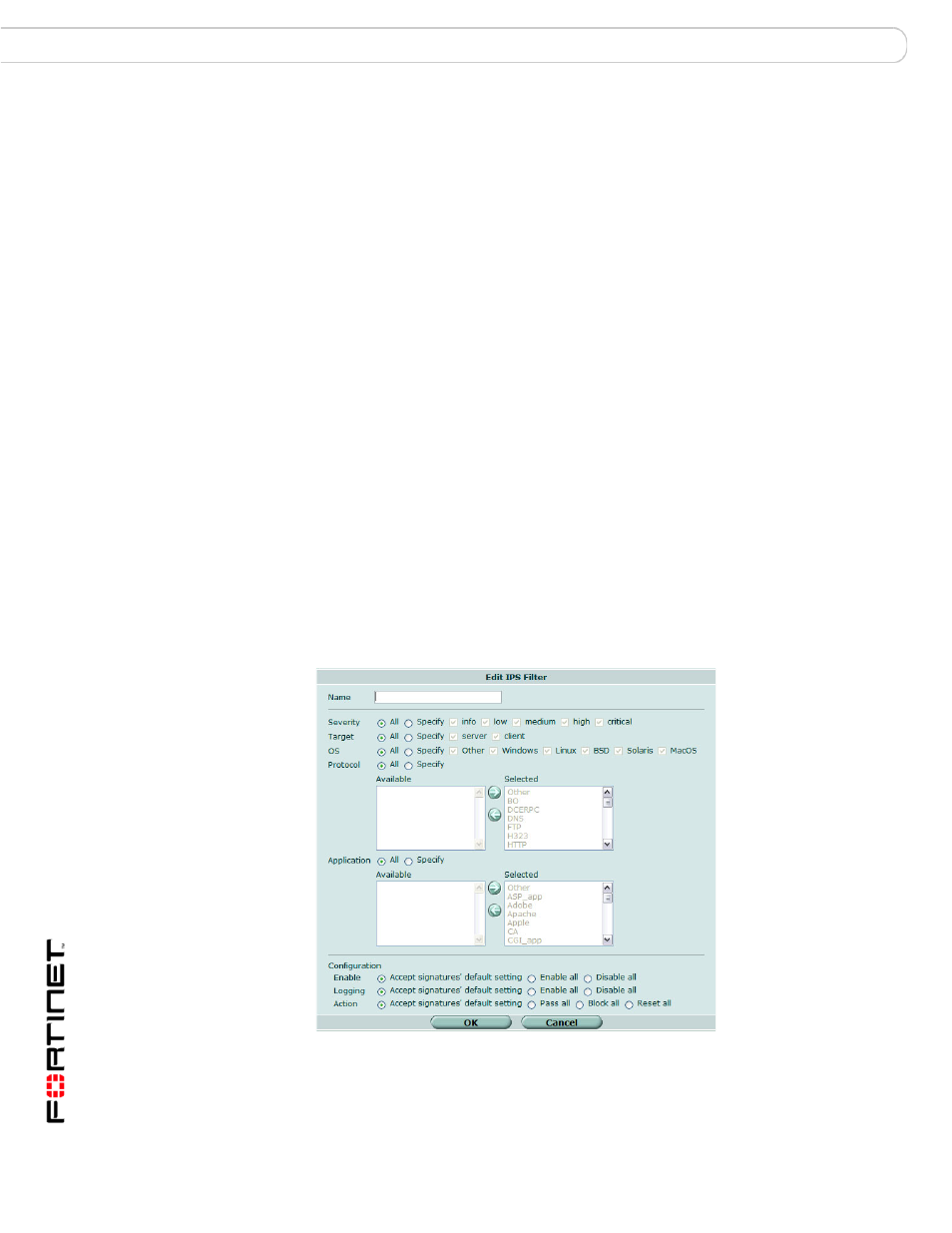
FortiGate IPS User Guide Version 3.0 MR7
42
01-30007-0080-20080916
Configuring IPS sensors
IPS sensors
IPS sensor overrides:
Configuring filters
To configure a filter, go to Intrusion Protection > IPS Sensor. Select the Edit icon
of the IPS sensor containing the filter you want to edit. When the sensor window
opens, select the Edit icon of the filter you want to change, or select Add Filter to
create a new filter. Enter the information as described below and select OK.
Figure 10: Edit IPS Filter
Move to icon
After selecting this icon, enter the destination position in the window
that appears, and select OK.
View Rules icon Open a window listing all of the signatures included in the filter.
Add Pre-defined
Override
Select to create an override based on a pre-defined signature.
Add Custom
Override
Select to create an override based on a custom signature.
#
Current position of each override in the list.
Name
The name of the signature.
Enable
The status of the override. A green circle indicates the override is
enabled. A gray circle indicates the override is not enabled.
Logging
The logging status of the override. A green circle indicates logging is
enabled. A gray circle indicates logging is not enabled.
Action
The action set for the override. The action can be set to pass, block, or
reset.
Delete and Edit
icons
Delete or edit the filter.
