Predefined signatures, Ips predefined signatures, Viewing the predefined signature list – Fortinet Network Device IPS User Manual
Page 17
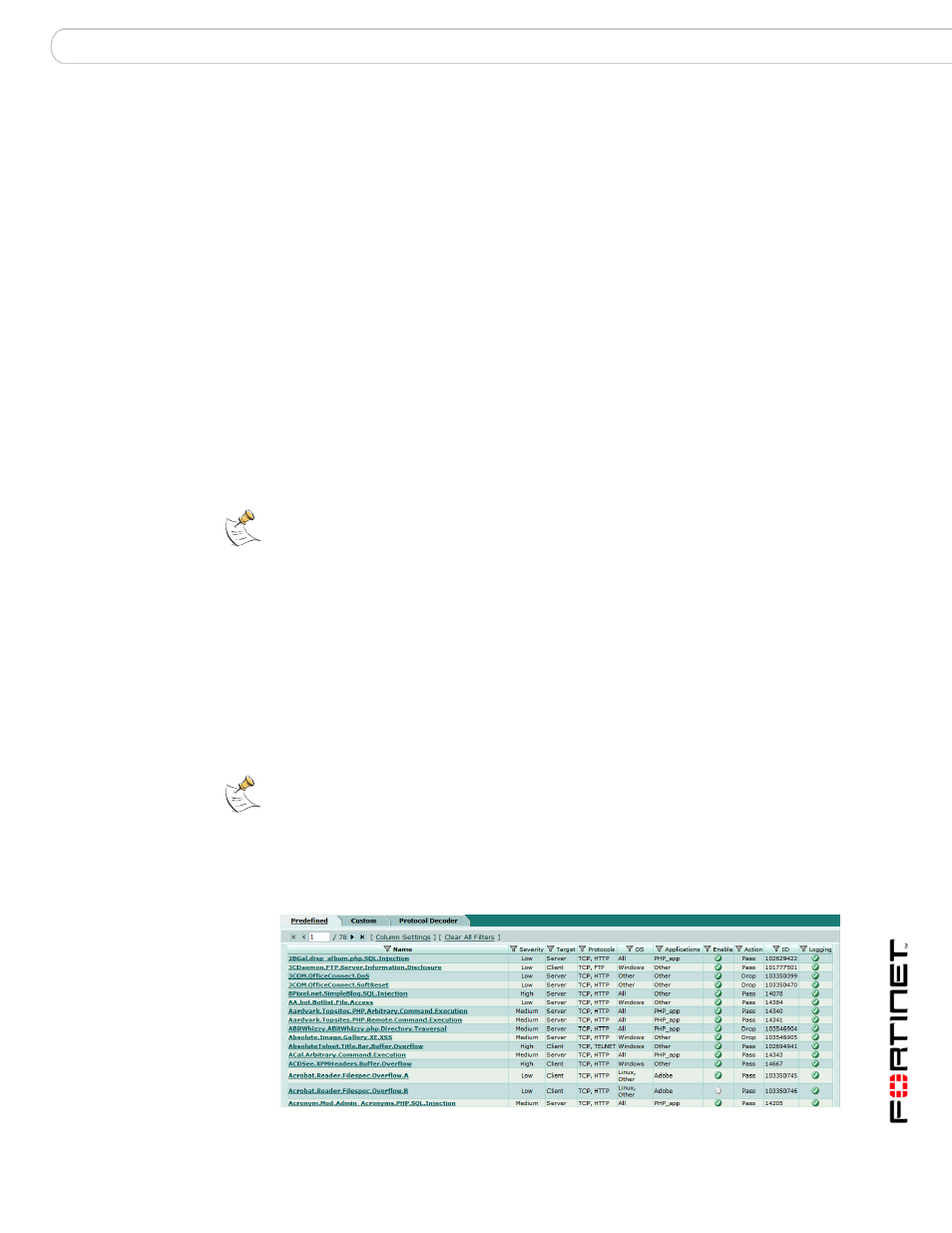
Predefined signatures
IPS predefined signatures
FortiGate IPS User Guide Version 3.0 MR7
01-30007-0080-20080916
17
Predefined signatures
This section describes:
•
•
Viewing the predefined signature list
IPS predefined signatures
Predefined signatures are arranged in alphabetical order. By default, some
signatures are disabled to prevent interference with common traffic, but logging is
enabled for all signatures.
Use the IPS sensor to customize the predefined signatures and apply appropriate
sensors to different protection profiles. For details, see
.
Viewing the predefined signature list
The predefined signature list displays the characteristics of each signature. Use
these characteristics to define which signatures are included in your IPS sensors.
The signature list also displays the default action, the default logging status, and
whether the signature is enabled by default.
To view the predefined signature list, go to Intrusion Protection > Signature >
Predefined. You can also use filters to display the signatures you want to view.
Figure 3: Predefined signature list
Note: By allowing your IPS signature settings to run on default, you may be slowing down
the overall performance of the FortiGate unit. By fine tuning the predefined signature and
logging setting, you can ensure maximum performance as well as maximum protection.
See
“Fine tuning IPS predefined signatures for enhanced system performance” on
.
Note: If virtual domains are enabled on the FortiGate unit, the Intrusion Protection settings
are configured separately in each VDOM. All sensors and custom signatures will appear
only in the VDOM in which they were created.
