Finisar Surveyor User Manual
Page 136
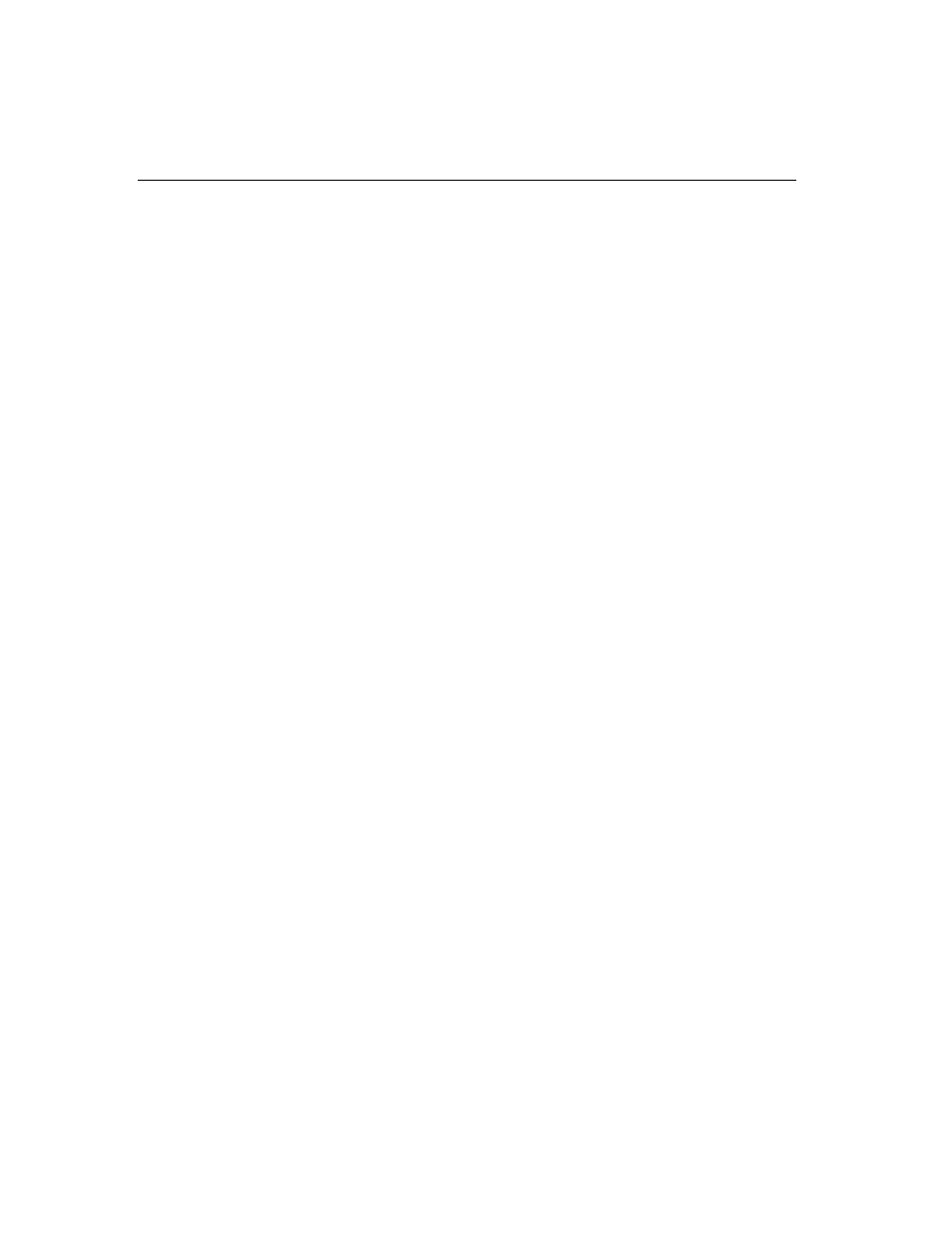
6-38
Surveyor
User’s Guide
•
Double-click on the MAC Statistics View in Detail View to bring up Capture
View.
•
Data in a chart will be sorted by the last sorted column in the corresponding
table.
•
Click the right mouse button on a table entry in Host Table, Network Table,
Application Table, Host Matrix, Network Matrix, or Application Matrix view to
bring up a menu for creating a filter. You’ll get a choice of creating a capture or
display filter. When you make a choice from the menu, the
Create/Modify Filter
window opens with the address(es) from the table entry in the address fields for
creating a filter.
•
From the Detail View pane of the Capture View window, you can copy the con-
tents of any field to create a Capture or Display filter. Select the field with the
left mouse and then click the right mouse. Selections for copy to capture or dis-
play filter appear. Select the option, and the
Create/Modify Filter
window
appears.
•
In Capture View, press the F11 key to zoom in on any of the three panes in the
window. Press F11 again to restore the view to all three panes.
•
To see which capture filter or transmit specification is associated with a particu-
lar resource, choose
Active TSP and Capture Filter
from the
Module
menu.
•
Use the
Resume Analysis on host with the following histogram file...
option
when connecting to a remote host (
F5
key) to save time analyzing the histo-
gram. If the connection is dropped and then reestablished you retain the sections
of data you have already downloaded via the histogram.
•
Use the
Resume Capture Analysis
option in the
Open
dialog box when opening
a histogram file to retain the downloads from a previous capture analysis. When
opening an existing histogram, you the sections you have already downloaded
with histogram are restored.
