15 operation on the display, Selecting options, Entering data – Furuno GP-3300 User Manual
Page 27: Summary of menu operation
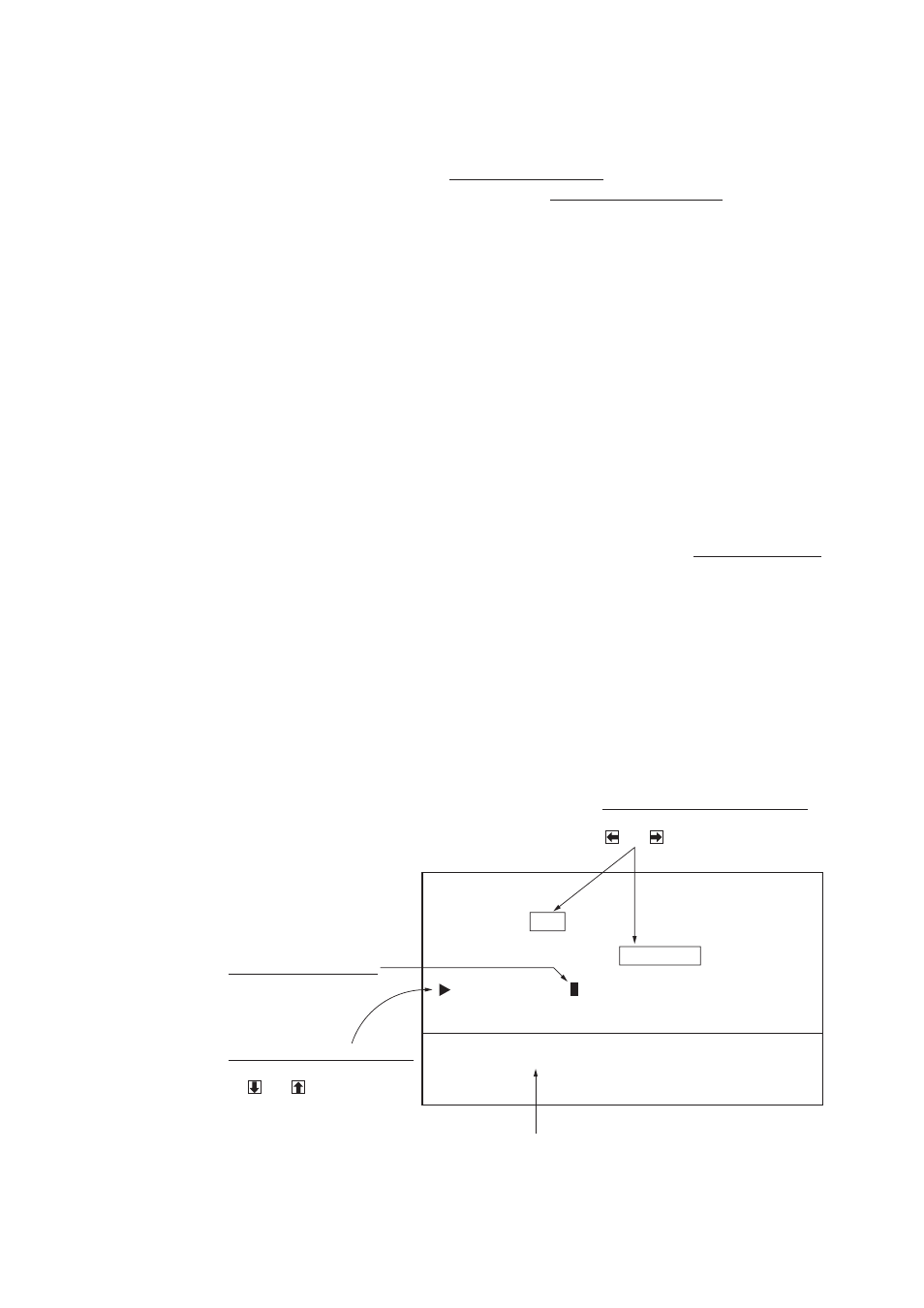
1-16
1.15 Operation on the Display
Selecting items
As you move the item selection cursor (red triangle) down through a
menu by pressing [
↑
]/[
↓
], the option selection cursor, initially col-
ored in light-blue, changes to red. This indicates current selection for
line selected.
Selecting options
To select options;
1. Press [
↑
]/[
↓
] to place the item selection cursor on the item you
want to change.
2. Press [
←
]/[
→
] to place the option selection cursor on the option
desired.
Entering data
The reverse video “square” on the display is the data input cursor.
Press [
←
]/[
→
] to locate the cursor where you want to enter data, and
then enter appropriate data with the numeric keys. The entry of the
leading zero is necessary, but the entry of trailing zeroes is optional.
For example, if you want to enter 7, press [0] and [7].
Summary of menu operation
Figure 1-19 shows how to select items and options on the DESTINA-
TION SETTING menu, which appears by pressing the [FR/TO] key.
DESTINATION SETTING
DEST
= SET
CANCEL
MODE
= CURSOR
WAYPOINT ROUTE R/B
WPT NO. = 0 0 + _ _ + _ _ + _ _ + _ _ + _ _ + _ _
+ _ _ + _ _ + _ _ + _ _ + _ _ + _ _ + _ _
ENTER WAYPOINT NO.
DATA INPUT CURSOR
This cursor selects
location to enter data.
ITEM SELECTION CURSOR
This cursor, which moves
by and , selects
line to select or enter data.
OPTION SELECTION CURSOR
This cursor, which moves by
and , shows current selection.
This box provides abbreviated
instructions.
Figure 1-19 DESTINATION SETTING menu
