Playing back movies (video) – FujiFilm F601 User Manual
Page 38
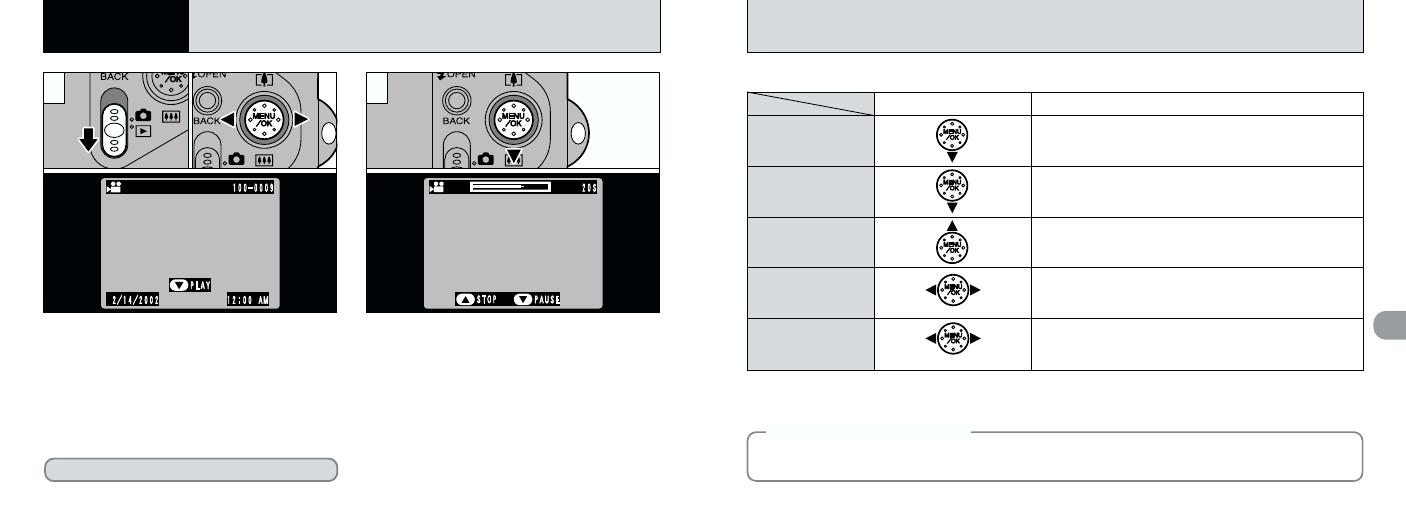
74
75
4
◆
Compatible movie files
◆
This camera can play back movie files shot on a FinePix F601 ZOOM or movie files recorded on a
3.3-volt SmartMedia using a FUJIFILM digital camera.
The movie automatically stops when playback ends.
Playback
Control
Description
Pauses the movie during playback.
Press this button again to resume playback.
Pause/Resume
Stops playback.
✽ Press “d” or “c” while movie playback is stopped to go back
to the previous file or advance to the next file respectively.
Stop
Press these during playback to skip forwards or backwards
through the movie.
Fast forward/Rewind
i Each time you press “d” or “c” when the movie is paused,
the movie advances or goes back one frame.
i Hold down the button to move through the frames quickly.
Skip playback
✽ Refer to the Software Quick Start Guide (provided) for information on playing back movies on your PC.
■ Playing back movies
●
!
Take care not to block the speaker.
●
!
If the sound is difficult to hear, adjust the volume
(
➡P.96, 101).
●
!
If the subject of the movie is very bright, white
streaks may appear on the image during playback.
This is normal and is not a fault.
●
!
Movies cannot be played back using multi-frame
playback. Use the “DISP” button to revert to normal
playback.
1Press “b(
{
)” to play the movie.
2The LCD monitor shows the playback time
and a playback progress bar.
1Set the Mode switch to “
Q
”.
2Use “d” or “c” to select the movie file.
PLAYING BACK MOVIES (VIDEO)
4
Advanced
Features Playback
0
1
0
2
2
1
0
1
0
2
When paused
Rewind
Fast forward
The “i” icon is displayed.
Indicated by the “
u
” icon.
