Playback zoom – FujiFilm F601 User Manual
Page 18
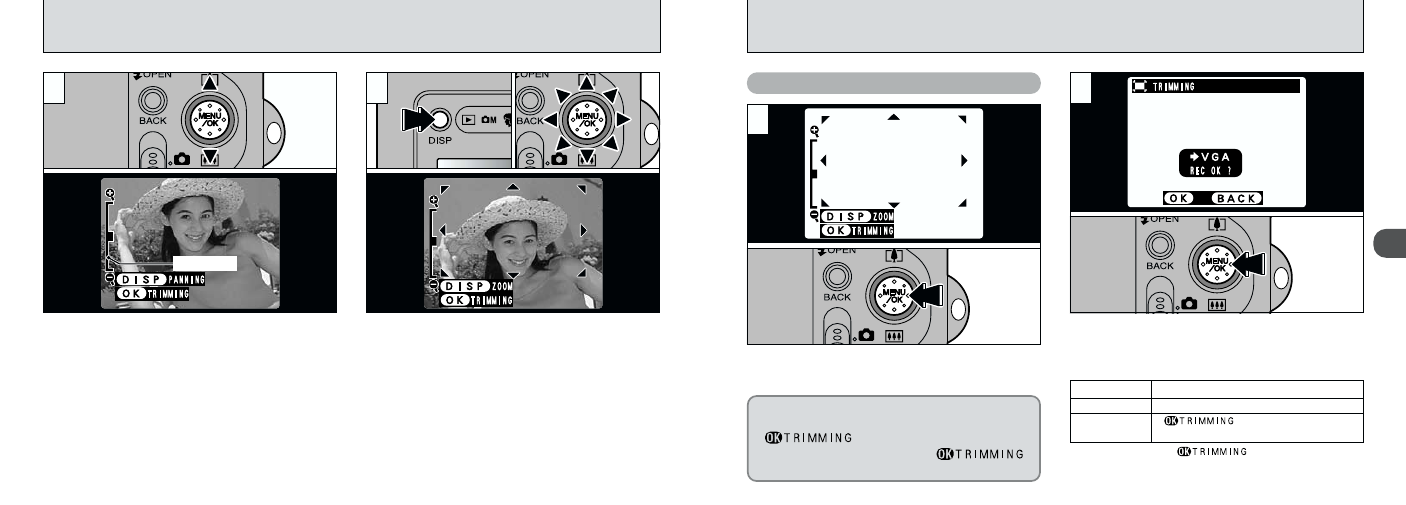
34
35
2
After using playback zoom, press the “MENU/OK”
button to trim the image.
Check the size of the image being saved and
then press the “MENU/OK” button. The trimmed
image is saved as a separate file.
Saving Trimmed Images
1
2
■Image Sizes
2
Best for prints
1
Good for prints
4
“
” is displayed in yellow
since the quality is too low for printing.
●
!
Lower than 4: “
” is no longer displayed
and images cannot be saved trimmed as the quality is
not suitable for printing.
PLAYBACK ZOOM
Pressing the “a” or “b” button during single-frame
playback zooms in (enlarges) or out on a still image.
When you use this function, a zoom bar is displayed.
hZoom scales:
3
2832
× 2128 pixel images: Max. 18Ч
2
2048
Ч 1536 pixel images: Max. 13Ч
1
1280
Ч 960 pixel images: Max. 8Ч
4
640
Ч 480 pixel images: Max. 4×
After you have zoomed in on your image,
1Press the “DISP” button.
2You can move the field of view in 8 directions.
3Press the “DISP” button again to revert to
zoomed display.
●
!
Pressing the “d ” or “ c ” button during zooming
cancels zooming and moves to the next image.
●
!
Press the “BACK” button to return to normal unscaled
display.
1
2
Zoom bar
0
1
0
3
0
2
The size of the saved image varies
depending on the zoom scale. In VGA mode,
“
” is displayed in yellow. At
recorded pixels below VGA, “
”
is no longer displayed.
