1 stopping the manager, 2 back up the resources of this product, 3 starting the manager – FUJITSU ServerView Resource Orchestrator Cloud Edition J2X1-7611-03ENZ0 User Manual
Page 97
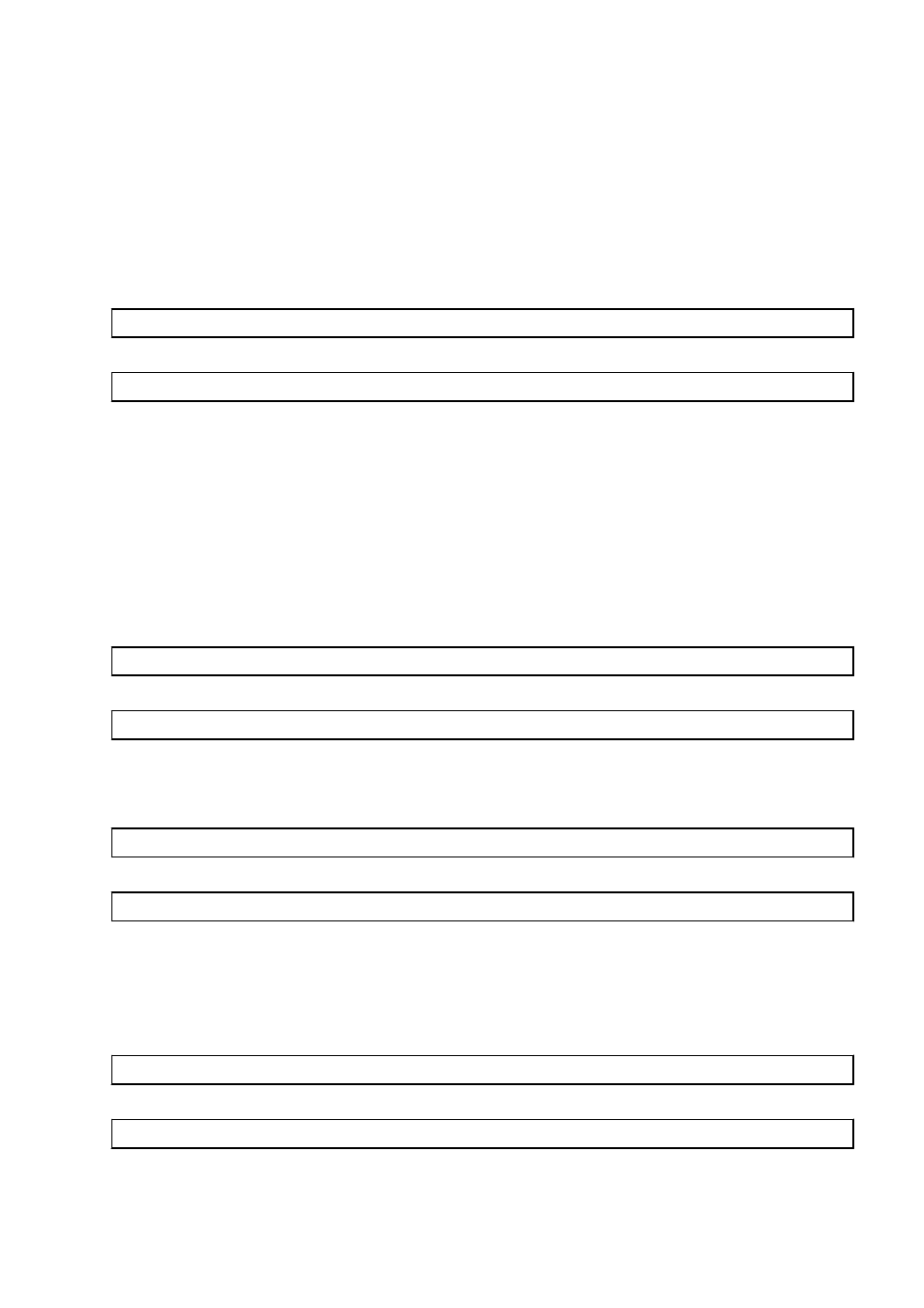
10.1.2.1 Stopping the Manager
Stop the Manager and check that it is in a stopped state.
Stopping the Manager
Execute the command shown below to stop the Manager.
For details on the command, refer to "5.19 rcxmgrctl" in the "Reference Guide (Command/XML) CE".
[Windows Manager]
>Installation_folder\SVROR\Manager\bin\rcxmgrctl stop
[Linux Manager]
# /opt/FJSVrcvmr/bin/rcxmgrctl stop
Checking the Status of the Services of This Product
Check that the Manager and services of this product are stopped.
For details on how to check, refer to "
2.1 Starting and Stopping the Manager
".
10.1.2.2 Back up the Resources of this Product
Back up the resources of this product. Execute the command shown below.
For details on the command, refer to "6.6 rcxmgrbackup" in the "Reference Guide (Command/XML) CE".
[Windows Manager]
>Installation_folder\SVROR\Manager\bin\rcxmgrbackup -dir directory [-cleanup]
[Linux Manager]
# /opt/FJSVrcvmr/bin/rcxmgrbackup -dir directory [-cleanup]
When the network device file management function is used, save the following folders and files under those folders.
[Windows Manager]
>Installation_folder\SVROR\Manager\var\netdevice\
[Linux Manager]
# /var/opt/FJSVrcvmr/netdevice/
10.1.2.3 Starting the Manager
Execute the command shown below to start the Manager.
For details on the command, refer to "5.19 rcxmgrctl" in the "Reference Guide (Command/XML) CE".
[Windows Manager]
> Installation_folder\SVROR\Manager\bin\rcxmgrctl start
[Linux Manager]
# /opt/FJSVrcvmr/bin/rcxmgrctl start
- 83 -
