4 restoring the admin server, 1 stopping the manager, 2 restoring the resources of this product – FUJITSU ServerView Resource Orchestrator Cloud Edition J2X1-7611-03ENZ0 User Manual
Page 103: Refer to section
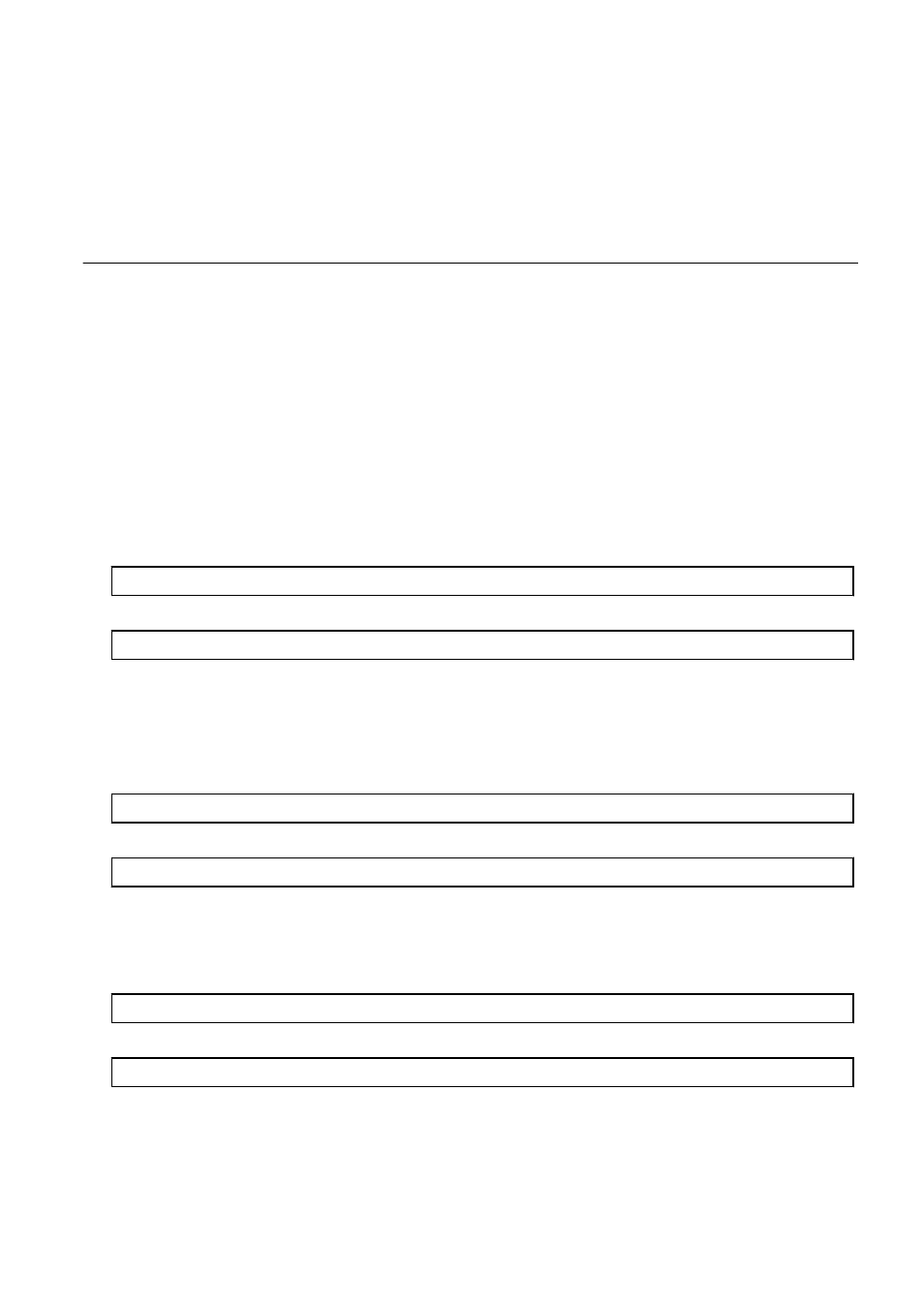
15.
Open the Triggers tab, select the existing trigger, and click the Edit button.
16.
Check the [task every:] checkbox in [Advanced settings], and select "1 hour" (set by default).
17.
For the [for a duration of], select "1 day" (set by default).
18.
Click the OK button.
10.1.4 Restoring the Admin Server
This chapter describes how to restore resources that have been backed up.
1.
Stop the manager
2.
Restore the resources of the Manager
3.
Start the manager
4.
Update backup information of network device files
5.
Update the configuration information in the operational status information
10.1.4.1 Stopping the Manager
Execute the command shown below to stop the Manager.
For details on the command, refer to "5.19 rcxmgrctl" in the "Reference Guide (Command/XML) CE".
[Windows Manager]
>Installation_folder\SVROR\Manager\bin\rcxmgrctl stop
[Linux Manager]
# /opt/FJSVrcvmr/bin/rcxmgrctl stop
10.1.4.2 Restoring the Resources of This Product
Restore the resources of this product. Execute the command shown below.
For details on the command, refer to "6.17 rcxmgrrestore" in the "Reference Guide (Command/XML) CE".
[Windows Manager]
>Installation_folder\SVROR\Manager\bin\rcxmgrrestore -dir directory
[Linux Manager]
# /opt/FJSVrcvmr/bin/rcxmgrrestore -dir directory
", replace the following folder with the saved information.
[Windows Manager]
>Installation_folder\SVROR\Manager\var\netdevice\
[Linux Manager]
# /var/opt/FJSVrcvmr/netdevice/
Restoring Image Management Information
If the following image management information that was saved at backup has been changed, reset it:
-
Number of stored snapshot generations
- 89 -
