Selecting the ups voltage configuration, Connecting the host computer, Connecting the serial communications port – HP R1500 User Manual
Page 17: 17 connecting the host computer
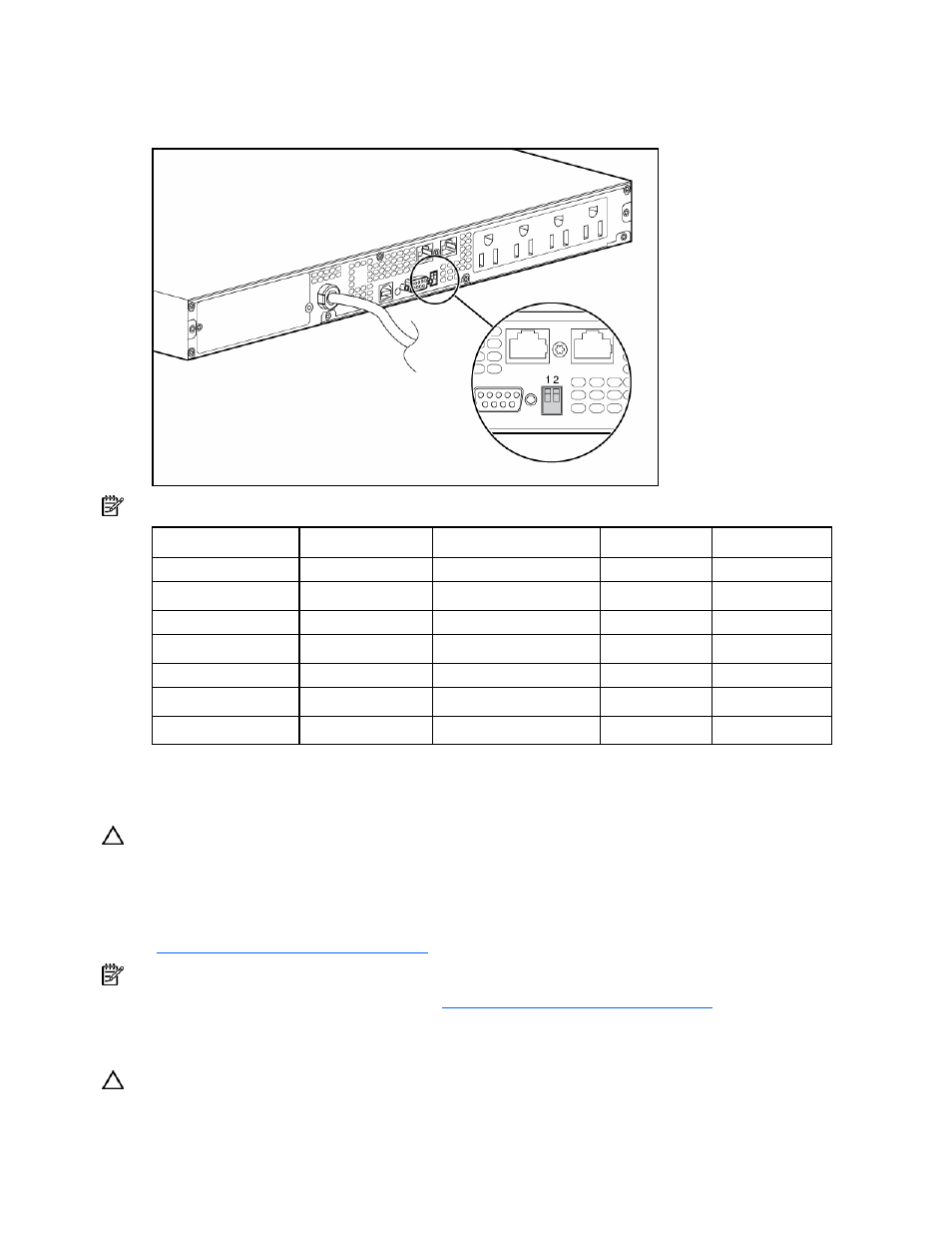
Installation 17
Selecting the UPS voltage configuration
Using a small tool, position the DIP switches according to the desired voltage configuration.
NOTE: An asterisk (*) indicates the default setting.
Output voltage
Input voltage range
DIP switch 1
DIP switch 2
R1500 G2 JPN/TWN 100 V*
90–106 V
Down
Down
110 V
99–116 V
Down
Up
R1500 G2 NA
110 V
99–116 V
Down
Up
120 V*
108–127 V
Up
N/A
R1500 G2 INTL
220 V
198–233 V
Down
Up
230 V*
207–243 V
Up
N/A
240 V
216–254 V
Down
Down
Connecting the host computer
CAUTION: Only one communications port can be connected to the host computer. Connecting more than
one will result in unexpected UPS behavior. If an option card is installed, the serial and USB communications
ports are automatically disabled.
Connect the UPS to a host computer using either the USB cable or the DB9 serial cable included with the
UPS. Install HP Power Manager software 4.0 or later on the host computer. See the HP website
the latest version of HP Power Manager.
NOTE: To install and configure the software, see the software user guide. The software user guide is
available for
Connecting the serial communications port
CAUTION: Use only the computer interface cable supplied with the UPS to connect the communications
port to the host computer.
