Using the appliance remotely – LG 27 Inch Electric Smart Dryer Owners Guide User Manual
Page 46
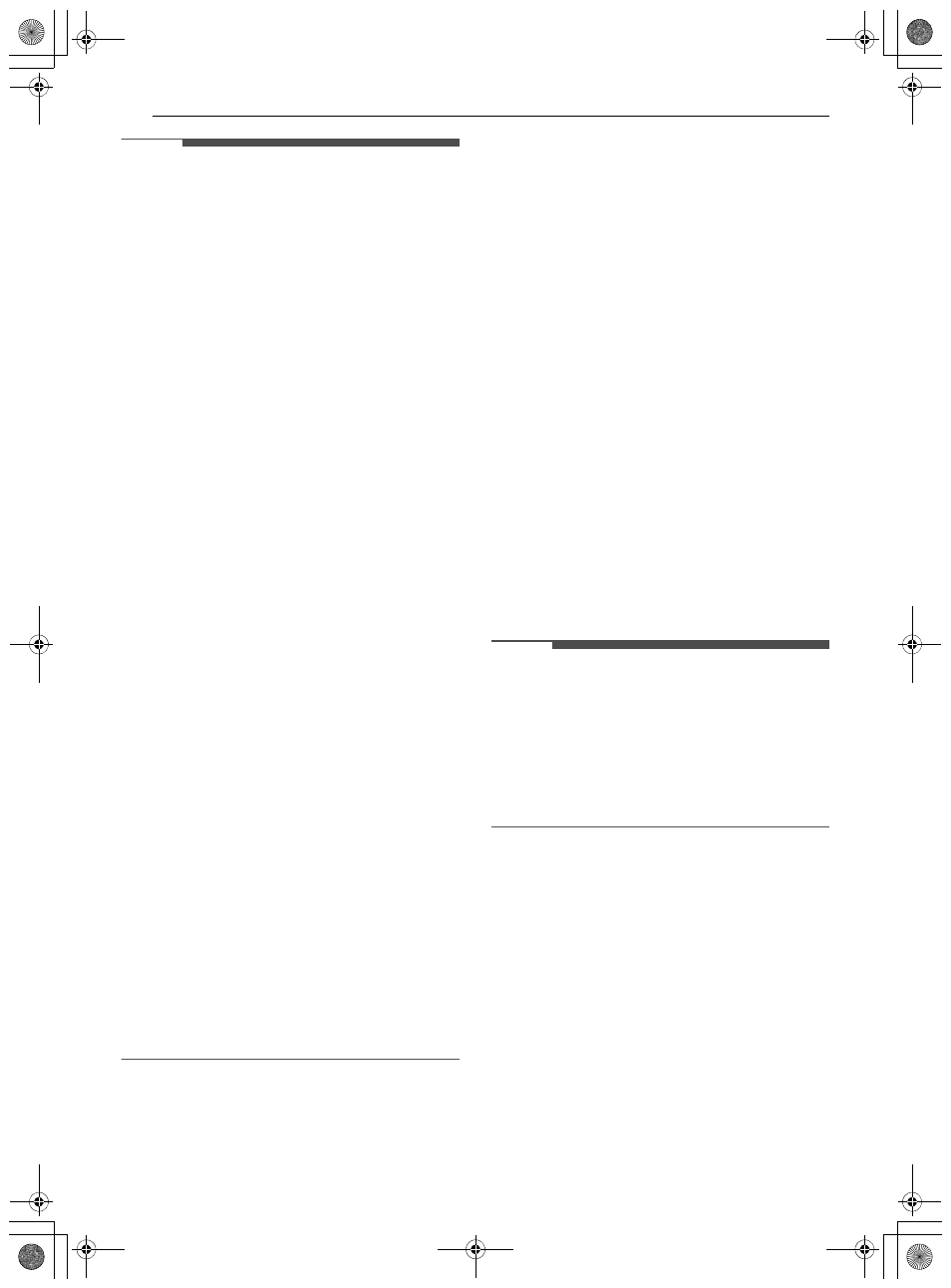
46
SMART FUNCTIONS
NOTE
• You may be asked to provide a password to
connect to the LG network (not your home
network) during the Wi-Fi setup. The password is
the last 4 characters of the network name,
repeated twice, with no spaces. For example, if
the network name appears as LG_XXXX_8b92,
then you would enter 8b928b92 as your
password. The password is case sensitive and
the last 4 characters are unique to your
appliance.
• To verify the Wi-Fi connection, check that the
f
icon on the control panel is lit.
• The appliance supports 2.4 GHz Wi-Fi networks
only. To check your network frequency, contact
your Internet service provider or refer to your
wireless router manual.
•
LG ThinQ
is not responsible for any network
connection problems or any faults, malfunctions,
or errors caused by network connection.
• If the appliance is having trouble connecting to
the Wi-Fi network, it may be too far from the
router. Purchase a Wi-Fi repeater (range
extender) to improve the Wi-Fi signal strength.
• The Wi-Fi connection may not connect or may be
interrupted because of the home network
environment.
• The network connection may not work properly
depending on the Internet service provider.
• The surrounding wireless environment can
make the wireless network service run slowly.
• If the appliance cannot be registered due to
problems with the wireless signal transmission,
unplug the appliance and wait about a minute
before trying again.
• If the firewall on your wireless router is enabled,
disable the firewall or add an exception to it.
• The wireless network name (SSID) should be a
combination of English letters and numbers. (Do
not use special characters.)
• Smartphone user interface (UI) may vary
depending on the mobile operating system (OS)
and the manufacturer.
• If the security protocol of the router is set to
WEP
, network setup may fail. Change the
security protocol (
WPA2
is recommended) and
connect the product again.
Using the Appliance Remotely
Remote Start
Use a smartphone to control the appliance
remotely. You can also monitor the cycle operation
so you know how much time is left in the cycle.
Using Remote Start
1
Put the laundry into the drum and close the
dryer door.
2
Press the
Power
button.
3
Press the
Options
button, turn the knob to
select
Remote Start
and press the
8
(
OK
)
button.
4
Turn the knob to select
On
and press the
8
(
OK
) button to enable the remote control
function.
5
Start a cycle from the
LG ThinQ
application on
your smartphone.
NOTE
• Once the function is enabled, you can only start
a cycle from the
LG ThinQ
smartphone
application. If the cycle is not started, the
application will wait to start the cycle until it is
turned off remotely from the application or this
function is disabled.
• If the door has been opened, you cannot start a
cycle remotely.
Disabling Remote Start Manually
When the function is activated, press the
Options
button, turn the knob to select
Remote Start
, and
press the
8
(
OK
) button. Select
Off
and press the
8
(
OK
) button.
Download Cycle
You can download new and specialized cycles that
are not included in the standard cycles on the
appliance.
Appliances that have been successfully connected
to a Wi-Fi network can download a variety of
specialty cycles specific to the appliance.
en-us_main.book.book Page 46 Wednesday, December 7, 2022 8:18 AM
