FastRawViewer Software 2.0 (Download) User Manual
Page 86
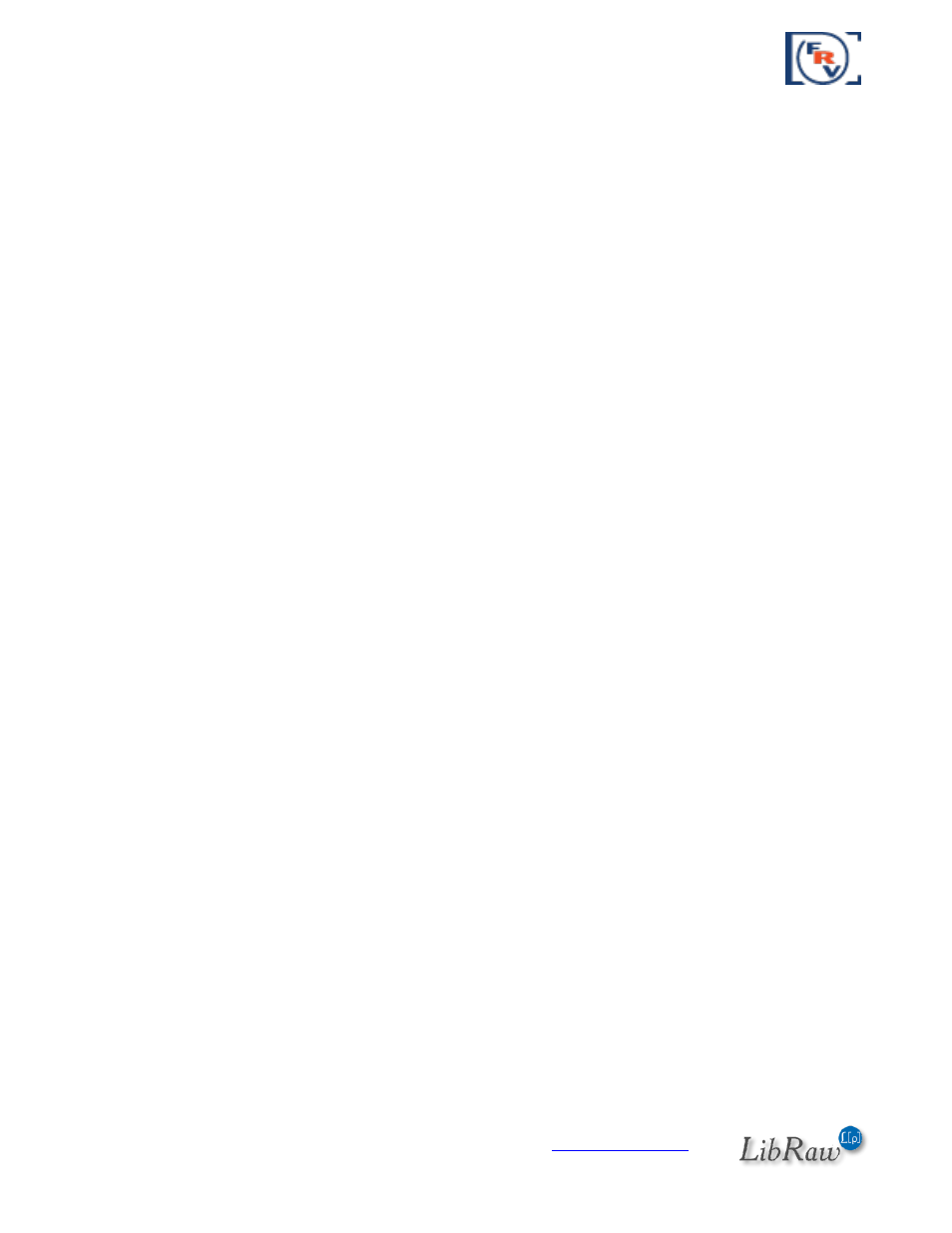
FastRawViewer
– user manual
Page 86 of 175
Copyright © 2014-2016, LibRaw LLC,
o
Suppress downsampling artifacts – we recommend turning this on when you are
viewing a noisy image (high ISO, underexposure, deep shadows bumped, etc.)
Not all of the above-listed modes are available on all video cards. If you have an older video-card,
Bicubic and artifact suppression may not be available at all.
Default settings are optimized for low performance (older) video cards, but if you happen to have
one of modern cards (including those based on Intel HD4xxx and higher), we recommend changing
the settings in the following way:
1.
Turn on Preferences – GPU Processing – Image resampling method – Bicubic.
2.
Set Preferences – GPU Processing – Image downsampling to None or to Suppress
downsampling artifacts.
In this case, the amount of the data transferred into the video card is minimized, and the image
display is faster.
In some cases (older video cards, buggy drivers) you may encounter equipment compatibility
problems. In this case, you may need to use the compatibility options under the Preferences – GPU
Processing – GPU Compatibility settings section:
o
Synchronous GPU Operations turns on a slower but more stable mode operation for the
misbehaving video cards.
o
Force Window refresh by slight resize –the screen refresh is implemented through the
slight resize of the window. You may want to turn this mode on if the images on the
screen are not redrawn properly.
o
Exit program on OS Sleep/suspend – some versions of Windows XP video card drivers
perform an incorrect wake up and
FastRawViewer
crashes when the computer wakes up
after Sleep/Suspend. In this case, you will need to use this mode and start
FastRawViewer
again each time the computer wakes up.
