Exposure adjustment when browsing to the next file, White balance, Indication of the white balance – FastRawViewer Software 2.0 (Download) User Manual
Page 76
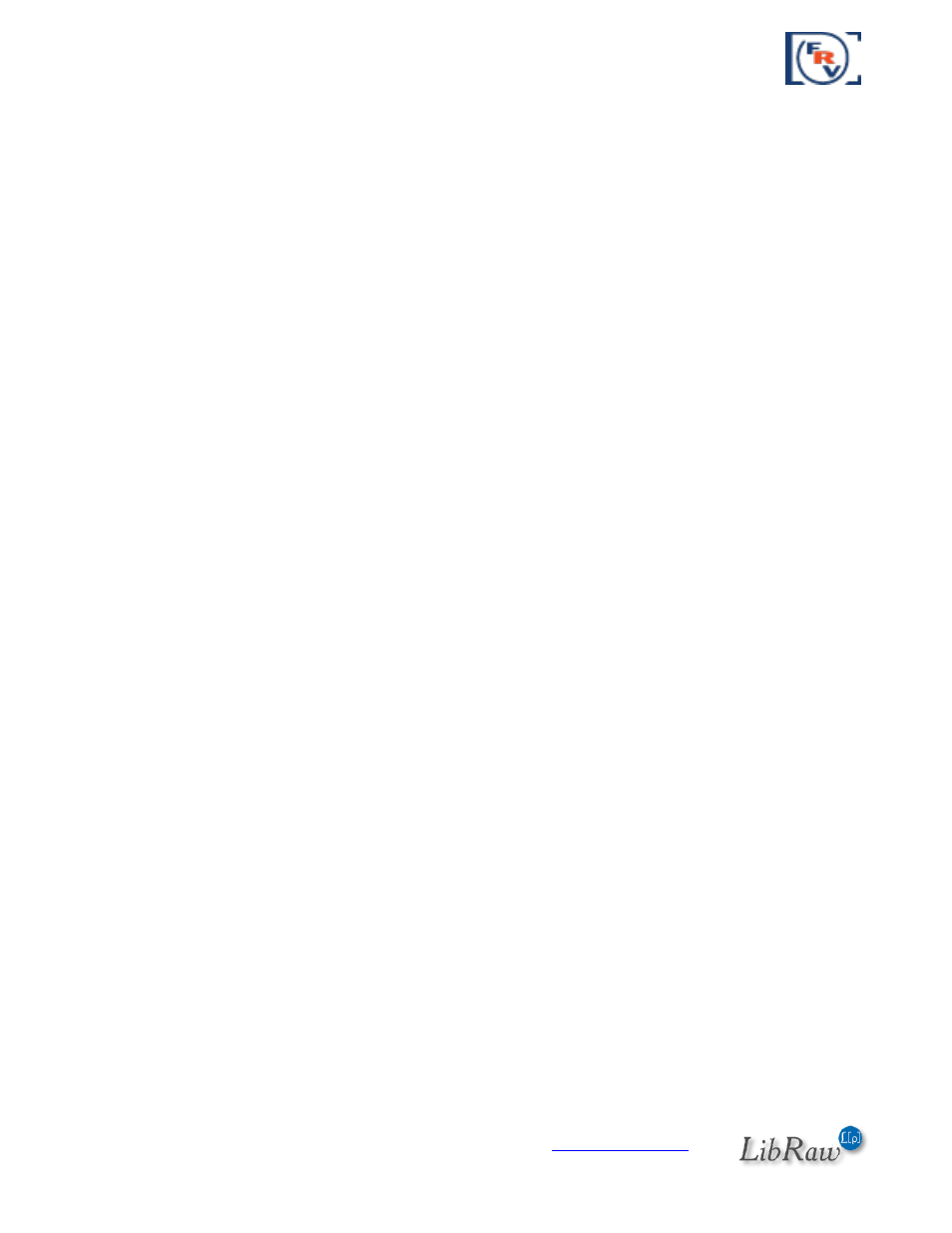
FastRawViewer
– user manual
Page 76 of 175
Copyright © 2014-2016, LibRaw LLC,
Recording of the exposure correction to XMP files: Interaction with Adobe Programs
Exposure adjustment is recorded in XMP-file in the
FastRawViewer
format (if reading/recording XMP
is on).
Moreover, exposure adjustment in a format that is compatible with Adobe (Bridge, Camera Raw,
Lightroom) is recorded in XMP as well. This recording can be turned off through Preferences – XMP –
Adobe Compatible Exposure and White Balance.
Exposure Adjustment when Browsing to the Next File
If the value of the exposure correction can be read from an XMP file (the priority is given to the value
recorded in
FastRawViewer
format, and if it is not found, we take the value from the record in Adobe
format), it will be applied when the file is displayed.
If XMP file does not exist, or the exposure correction records are absent in it, exposure correction will
not be applied (however, if Apply Adobe hidden exposure correction is ON, it will still be applied).
This behavior can be altered through the setting
Preferences – Exposure – Exposure correction on file open:
No correction (default) – exposure correction is not applied.
Autoexposure – Automatic exposure correction will be applied, according to the respective
settings for this type of correction.
Keep from prev. file – same value of the exposure correction, as it was set for the previous
file is applied. If the file is the first one opened during this session, no exposure correction is
applied.
White Balance
FastRawViewer
offers several methods of setting white balance
Choose one of the standard presets (As Shot/Auto/Daylight/Tungsten).
Set it by clicking on the known neutral gray area of the image.
Set it by choosing the color temperature/tint value.
Indication of the White Balance
The white balance is displayed:
1.
As the name of one of the presets (or Custom) in the drop-down list of white balance presets
(see the next picture).
2.
As the values shown on the button for manual editing of white balance (to the right of the
drop-down list of available white balance presets).
