Output tab screen – AJA ROI DVI to SDI Mini-Converter User Manual
Page 24
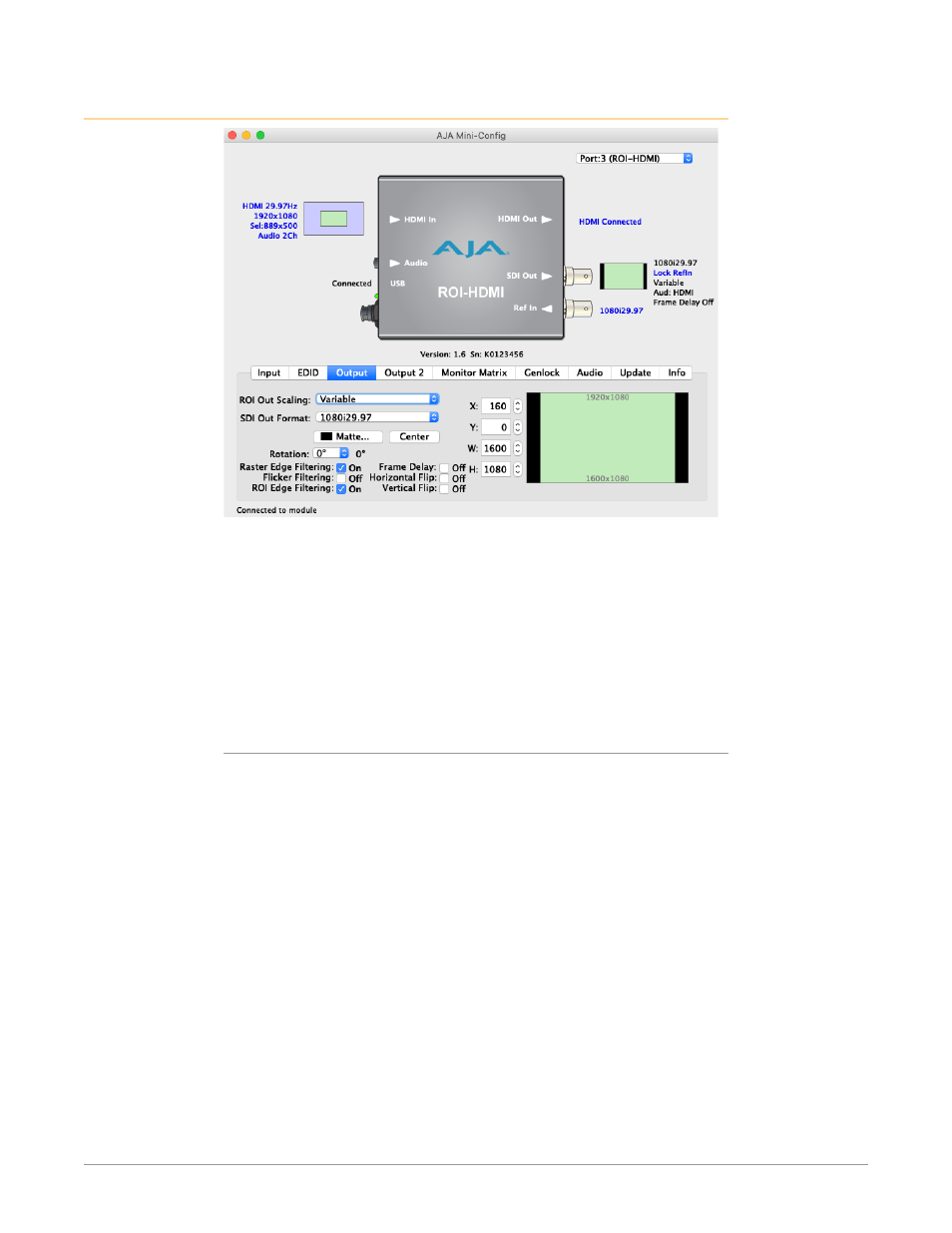
ROI Series Mini-Converter v1.7 24 www.aja.com
Output Tab Screen
Click on the Output Tab to adjust the following parameters.
NOTE: Portions of this screen are grayed out if no input signal is present.
NOTE: Some sources can generate pixel clock rates that exceed the capabilities of the
ROI. If the incoming video’s pixel clock rate is too high, the ROI converter will
generate a full screen red matte on the SDI output to indicate this error condition.
Mini-Config will also display an “Exceeds max rate” error message. A downstream
HDMI/DP/DVI/SDI monitor will still display the incoming video. See
and
"ROI Processing Capabilities" on page 6
for potential
solutions.
ROI Out Scaling
Use the ROI Out Scaling pulldown menu to select one of the following:
NOTE: Mini-Config provides a Tool-tip description for each ROI Out Scaling mode. Hover
your cursor over the mode name in the drop-down menu for a description of its
function.
• Auto - Automatically scales region-of-interest to maximum size with fixed
aspect ratio defined by input format (default setting).
NOTE: Auto selections in the Output screen and the Input screen are linked. Selecting
Auto from one screen will also select Auto in the other screen.
• Fixed Aspect - Matte - Scales region-of-interest to maximum size to fit output
region while maintaining aspect ratio. Matting may occur if input aspect ratio
does not match output aspect ratio.
• Full Screen - Scales region-of-interest to maximum size to fit output geometry.
This may change aspect ratio of the image. No matting will occur.
• None – Crop/Matte - No scaling occurs to region-of-interest. It is always
centered on the output, and the area displayed is selected using the
placement controls in the Input menu.
• Variable - Allows user to arbitrarily change position and scaling of region-of-
interest as it is placed into the output region.
