Smart calibration, How to run – LG BH5F-M 86" 4K UHD Ultra-Stretch Digital Signage Commercial Monitor User Manual
Page 99
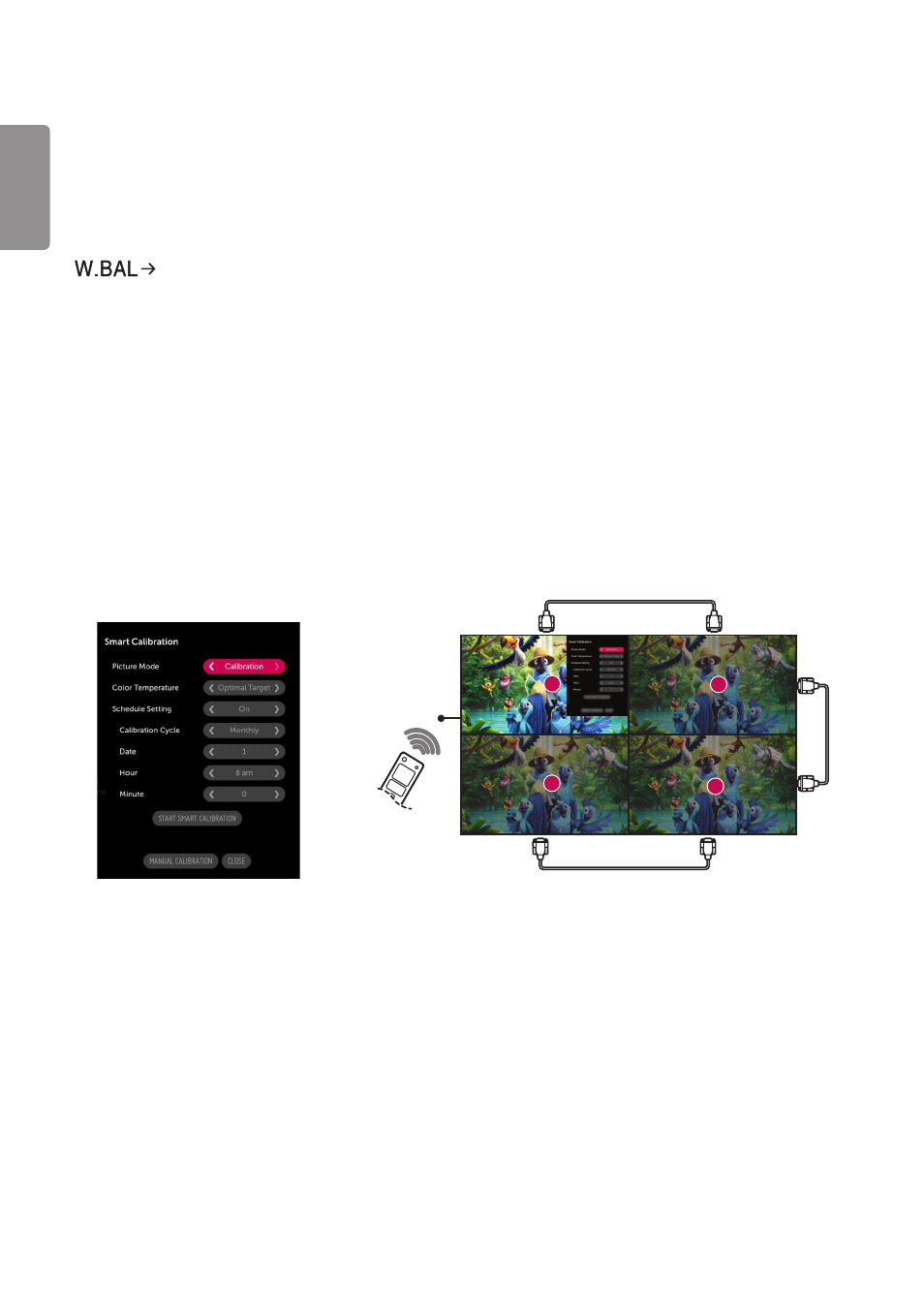
ENGLISH
64
SMART CALIBRATION
How to Run
[Smart Calibration]
1
Set the Set ID of each set.
2
Select the [Picture Mode] to execute Smart Calibration.
When you set [Picture mode] to [Calibration] mode, you can set [Color Temperature] among [3000 K / Optimal
Target / Original].
- [Optimal Target]: Set the optimal color value of the installed set as the target.
- Please set the target to 3,000K in the broadcasting station environment.
When you set [Picture mode] except [Calibration] mode, you can set [Color Temperature] within 3200K~13000K.
You can adjust it in units of 100K.
3
With [START SMART CALIBRATION], you can correct the color/brightness.
4
If you set the [Schedule Setting] menu, calibration is performed automatically on a regular basis.
1
3
4
2
RS-232C
IR
- SM3G-B 22" Full HD Commercial Monitor 55TC3CG-H 55" 4K UHD HDR Touchscreen Commercial Monitor UH5F-H 75" Class 4K UHD Digital Signage & Conference Room SmIPS LED Display UL3J-E 55" 4K IPS LED Commercial Display UL3J-B 86" 4K IPS LED Commercial Display UM3DG 49" 4K SmLED Commercial Display UL3G 50" Class 4K UHD Conference Room & Digital Signage LED Display CreateBoard TR3DJ-B Series 75" IPS 4K IR Multi-Touch Whiteboard 49VL5GMW-4P 49" 2x2 Video Wall Bundle with Mount VL5G-M 49" Full HD IPS LED Video Wall Display LAA015F130 130" Full HD HDR Video Wall Bundle (TAA Compliant) UM5K Series 98" UHD 4K Commercial Monitor
