Screen share, Handover, Screen share handover – LG BH5F-M 86" 4K UHD Ultra-Stretch Digital Signage Commercial Monitor User Manual
Page 94
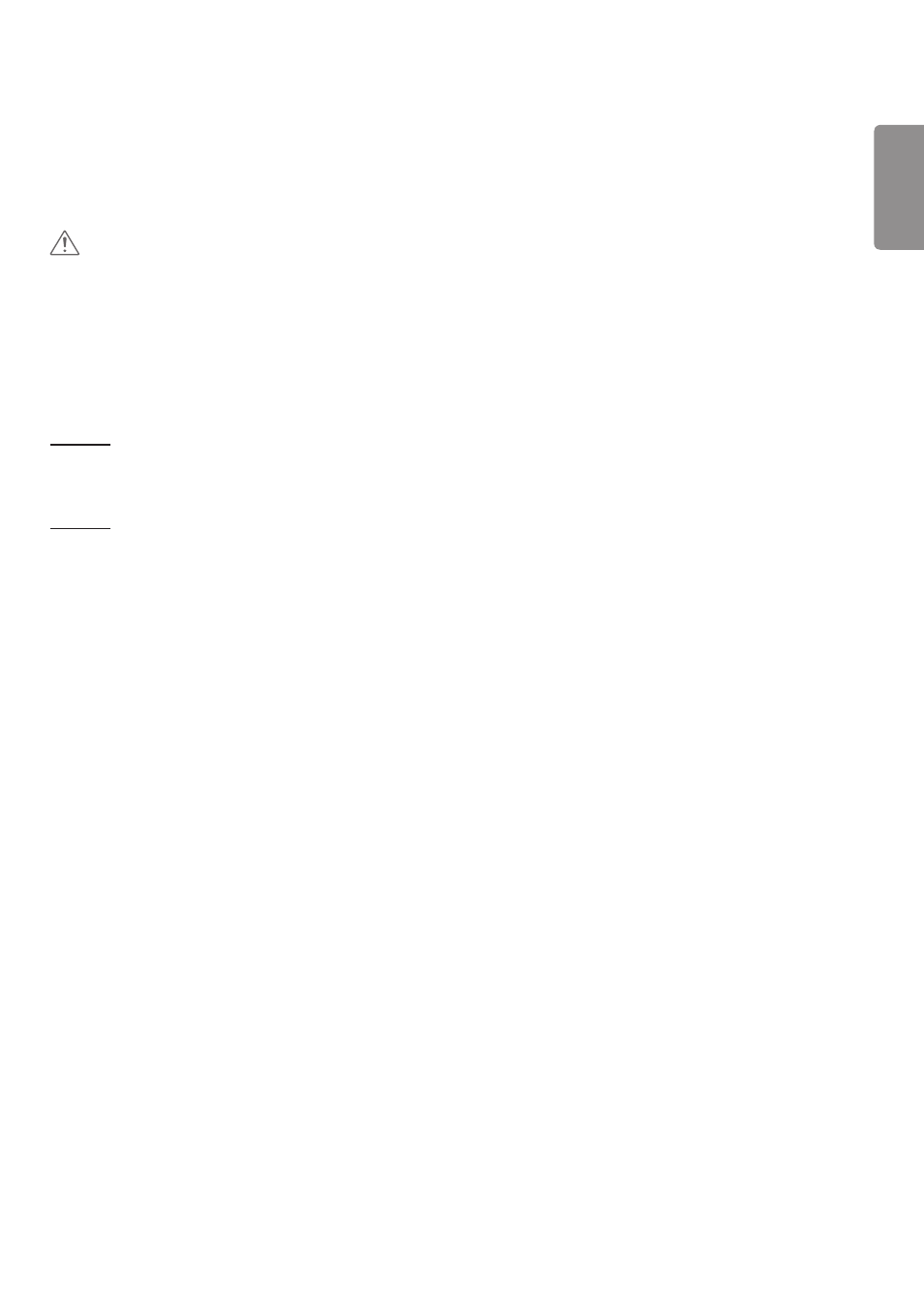
ENGLISH
59
Screen Share
1
Select the screen you want to share and press the “Share” button.
2
To leave Screen Share, press the [STOP] button.
CAUTION
•
if Screen Share does not work or won’t connect to the Signage device, check the firewall settings on your PC.
Handover
PC1: The PC where the client currently connected to your Signage device is running.
PC2: The PC you want to connect to the Signage device connected to PC1.
On PC2
1
Run Client program to connect Signage that PC1 is connected to.
On PC1
1
When the hand over request pop-up appears on PC2, select whether to approve or deny the request.
2
If you approve the request for hand over, the Signage device will be disconnected, and the Client on PC2 will be
connected to the Signage device.
3
If you deny the request for hand over, the Signage device will remain connected, so you can continue to use the
features of LG Presenter.
- SM3G-B 22" Full HD Commercial Monitor 55TC3CG-H 55" 4K UHD HDR Touchscreen Commercial Monitor UH5F-H 75" Class 4K UHD Digital Signage & Conference Room SmIPS LED Display UL3J-E 55" 4K IPS LED Commercial Display UL3J-B 86" 4K IPS LED Commercial Display UM3DG 49" 4K SmLED Commercial Display UL3G 50" Class 4K UHD Conference Room & Digital Signage LED Display CreateBoard TR3DJ-B Series 75" IPS 4K IR Multi-Touch Whiteboard 49VL5GMW-4P 49" 2x2 Video Wall Bundle with Mount VL5G-M 49" Full HD IPS LED Video Wall Display LAA015F130 130" Full HD HDR Video Wall Bundle (TAA Compliant) UM5K Series 98" UHD 4K Commercial Monitor
