Connecting multiple monitors – LG BH5F-M 86" 4K UHD Ultra-Stretch Digital Signage Commercial Monitor User Manual
Page 24
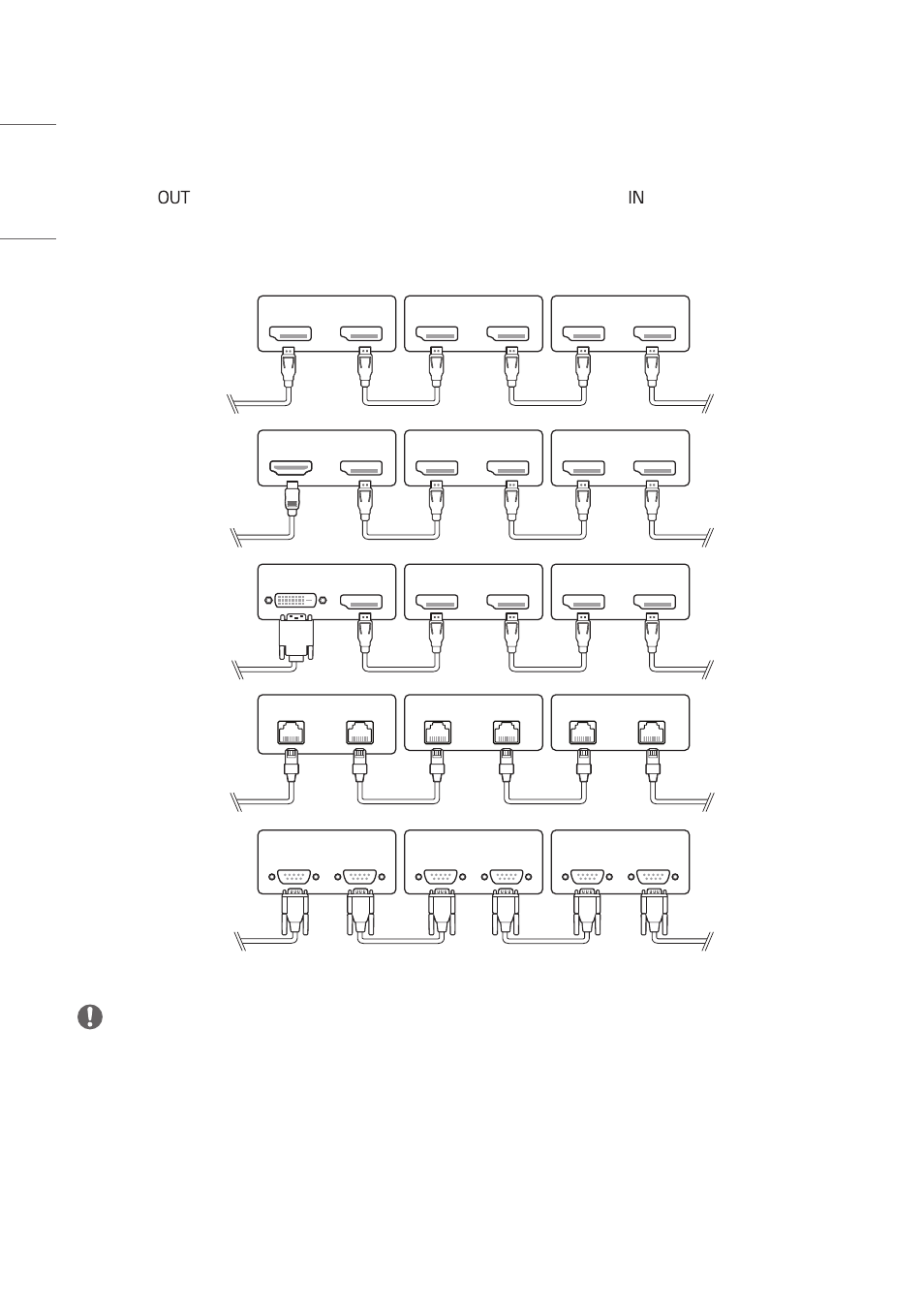
24
ENGLISH
Connecting Multiple Monitors
To use multiple products, first connect an external device to the product, connect one end of the supported signal input
cable to the
connector of the product, and then connect the other end to the connector of the product you
wish to connect to.
* DP Cable: Use a DP cable that is certified to a DP 1.1a (SST) standard or higher.
AUDIO OUT
AUDIO IN
DVI IN
DVI OUT
DVI IN
AUDIO IN
DVI OUT
AUDIO OUT
DP OUT
DP IN
DP OUT
DP IN
DP OUT
DP IN
RS-232C
IN
RS-232C
OUT
RS-232C
IN
RS-232C
OUT
RS-232C
IN
RS-232C
OUT
DVI IN
DP OUT
DP OUT
DP IN
DP OUT
DP IN
DP OUT
HDMI IN
DP OUT
DP IN
DP OUT
DP IN
LAN OUT
LAN IN
LAN OUT
LAN IN
LAN OUT
LAN IN
NOTE
•
In general, up to 100 monitors can be connected via the DP OUT port (at the recommended resolution) if the signal is
stable and there is no cable loss. To connect more than 100 monitors, it is recommended to use a distributor.
•
When the tile mode is configured via HDMI3 / DVI-D / OPS cables, HDCP-encrypted content cannot be displayed.
•
If the signal cable connecting the product to your PC is too long, make sure to use a booster or optical cable.
- SM3G-B 22" Full HD Commercial Monitor 55TC3CG-H 55" 4K UHD HDR Touchscreen Commercial Monitor UH5F-H 75" Class 4K UHD Digital Signage & Conference Room SmIPS LED Display UL3J-E 55" 4K IPS LED Commercial Display UL3J-B 86" 4K IPS LED Commercial Display UM3DG 49" 4K SmLED Commercial Display UL3G 50" Class 4K UHD Conference Room & Digital Signage LED Display CreateBoard TR3DJ-B Series 75" IPS 4K IR Multi-Touch Whiteboard 49VL5GMW-4P 49" 2x2 Video Wall Bundle with Mount VL5G-M 49" Full HD IPS LED Video Wall Display LAA015F130 130" Full HD HDR Video Wall Bundle (TAA Compliant) UM5K Series 98" UHD 4K Commercial Monitor
